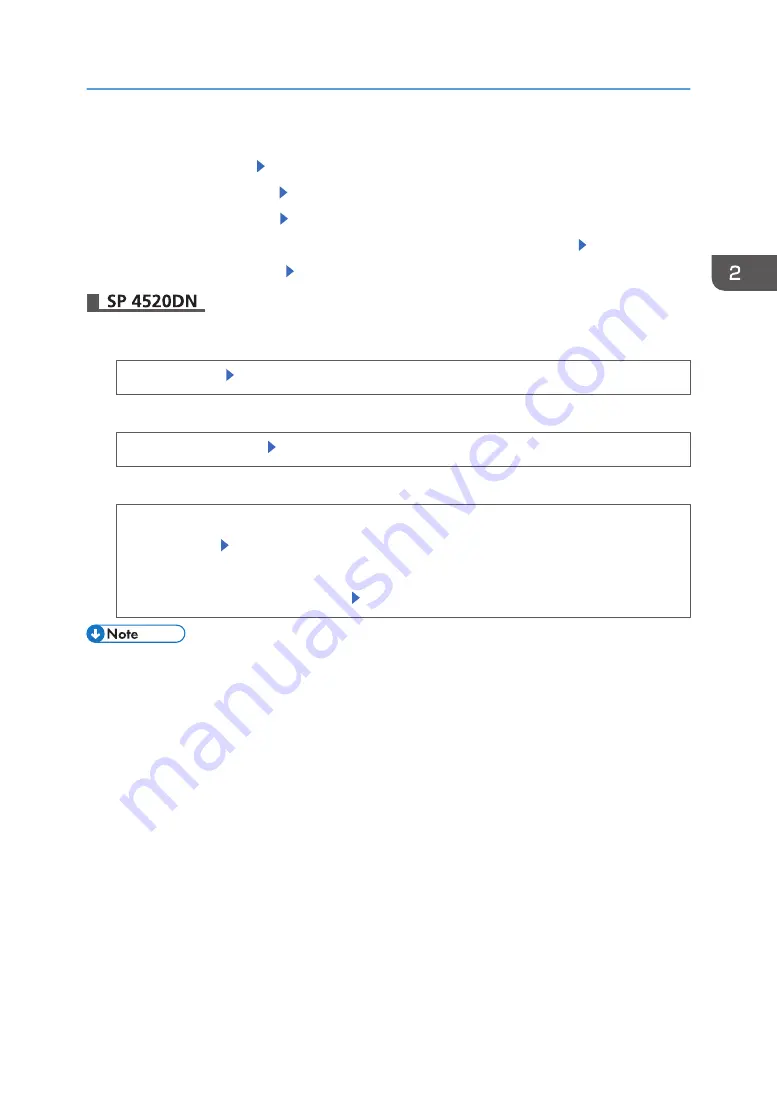
6.
Press [Escape]
7.
Select [Maintenance] Press [OK]
8.
Select [General Settings] Press [OK]
9.
Select [Envelope Setting] Press [OK]
10.
Select the source tray for which you want to change the paper thickness Press [OK]
11.
Select the paper thickness Press [OK]
1.
Press the [User Tools] key, and then display the [Tray Paper Settings] screen.
[System Settings] [Tray Paper Settings]
2.
Press [Tray Paper Size: (tray name)], and then specify the paper size.
Select the envelope size [OK]
3.
Press [Paper Type: (tray name)], and then specify the paper type and thickness.
• [Paper Type]
[Envelope] [OK]
• [Paper Thickness]
[Plain Paper 2] or [Thick Paper 2] [OK]
• For details about how to load envelopes, see page 54 "Loading Envelopes".
• Configure the paper settings appropriately using both the printer driver and the control panel. For
details about paper settings using the printer driver, see page 57 "Printing on Envelopes with
Windows (PCL 6/PostScript 3)", page 57 "Printing on Envelopes with Windows (PCL 5e/5c)", or
page 58 "Printing on Envelopes with Mac OS X".
Paper Settings
63
Summary of Contents for SP 4510 DN
Page 2: ......
Page 8: ...6...
Page 12: ...The browser unit is available for SP 4520DN only 1 Getting Started 10...
Page 38: ...1 Getting Started 36...
Page 66: ...2 Loading Paper 64...
Page 141: ...MEMO 139...
Page 142: ...MEMO 140 EN GB EN US M158 7504B...
Page 143: ...2013 2014...
Page 144: ...M158 7504B AU EN GB EN...






























