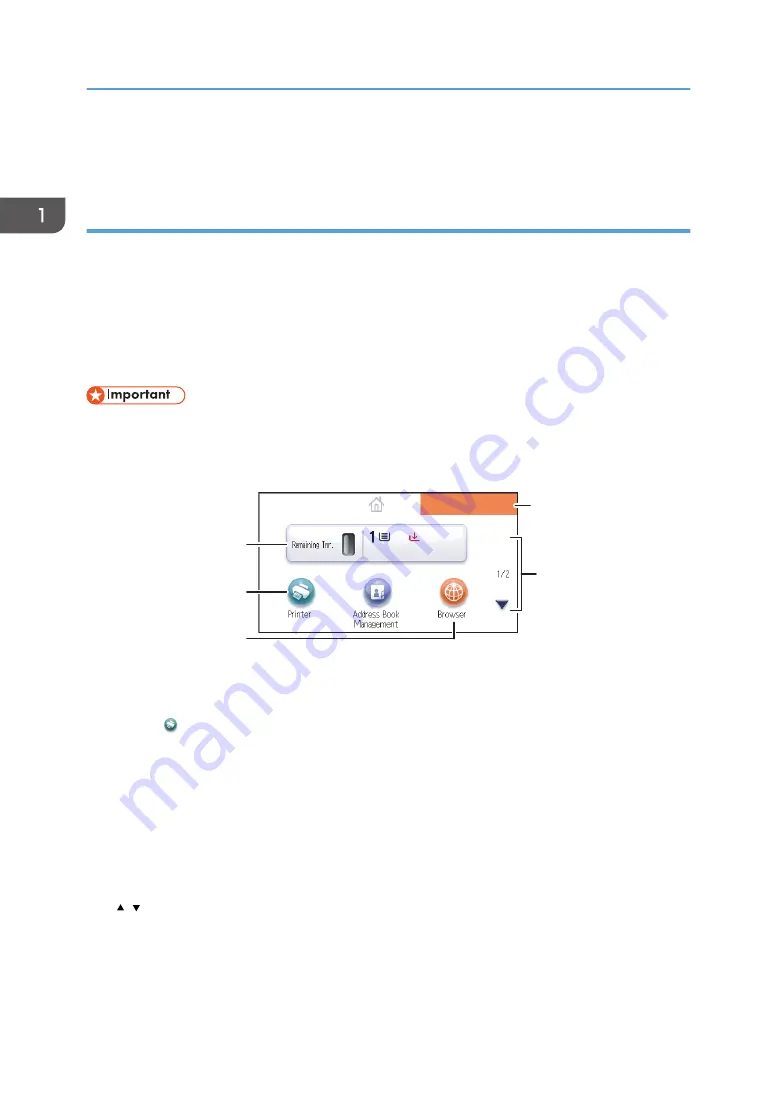
• To change the length of time that the printer waits before restoring its settings to their default values,
use the Printer Auto Reset Timer setting. See "System Settings", Operating Instructions.
Using the [Home] screen
This function is available for SP 4520DN only.
To display the [Home] screen, press the [Home] key.
Each function has its own icon, and these icons are displayed on the [Home] screen.
You can add shortcuts to frequently used embedded software applications to the [Home] screen. The
icons of added shortcuts appear on the [Home] screen. The embedded software applications can be
called easily by pressing the shortcut icons.
• Do not apply strong impact or force to the screen. Doing so will damage the screen. Maximum
force allowable is approx. 30 N (approx. 3 kgf). (N = Newton, kgf = Kilogram force. 1 kgf = 9.8
N.)
CYN903
5
1
2
3
4
1. Supply Information icon
Press to display the [Supplies Info] screen to check toner and paper levels.
2. [Printer]
Press to display the [Printer] screen.
3. Shortcut icon area
You can add shortcuts to embedded software applications to the [Home] screen. For details about registering
shortcuts, see "Adding icons to the [Home] screen", Operating Instructions.
4. Home screen image
You can display an image such as a corporate logo on the [Home] screen. To change the image, see
"Displaying the image on the [Home] screen", Operating Instructions.
5. /
Press to switch pages when icons are not displayed on one page.
1. Getting Started
22
Summary of Contents for SP 4510 DN
Page 2: ......
Page 8: ...6...
Page 12: ...The browser unit is available for SP 4520DN only 1 Getting Started 10...
Page 38: ...1 Getting Started 36...
Page 66: ...2 Loading Paper 64...
Page 141: ...MEMO 139...
Page 142: ...MEMO 140 EN GB EN US M158 7504B...
Page 143: ...2013 2014...
Page 144: ...M158 7504B AU EN GB EN...






























