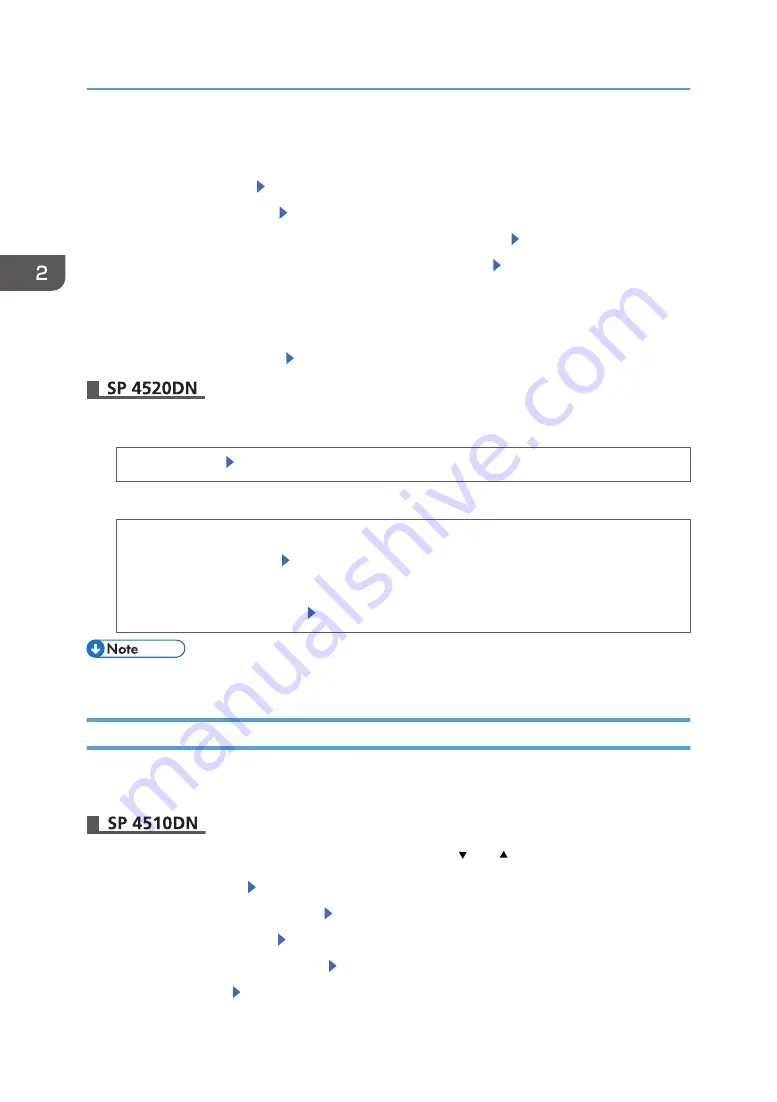
4.
If you have selected [Recycled Paper], [Color Paper], [Letterhead], [Label Paper],
[Envelope], or [Preprinted Paper] for the paper type, press [Escape]
5.
Select [Maintenance] Press [OK]
6.
Select [General Settings] Press [OK]
7.
Select the paper thickness setting for the specified paper type Press [OK]
8.
Select the tray where the specified type of paper is loaded Press [OK]
If you selected [Letterhead Setting], [Label Paper Setting], or [Envelope Setting] in Step 8, you can
specify the paper thickness for each tray separately. For other paper types, the specified paper
thickness is applied to all trays.
9.
Select the paper thickness Press [OK]
1.
Press the [User Tools] key, and then display the [Tray Paper Settings] screen.
[System Settings] [Tray Paper Settings]
2.
Press [Paper Type: (tray name)], and then specify the paper type and thickness.
• [Paper Type]
Select the paper type [OK]
• [Paper Thickness]
Select the paper thickness [OK]
• For details about the available paper type, see page 41 "Paper Type Specifications".
Configuring Envelope Settings Using the Control Panel
When printing on envelopes, load envelopes in Tray 1 or bypass tray, and then follow the procedure
below to specify envelope type and thickness.
Press the [Menu] key, and then select the setting items using the [ ] or [ ] key.
1.
Select [Paper Input] Press [OK]
2.
Select [Paper Size: (tray name)] Press [OK]
3.
Select the envelope type Press [OK]
4.
Select [Paper Type: (tray name)] Press [OK]
5.
Select [Envelope] Press [OK]
2. Loading Paper
62
Summary of Contents for SP 4510 DN
Page 2: ......
Page 8: ...6...
Page 12: ...The browser unit is available for SP 4520DN only 1 Getting Started 10...
Page 38: ...1 Getting Started 36...
Page 66: ...2 Loading Paper 64...
Page 141: ...MEMO 139...
Page 142: ...MEMO 140 EN GB EN US M158 7504B...
Page 143: ...2013 2014...
Page 144: ...M158 7504B AU EN GB EN...
















































