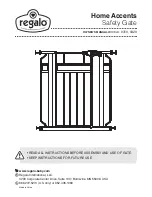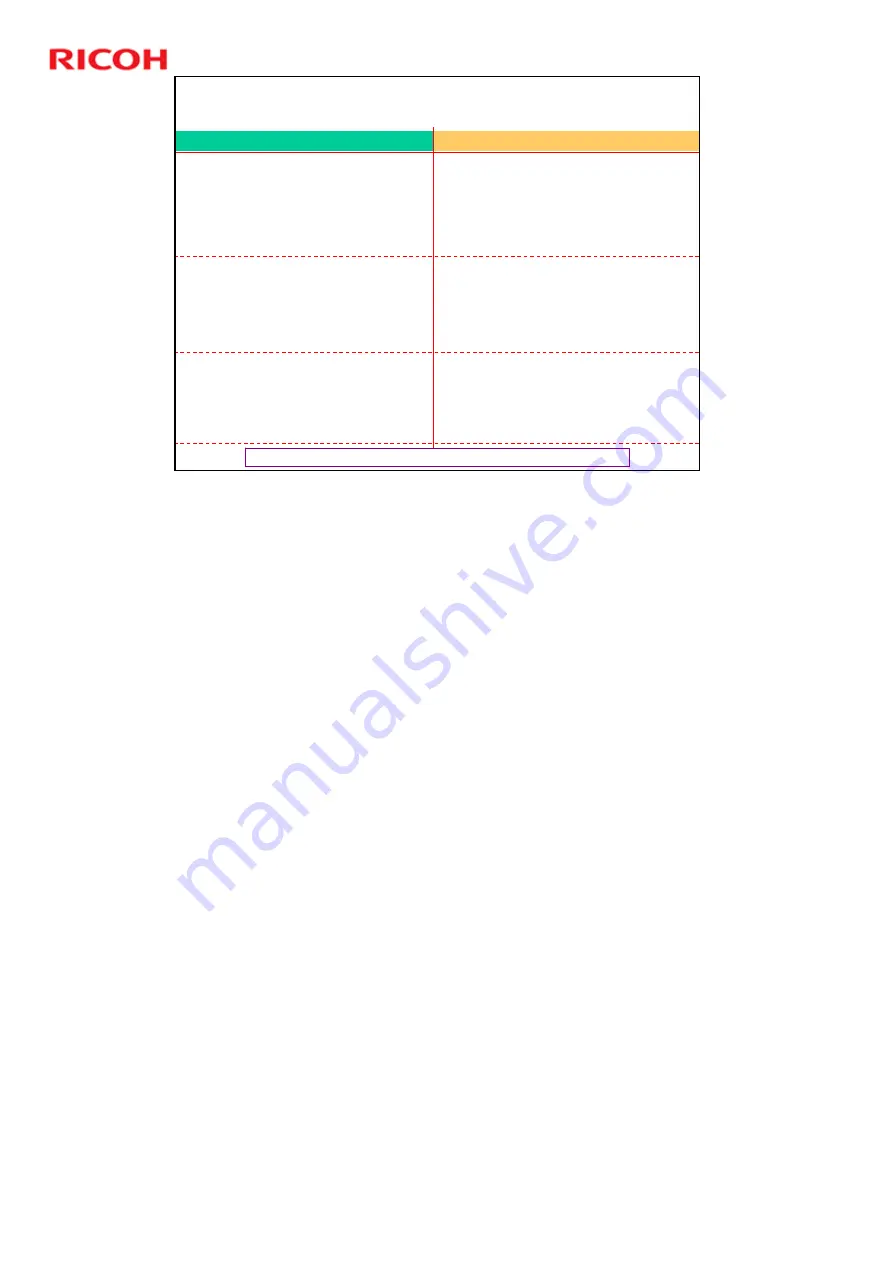
RC Gate A Training
120
Slide 120
Procedure (Summary) - 3
Red line: Must wait for the operation above the line to finish.
After the Device Check Request
Call is received, remove all the RC
Gates from the Center.
Notify the field technician that
device registration can begin on
the RC Gate A.
Center Operator by GUI work flow
Field Engineer work flow
On each of the RC Gates to be
removed, generate a Device Check
Request Call to the @Remote
Center.
This avoids the need to wait one
hour for polling.
Disconnect the RC Gates at the
customer site.
Register the devices on the RC
Gate A, using the Device
Registration Wizard.
Device Check Request Call: In the RC Gate S Pro, this is called the Inquiry Call.
There is no indication when a Device Check Request Call has been completed
successfully, or if it failed.
If the procedure continues without a successful Device Check Request Call, the
RC Gates will still have registered device data in the memory when they are
disconnected and taken back to the service depot. So they cannot be installed
again at a new customer.
¾
If the Call succeeded, the device data is deleted from the RC Gates, and
they are returned to the same condition as when they were new.
However, the @Remote Center has deleted the device data, so the same
devices can be registered again on the new RC Gate A.
The Device Check Request call takes a very short time. A service test call takes
much longer, but you get a clear indication of if the call fails.
Timing for disconnecting the RC Gates at the customer site
After removing a RC Gate at the Center GUI, the RC Gate becomes initialized
(like a brand new RC Gate). All 3 LEDs become lit (this is the ‘shut down’
status). Then the RC Gate can be disconnected and taken back to the service
depot.
If a RC Gate could not be initialized (all 3 LEDs did not become lit) after removal
at the Center GUI (e.g., because it is disconnected), the RC Gate is still active
and may send data to the gateway if connected. This will cause a problem at the
Gateway when an unknown RC Gate (already removed at the Center GUI)
sends data to it. So, after a RC Gate is removed at the Center GUI, a technician
should disconnect it immediately. If a RC Gate could not be initialized, it should
not be installed at another customer because it still holds data from the previous
customer.
Note that for Global Major Accounts and other large customers, RC Gates may
be installed in different locations, or even in different countries. It is necessary to
organize technician visits at the time of removal from the Center GUI, in order to
disconnect the RC Gates at the correct time.
Summary of Contents for RC Gate A TTP
Page 2: ...RC Gate A Training 2 Slide 2 Overview of the Course No additional notes...
Page 4: ...RC Gate A Training 4 Slide 4 What is RC Gate A No additional notes...
Page 14: ...RC Gate A Training 14 Slide 14 Installation Step 1 Customer Pre Survey No additional notes...
Page 20: ...RC Gate A Training 20 Slide 20 Installation Step 3 Device Configuration No additional notes...
Page 65: ...RC Gate A Training 65 Slide 65 New Features IP Address Exclusion No additional notes...
Page 69: ...RC Gate A Training 69 Slide 69 New Features RFU Features RFU Remote Firmware Update...
Page 77: ...RC Gate A Training 77 Slide 77 New Features Auto Call Features No additional notes...
Page 80: ...RC Gate A Training 80 Slide 80 New Features Extended Device Search No additional notes...
Page 83: ...RC Gate A Training 83 Slide 83 Extended Device Search 3 No additional notes...
Page 84: ...RC Gate A Training 84 Slide 84 New Feature Ping Connection No additional notes...
Page 90: ...RC Gate A Training 90 Slide 90 New Feature User Code Counter Service No additional notes...
Page 101: ...RC Gate A Training 101 Slide 101 Correct Turning off Procedure No additional notes...
Page 106: ...RC Gate A Training 106 Slide 106 Replacement Procedures No additional notes...
Page 109: ...RC Gate A Training 109 Slide 109 Troubleshooting No additional notes...