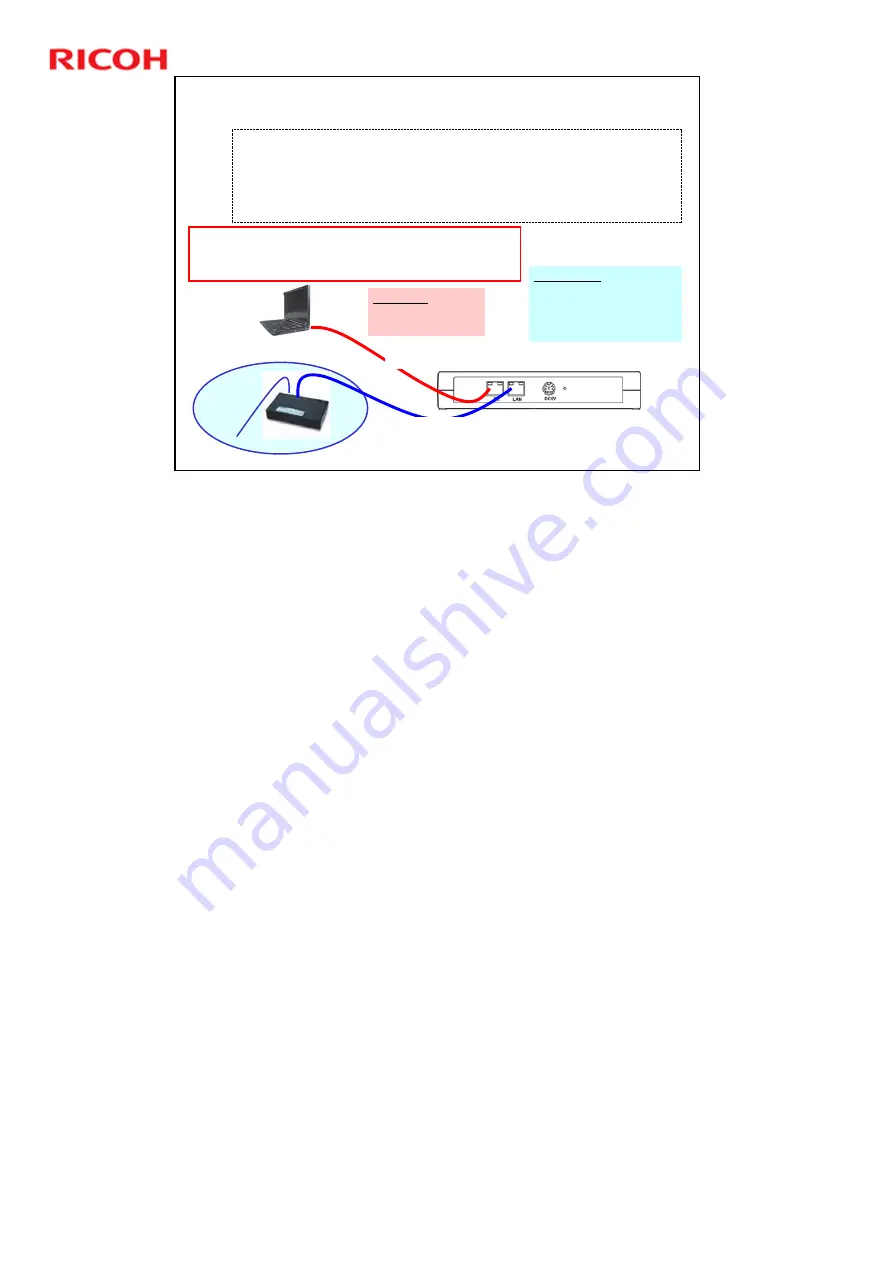
RC Gate A Training
27
Slide 27
Hub
LAN Socket:
***.***.***.***
Depends on the customer’s
network
(LAN Connection)
Customer Network (LAN)
***.***.***.***
Step 1) Connect the RC Gate A (LAN socket) to the Hub
Connect the PC to the RC Gate A (PC socket)
Step 2) Change the PC Setting as shown below (IP Address/Subnet),
then reboot the PC
Important: Keep a note of your original IP address
Step2 : Change the settings of the PC, then reboot the PC
IP
: 192.168.10.2
Subnet : 255.255.255.0
Network Cable
Cross Cable
PC Socket:
192.168.10.1
[Default]
(Local Connection)
Connecting the RC Gate A to a PC
RC Gate A
c
d
After you do the above operations, and plug the RC Gate A’s power cable in, you
can make settings in the RC Gate A.
Summary of Contents for RC Gate A TTP
Page 2: ...RC Gate A Training 2 Slide 2 Overview of the Course No additional notes...
Page 4: ...RC Gate A Training 4 Slide 4 What is RC Gate A No additional notes...
Page 14: ...RC Gate A Training 14 Slide 14 Installation Step 1 Customer Pre Survey No additional notes...
Page 20: ...RC Gate A Training 20 Slide 20 Installation Step 3 Device Configuration No additional notes...
Page 65: ...RC Gate A Training 65 Slide 65 New Features IP Address Exclusion No additional notes...
Page 69: ...RC Gate A Training 69 Slide 69 New Features RFU Features RFU Remote Firmware Update...
Page 77: ...RC Gate A Training 77 Slide 77 New Features Auto Call Features No additional notes...
Page 80: ...RC Gate A Training 80 Slide 80 New Features Extended Device Search No additional notes...
Page 83: ...RC Gate A Training 83 Slide 83 Extended Device Search 3 No additional notes...
Page 84: ...RC Gate A Training 84 Slide 84 New Feature Ping Connection No additional notes...
Page 90: ...RC Gate A Training 90 Slide 90 New Feature User Code Counter Service No additional notes...
Page 101: ...RC Gate A Training 101 Slide 101 Correct Turning off Procedure No additional notes...
Page 106: ...RC Gate A Training 106 Slide 106 Replacement Procedures No additional notes...
Page 109: ...RC Gate A Training 109 Slide 109 Troubleshooting No additional notes...






























