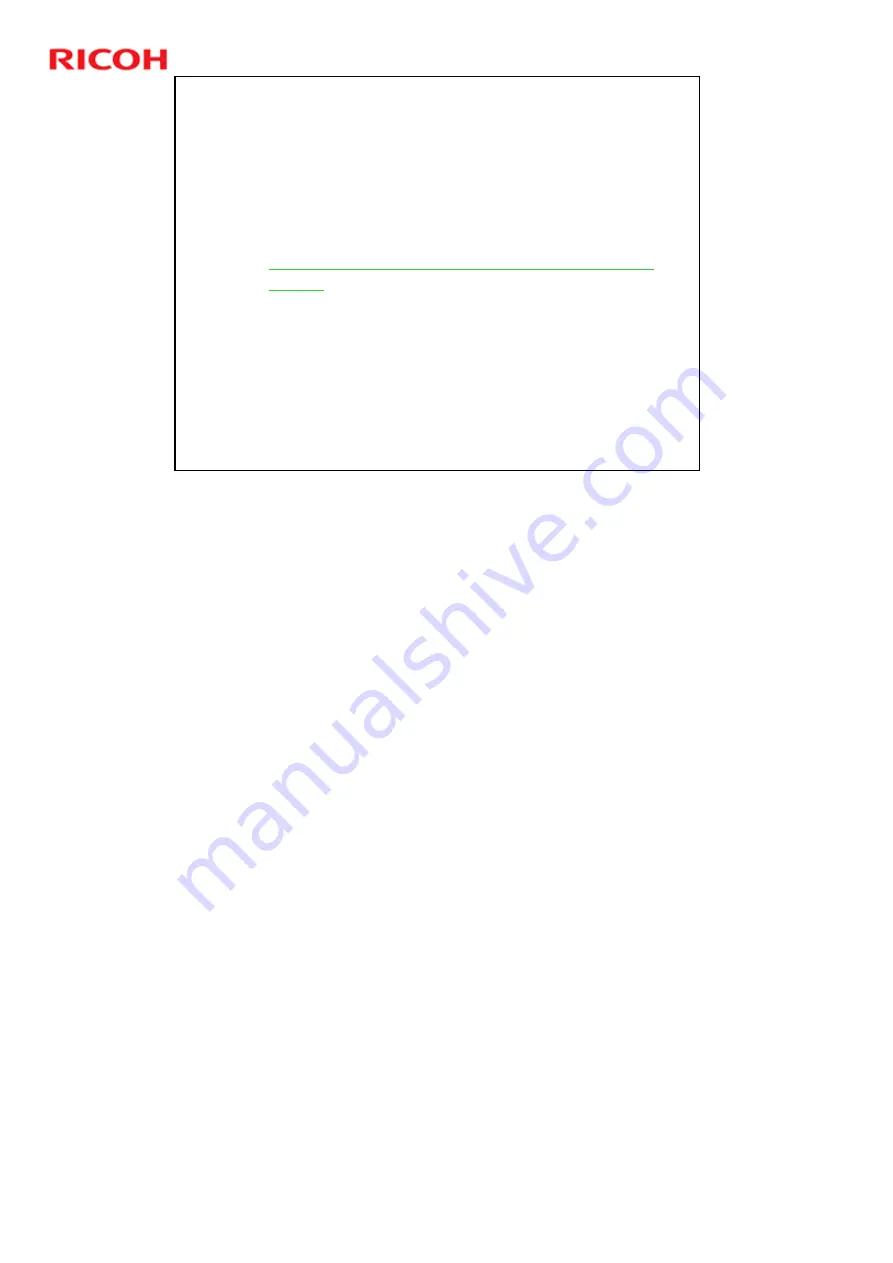
RC Gate A Training
19
Slide 19
Registering a New Device
Login to the center server.
Make sure that your PC has the required settings
to access center GUI.
Make sure that you already have your ID and
password to login to the following URL:
https://rcg.support.ricoh.com/atremotecenter/Main
Servlet
In the center GUI, click “New Registration” in the
Registration menu.
Input the necessary information.
Click “Register” to obtain a Request Number.
The technician needs this number to install the
RC Gate A at the customer site.
This slide is an overview of the steps. The procedure is the same as for the
previous model ‘RC Gate’.
Summary of Contents for RC Gate A TTP
Page 2: ...RC Gate A Training 2 Slide 2 Overview of the Course No additional notes...
Page 4: ...RC Gate A Training 4 Slide 4 What is RC Gate A No additional notes...
Page 14: ...RC Gate A Training 14 Slide 14 Installation Step 1 Customer Pre Survey No additional notes...
Page 20: ...RC Gate A Training 20 Slide 20 Installation Step 3 Device Configuration No additional notes...
Page 65: ...RC Gate A Training 65 Slide 65 New Features IP Address Exclusion No additional notes...
Page 69: ...RC Gate A Training 69 Slide 69 New Features RFU Features RFU Remote Firmware Update...
Page 77: ...RC Gate A Training 77 Slide 77 New Features Auto Call Features No additional notes...
Page 80: ...RC Gate A Training 80 Slide 80 New Features Extended Device Search No additional notes...
Page 83: ...RC Gate A Training 83 Slide 83 Extended Device Search 3 No additional notes...
Page 84: ...RC Gate A Training 84 Slide 84 New Feature Ping Connection No additional notes...
Page 90: ...RC Gate A Training 90 Slide 90 New Feature User Code Counter Service No additional notes...
Page 101: ...RC Gate A Training 101 Slide 101 Correct Turning off Procedure No additional notes...
Page 106: ...RC Gate A Training 106 Slide 106 Replacement Procedures No additional notes...
Page 109: ...RC Gate A Training 109 Slide 109 Troubleshooting No additional notes...
















































