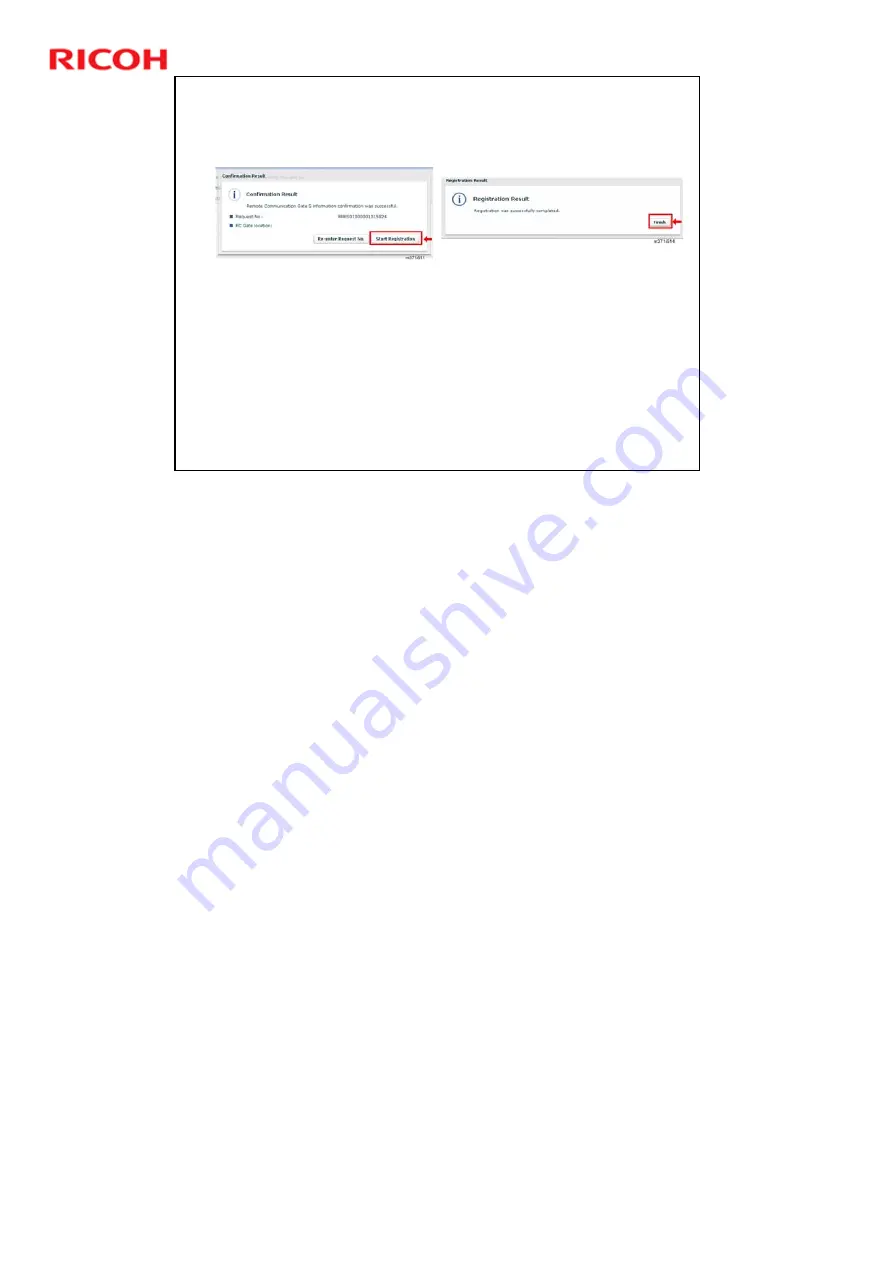
RC Gate A Training
40
Slide 40
Register the RC Gate A - 4
Click the "Start Registration" button.
A progress bar indicates how the registration process is
going.
When you see the screen on the right, the RC Gate A has
been registered successfully with the @Remote Center.
Click ‘Finish’.
If you see ‘Registration Error’, click the "Back" button and input the request
number to start again.
Summary of Contents for RC Gate A TTP
Page 2: ...RC Gate A Training 2 Slide 2 Overview of the Course No additional notes...
Page 4: ...RC Gate A Training 4 Slide 4 What is RC Gate A No additional notes...
Page 14: ...RC Gate A Training 14 Slide 14 Installation Step 1 Customer Pre Survey No additional notes...
Page 20: ...RC Gate A Training 20 Slide 20 Installation Step 3 Device Configuration No additional notes...
Page 65: ...RC Gate A Training 65 Slide 65 New Features IP Address Exclusion No additional notes...
Page 69: ...RC Gate A Training 69 Slide 69 New Features RFU Features RFU Remote Firmware Update...
Page 77: ...RC Gate A Training 77 Slide 77 New Features Auto Call Features No additional notes...
Page 80: ...RC Gate A Training 80 Slide 80 New Features Extended Device Search No additional notes...
Page 83: ...RC Gate A Training 83 Slide 83 Extended Device Search 3 No additional notes...
Page 84: ...RC Gate A Training 84 Slide 84 New Feature Ping Connection No additional notes...
Page 90: ...RC Gate A Training 90 Slide 90 New Feature User Code Counter Service No additional notes...
Page 101: ...RC Gate A Training 101 Slide 101 Correct Turning off Procedure No additional notes...
Page 106: ...RC Gate A Training 106 Slide 106 Replacement Procedures No additional notes...
Page 109: ...RC Gate A Training 109 Slide 109 Troubleshooting No additional notes...






























