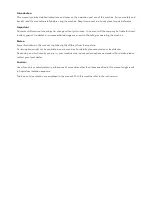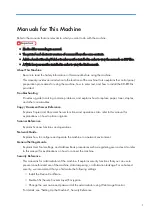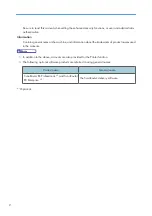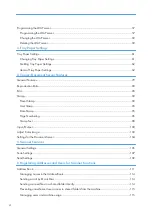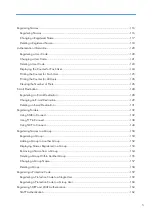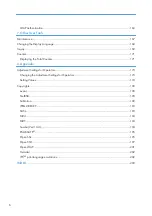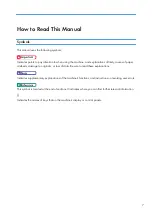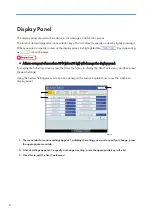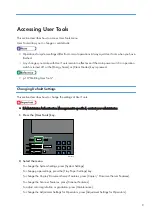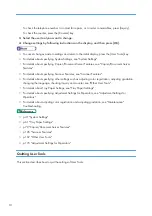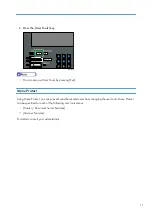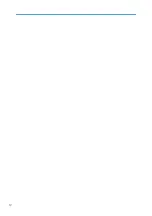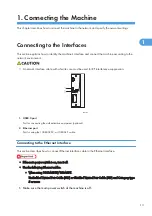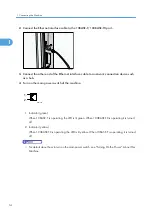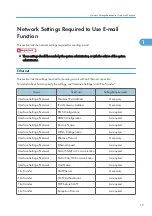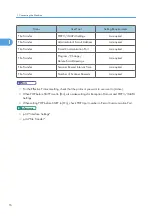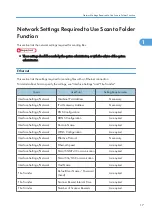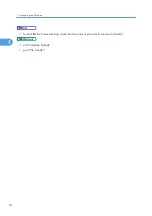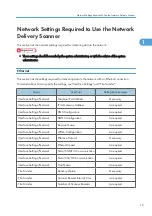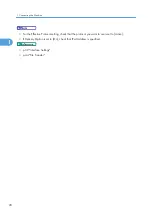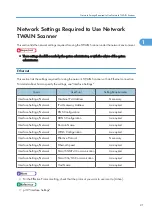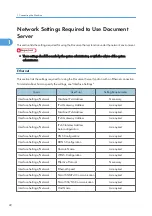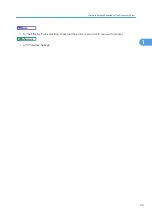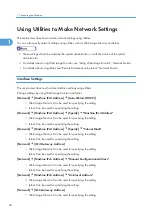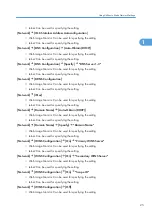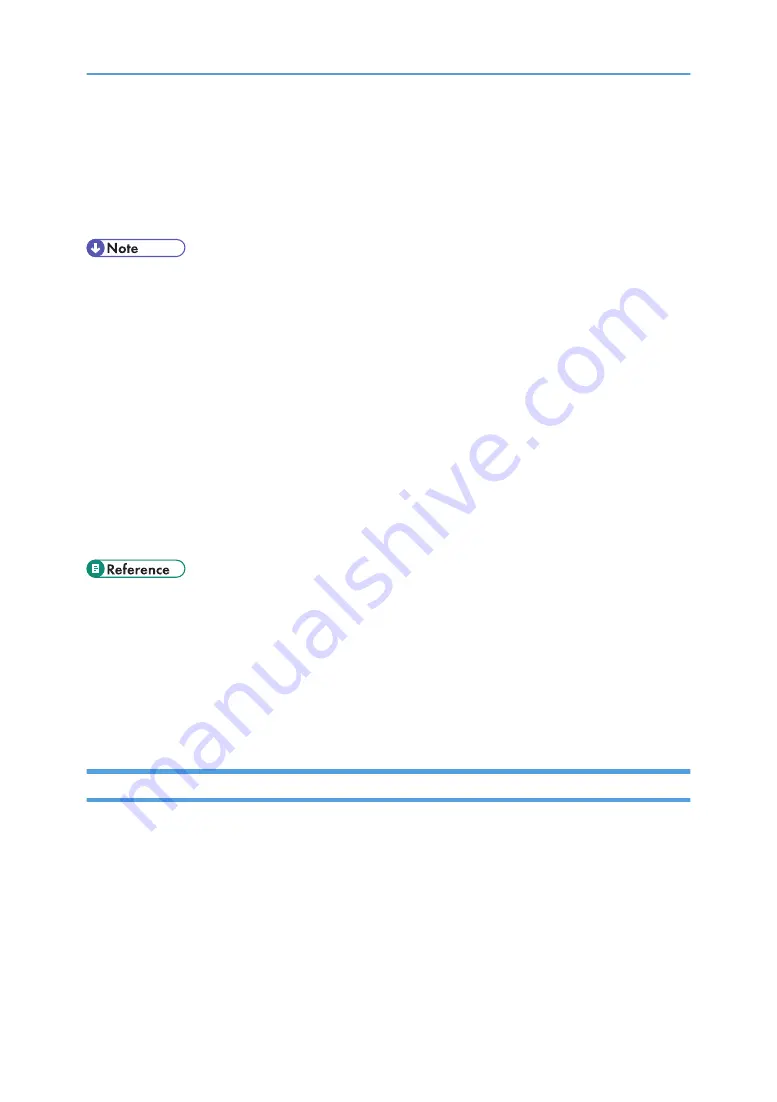
To check the telephone number to contact for repairs, or to order consumables, press [Inquiry].
To check the counter, press the [Counter] key.
3.
Select the user tool you want to change.
4.
Change settings by following instructions on the display, and then press [OK].
• To cancel changes made to settings and return to the initial display, press the [User Tools] key.
• For details about specifying System Settings, see "System Settings".
• For details about specifying Copier/Document Server Features, see "Copier/Document Server
Features".
• For details about specifying Scanner Features, see "Scanner Features".
• For details about specifying other settings such as adjusting color registration, adjusting gradation,
changing the language, checking inquiry and counter, see "Other User Tools".
• For details about Tray Paper Settings, see "Tray Paper Settings".
• For details about specifying Adjustment Settings for Operators, see "Adjustment Settings for
Operators".
• For details about adjusting color registration and adjusting gradation, see "Maintenance",
Troubleshooting.
• p.31 "System Settings"
• p.61 "Tray Paper Settings"
• p.79 "Copier/Document Server Features"
• p.105 "Scanner Features"
• p.167 "Other User Tools"
• p.173 "Adjustment Settings for Operators"
Quitting User Tools
This section describes how to quit the settings of User Tools.
10
Summary of Contents for Pro C720s
Page 14: ...12...
Page 32: ...1 Connecting the Machine 30 1...
Page 40: ...p 9 Accessing User Tools 2 System Settings 38 2...
Page 62: ...2 System Settings 60 2...
Page 80: ...3 Tray Paper Settings 78 3...
Page 93: ...p 9 Accessing User Tools Edit 91 4...
Page 121: ...8 Press the User Tools key Registering Names 119 6...
Page 168: ...6 Registering Addresses and Users for Scanner Functions 166 6...
Page 174: ...7 Other User Tools 172 7...
Page 209: ...MEMO 207...
Page 210: ...MEMO 208 EN USA D016 6949...
Page 212: ...Operating Instructions General Settings Guide D016 6949 EN USA...