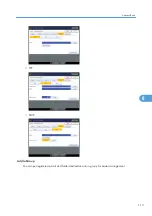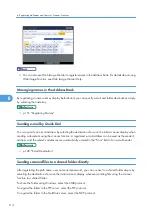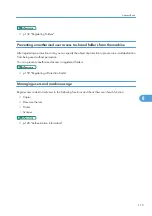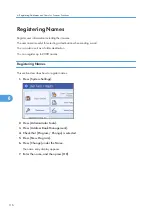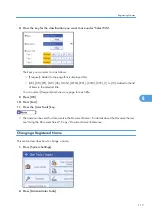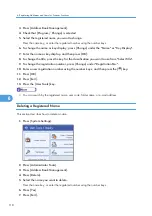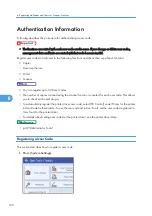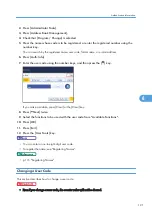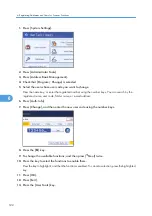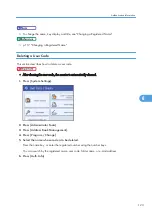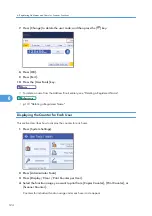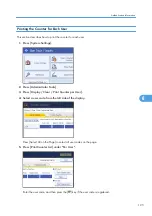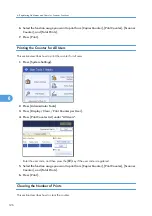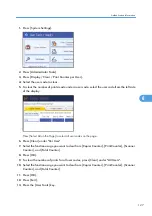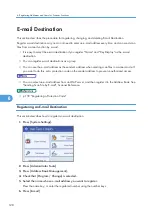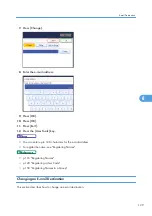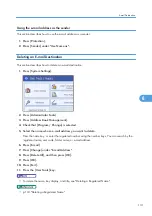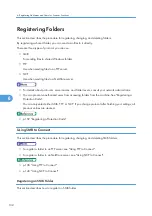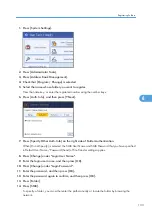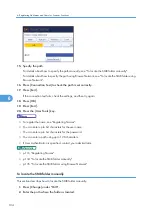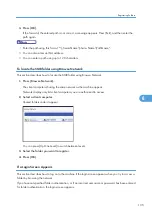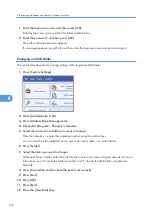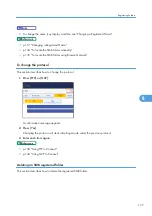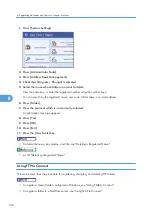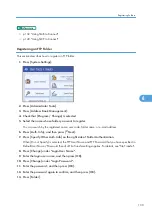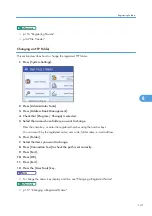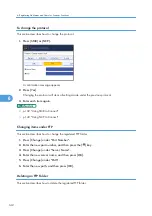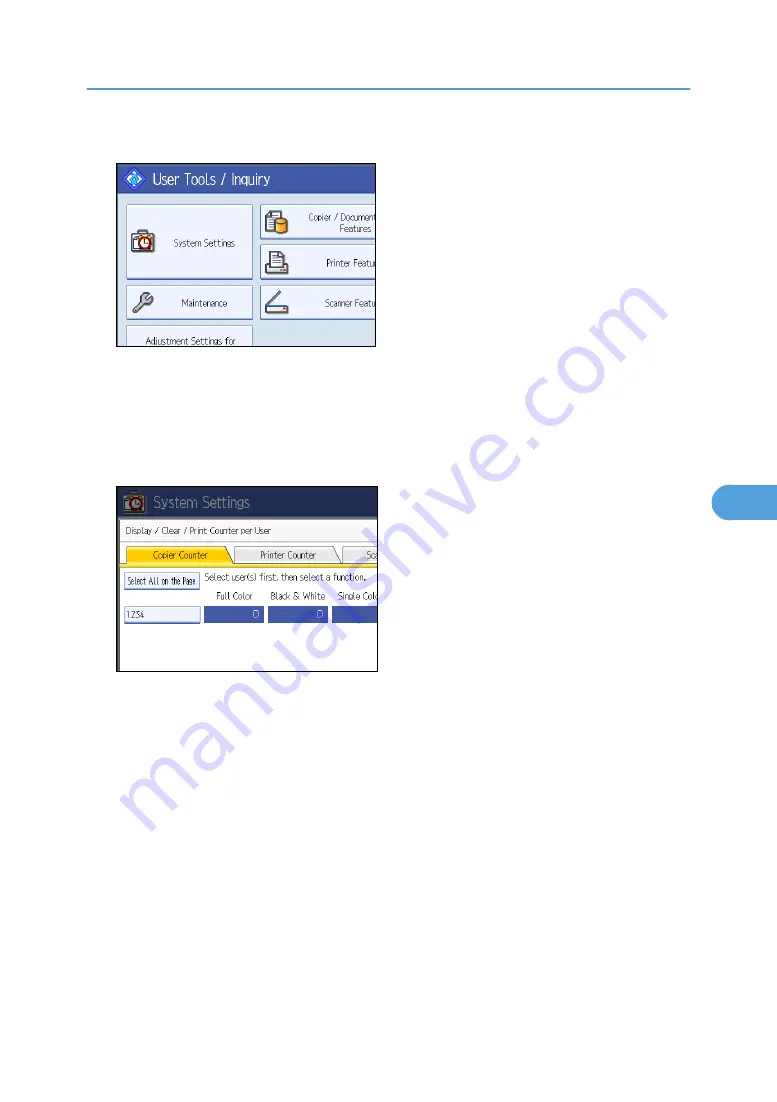
1.
Press [System Settings].
2.
Press [Administrator Tools].
3.
Press [Display / Clear / Print Counter per User].
4.
Select the user code to clear.
5.
To clear the number of prints made under a user code, select the user code from the left side
of the display.
Press [Select All on the Page] to select all user codes on the page.
6.
Press [Clear] under "Per User".
7.
Select the function usage you want to clear from [Copier Counter], [Print Counter], [Scanner
Counter], and [Total Counter].
8.
Press [OK].
9.
To clear the number of prints for all user codes, press [Clear] under "All Users".
10.
Select the function usage you want to clear from [Copier Counter], [Print Counter], [Scanner
Counter], and [Total Counter].
11.
Press [OK].
12.
Press [Exit].
13.
Press the [User Tools] key.
Authentication Information
127
6
Summary of Contents for Pro C720s
Page 14: ...12...
Page 32: ...1 Connecting the Machine 30 1...
Page 40: ...p 9 Accessing User Tools 2 System Settings 38 2...
Page 62: ...2 System Settings 60 2...
Page 80: ...3 Tray Paper Settings 78 3...
Page 93: ...p 9 Accessing User Tools Edit 91 4...
Page 121: ...8 Press the User Tools key Registering Names 119 6...
Page 168: ...6 Registering Addresses and Users for Scanner Functions 166 6...
Page 174: ...7 Other User Tools 172 7...
Page 209: ...MEMO 207...
Page 210: ...MEMO 208 EN USA D016 6949...
Page 212: ...Operating Instructions General Settings Guide D016 6949 EN USA...