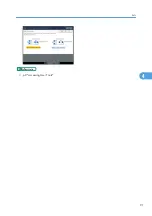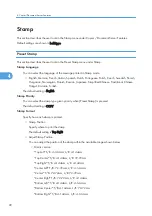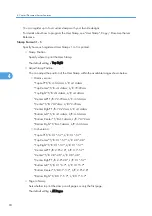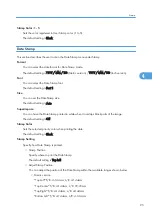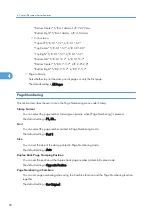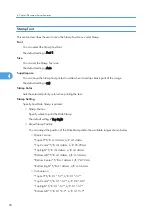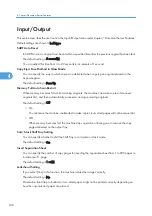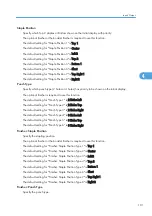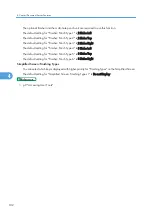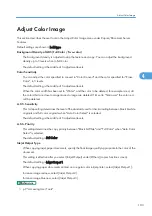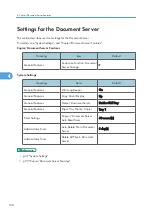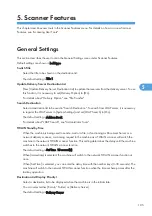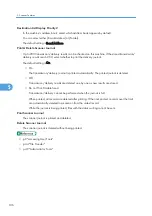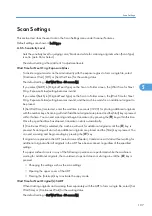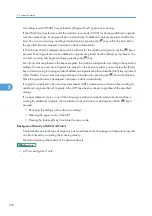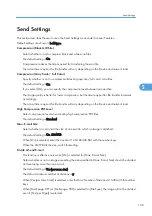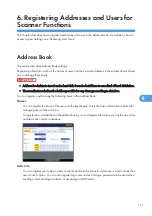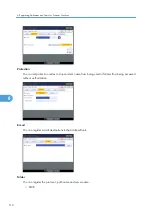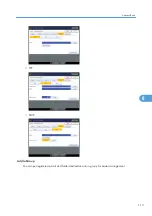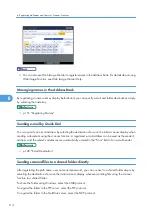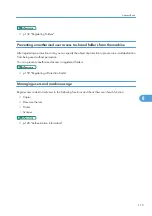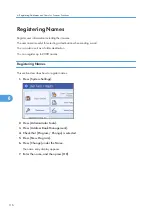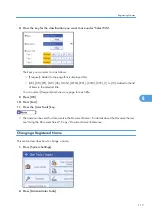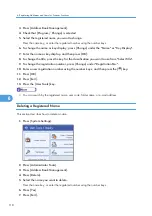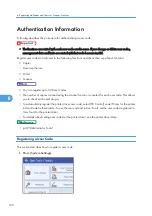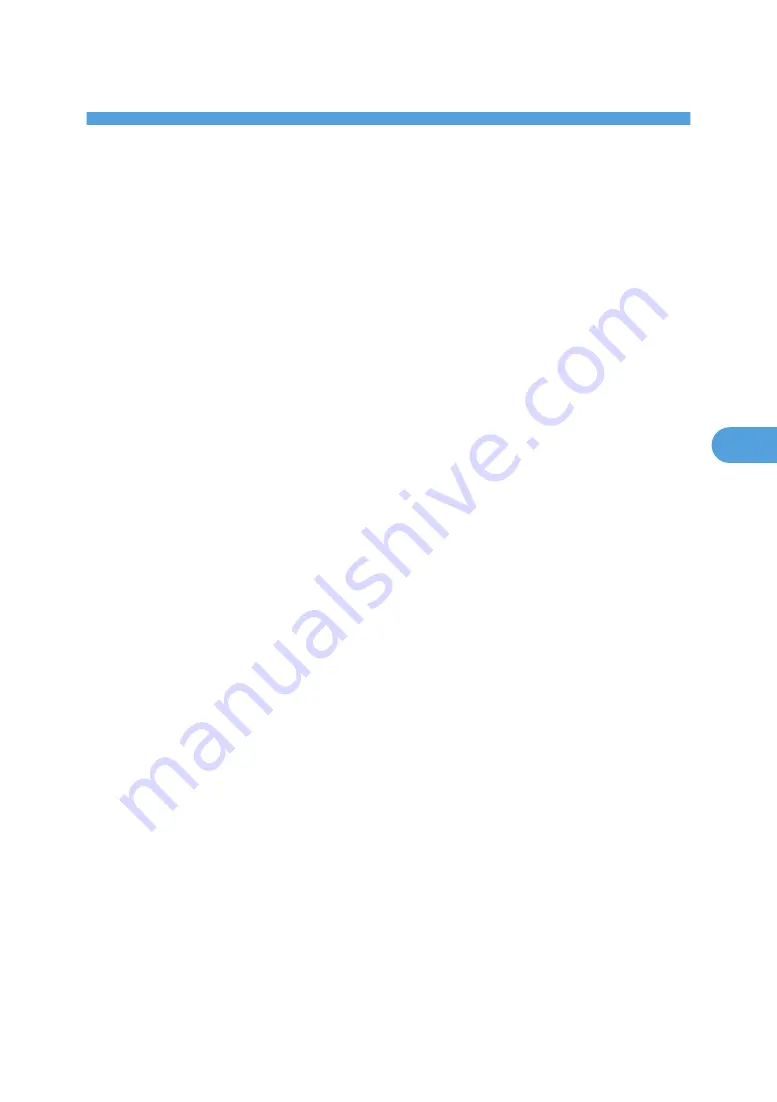
5. Scanner Features
This chapter describes user tools in the Scanner Features menu. For details on how to access Scanner
Features, see "Accessing User Tools".
General Settings
This section describes the user tools in the General Settings menu under Scanner Features.
Default settings are shown in bold type.
Switch Title
Select the title to be shown on the destination list.
The default setting is Title 1.
Update Delivery Server Destination List
Press [Update Delivery Server Destination List] to update the receivers from the delivery server. To use
this function, it is necessary to set [Delivery Option] to [On].
For details about "Delivery Option", see "File Transfer".
Search Destination
Select a destination list to be used in "Search Destination". To search from LDAP server, it is necessary
to register the LDAP server in [System Settings] and set [LDAP Search] to [On].
The default setting is Address Book.
For details about "LDAP Search", see "Administrator Tools".
TWAIN Standby Time
When the machine is being used to send e-mail or a file, or functioning as Document Server or a
network delivery scanner, a scanning request to the machine as a TWAIN scanner will switch the
machine to the network TWAIN scanner function. This setting determines the delay until the machine
switches to the network TWAIN scanner function.
The default setting is Set Time, 10 second(s).
When [Immediate] is selected, the machine will switch to the network TWAIN scanner function at
once.
When [Set Time] is selected, you can enter the delay time with the number keys (3-30 seconds). The
machine will switch to the network TWAIN scanner function when the time set here passes after the
last key operation.
Destination List Display Priority 1
Select a destination list to be displayed when the machine is in the initial state.
You can select either [E-mail / Folder] or [Delivery Server].
The default setting is Delivery Server.
105
5
Summary of Contents for Pro C720s
Page 14: ...12...
Page 32: ...1 Connecting the Machine 30 1...
Page 40: ...p 9 Accessing User Tools 2 System Settings 38 2...
Page 62: ...2 System Settings 60 2...
Page 80: ...3 Tray Paper Settings 78 3...
Page 93: ...p 9 Accessing User Tools Edit 91 4...
Page 121: ...8 Press the User Tools key Registering Names 119 6...
Page 168: ...6 Registering Addresses and Users for Scanner Functions 166 6...
Page 174: ...7 Other User Tools 172 7...
Page 209: ...MEMO 207...
Page 210: ...MEMO 208 EN USA D016 6949...
Page 212: ...Operating Instructions General Settings Guide D016 6949 EN USA...