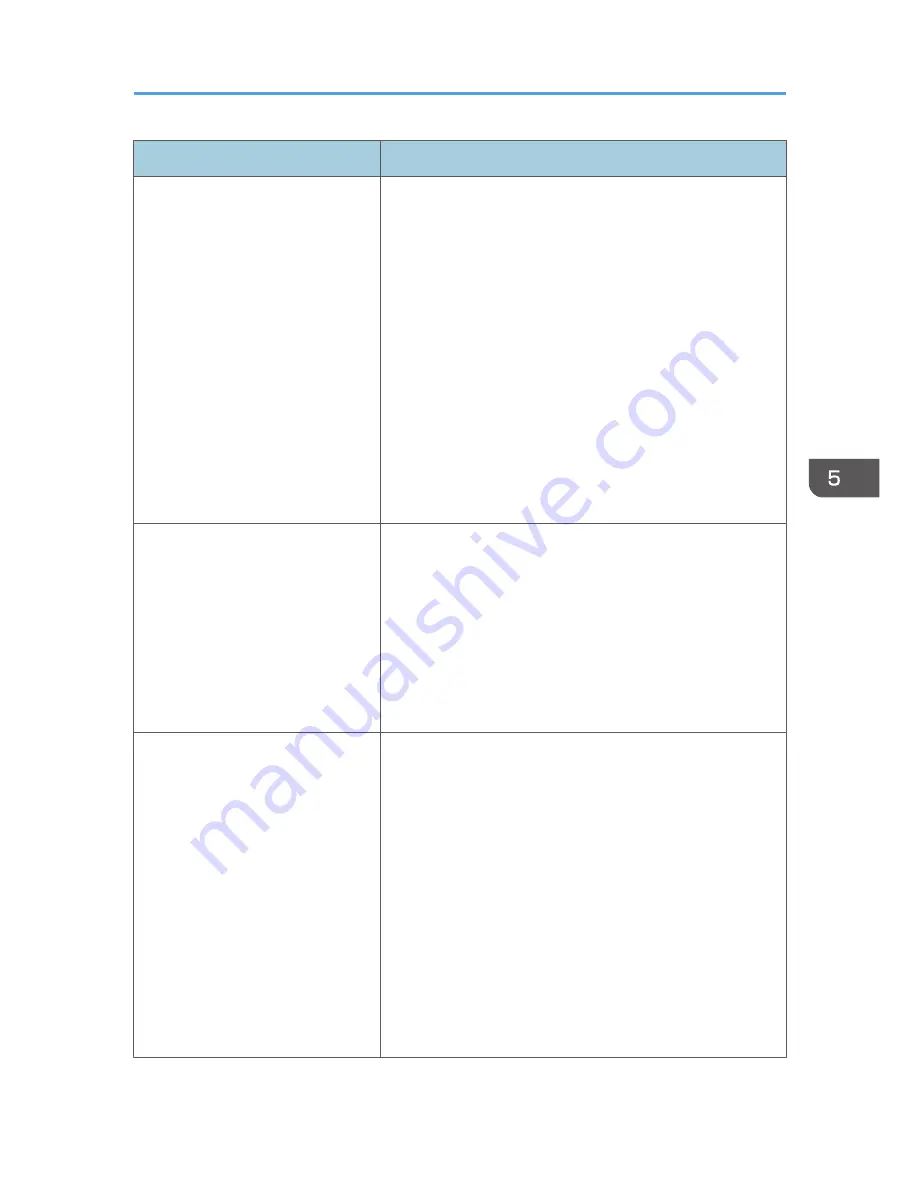
Problem
Solutions
No sound.
• Make sure the input signal is switched correctly if [Auto
Input Search] in [Default Settings 1] is set to [Off]. For
details about how to switch the input signal, see page 30
"Projecting an Image".
• Make sure the AV mute function is not turned on. For
details, see page 39 "Temporarily Blanking the Image
and Muting the Audio".
• Check the speaker's volume adjustment. For details, see
page 37 "Adjusting the Volume of the Speaker".
• Make sure the computer or AV equipment is connected
to the projector correctly. For details, see page 25
"Connecting Equipment to the Projector".
• Make sure the computer or AV equipment is working
properly.
Image is not projected normally.
• Make sure the input signal is compatible with the
projector. For details, see page 85 "List of Compatible
Signals".
• Check the status of the video tape or other video source.
• Execute [Auto Set Signals] in [Image Adjustment]. For
details, see page 50 "Image Adjustment Menu".
• Check the settings of the computer's graphics driver. For
details, see the manual provided with the computer.
Image is blurred.
Image is partially out of focus.
• Make sure the projection window is clean. For details,
see page 76 "Cleaning the Projection Window".
• Check the focus adjustment. For details, see page 33
"Adjusting the Focus".
• Make sure the projection distance is within the projector's
range. For details, see page 24 "Relationship Between
the Projection Distance and the Screen Size".
• Check the installation angles of the projector and screen.
For details, see page 33 "Adjusting the Angle of the
Projection".
• Check the settings of [Sharpness] and [Phase] in [Image
Adjustment]. For details, see page 50 "Image Adjustment
Menu".
Common Problems
69
Summary of Contents for PJ WX4141
Page 2: ......
Page 30: ...1 Preparations for Using the Projector 28 ...
Page 38: ... The image may sometimes be disrupted while it is reduced 2 Projecting an Image 36 ...
Page 46: ...3 Useful Functions 44 ...
Page 74: ...5 Troubleshooting 72 ...
Page 100: ...MEMO 98 ...
Page 101: ...MEMO 99 ...
Page 102: ...MEMO 100 EN GB EN US EN AU Y036 7520 ...
Page 103: ... 2013 Ricoh Co Ltd ...
Page 104: ...Y036 7520 AU EN US EN GB EN ...
















































