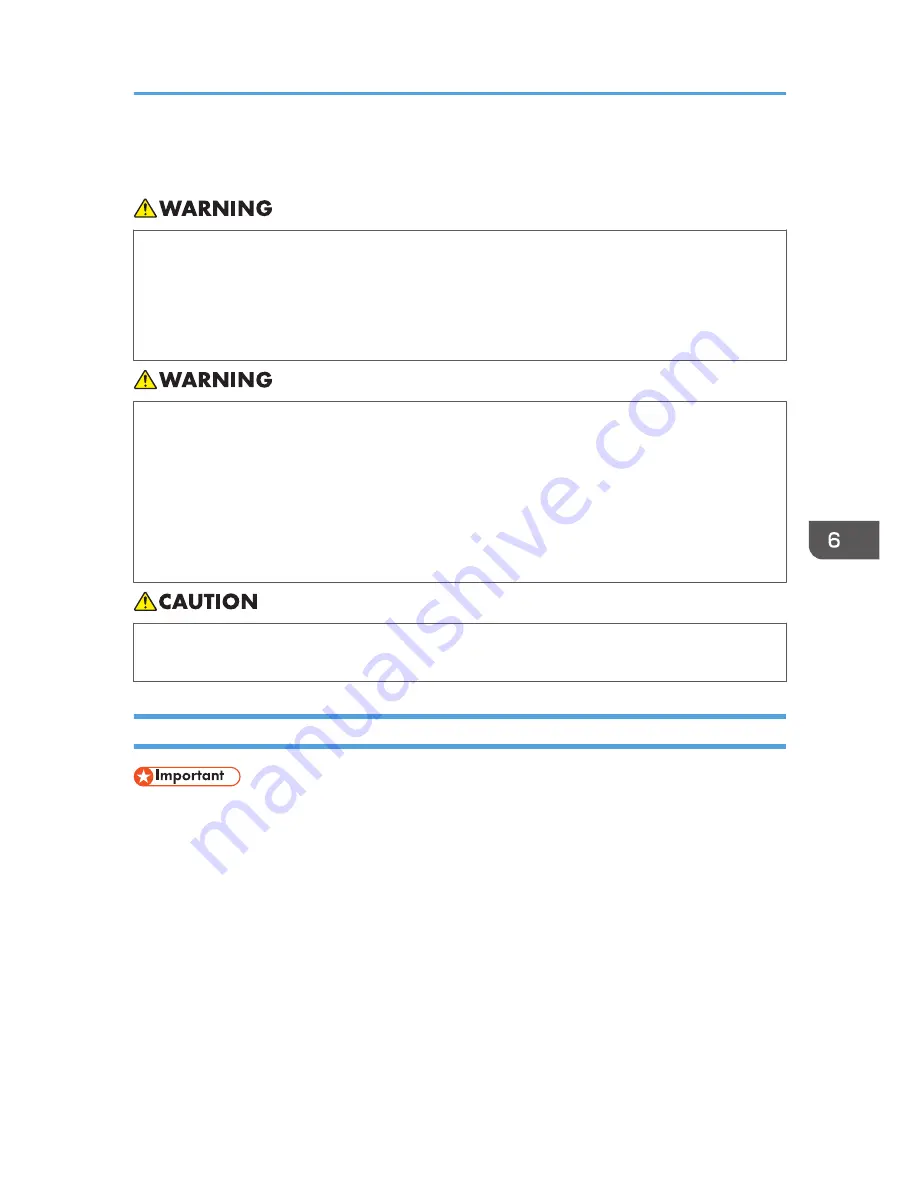
Cleaning the Projector
• Do not remove any covers or screws that are not mentioned in this manual. There are high
voltage components inside the machine that may cause electric shock. Contact your service
representative if any of the machine's internal components require maintenance, adjustment, or
repair.
• Do not disassemble or modify the machine. Doing so may cause injury or malfunction.
• Do not attempt to clean or replace parts for a machine that is installed in a high location on a
wall or ceiling. Doing so may cause it to fall down, resulting in an injury.
• Do not open the lamp cover of a machine that is installed on a wall or ceiling. Doing so may
cause the lamp cover to fall down. If the lamp is broken, pieces of glass may fall and cause an
injury.
• Contact your sales or service representative to clean or replace parts for a machine that is
installed on a wall or ceiling.
• When performing maintenance on the machine, always disconnect the power cord from the
wall outlet.
Cleaning the Air Filter
• If an air filter is damaged, replace it with a new one. Using a damaged air filter may cause the
projector to stop operating or malfunction. For details, contact your sales representative or service
representative.
The air filter prevents dust and dirt from entering the interior of the projector. If you will use the projector
in a dusty location, install the air filter.
A buildup of dust on the air filter may cause poor ventilation, causing the interior of the projector
overheat and operations to stop or malfunction. Clean the air filter regularly.
If the message "Check the air filter for dirt." is displayed, check the air filter for dirt or dust, and use the
following procedure to clean off any dirt or dust.
1.
Disconnect the power plug.
Cleaning the Projector
75
Summary of Contents for PJ WX4141
Page 2: ......
Page 30: ...1 Preparations for Using the Projector 28 ...
Page 38: ... The image may sometimes be disrupted while it is reduced 2 Projecting an Image 36 ...
Page 46: ...3 Useful Functions 44 ...
Page 74: ...5 Troubleshooting 72 ...
Page 100: ...MEMO 98 ...
Page 101: ...MEMO 99 ...
Page 102: ...MEMO 100 EN GB EN US EN AU Y036 7520 ...
Page 103: ... 2013 Ricoh Co Ltd ...
Page 104: ...Y036 7520 AU EN US EN GB EN ...
















































