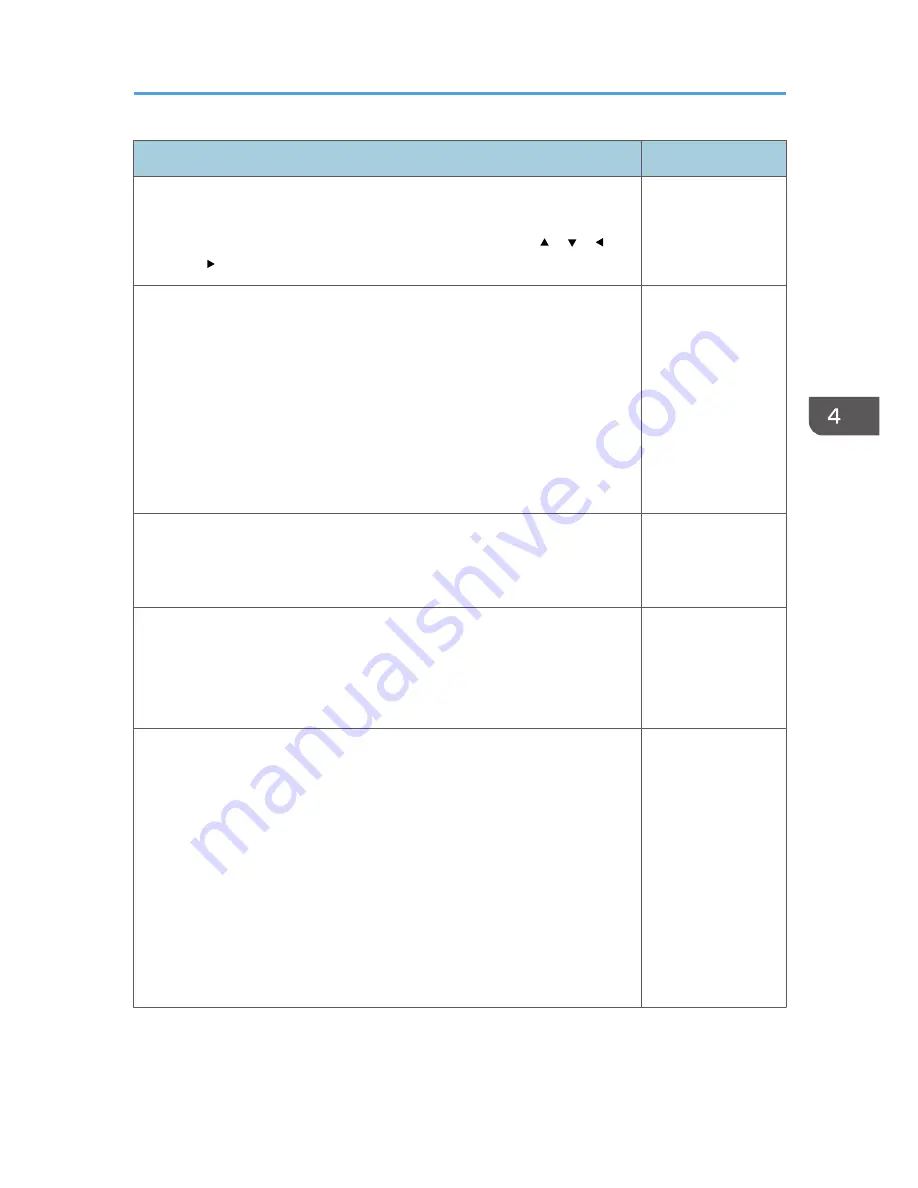
Item
Default
Display Position
Move the image if the projected image is smaller or larger than the
projection screen size. You can move the image using the [ ], [ ], [ ],
and [ ] buttons.
-
Wall Color Mode
Select the image hue according to the projection surface when the image
is being projected on something other than a screen.
• Off
• Whiteboard
• Beige
• Gray
• Blackboard (Green)
Off
3D Projection > 3D Projection
Specify whether or not to use 3D projection.
The image will be slightly darker if this is set to [On].
Off
3D Projection > L/R Reverse
Specify whether or not to reverse left and right in a 3D image.
• Normal
• Reverse
Normal
3D Projection > 3D Format
Select a 3D format.
Select [Auto] when the 3D signals are input through HDMI. If the image
does not project in 3D even if [Auto] is selected, change the setting to
match the 3D format of the signal being input.
• Auto
• Frame Sequential
• Side by Side
• Top and Bottom
• Frame Packing
Auto
Display/Sound Settings Menu
55
Summary of Contents for PJ WX4141
Page 2: ......
Page 30: ...1 Preparations for Using the Projector 28 ...
Page 38: ... The image may sometimes be disrupted while it is reduced 2 Projecting an Image 36 ...
Page 46: ...3 Useful Functions 44 ...
Page 74: ...5 Troubleshooting 72 ...
Page 100: ...MEMO 98 ...
Page 101: ...MEMO 99 ...
Page 102: ...MEMO 100 EN GB EN US EN AU Y036 7520 ...
Page 103: ... 2013 Ricoh Co Ltd ...
Page 104: ...Y036 7520 AU EN US EN GB EN ...















































