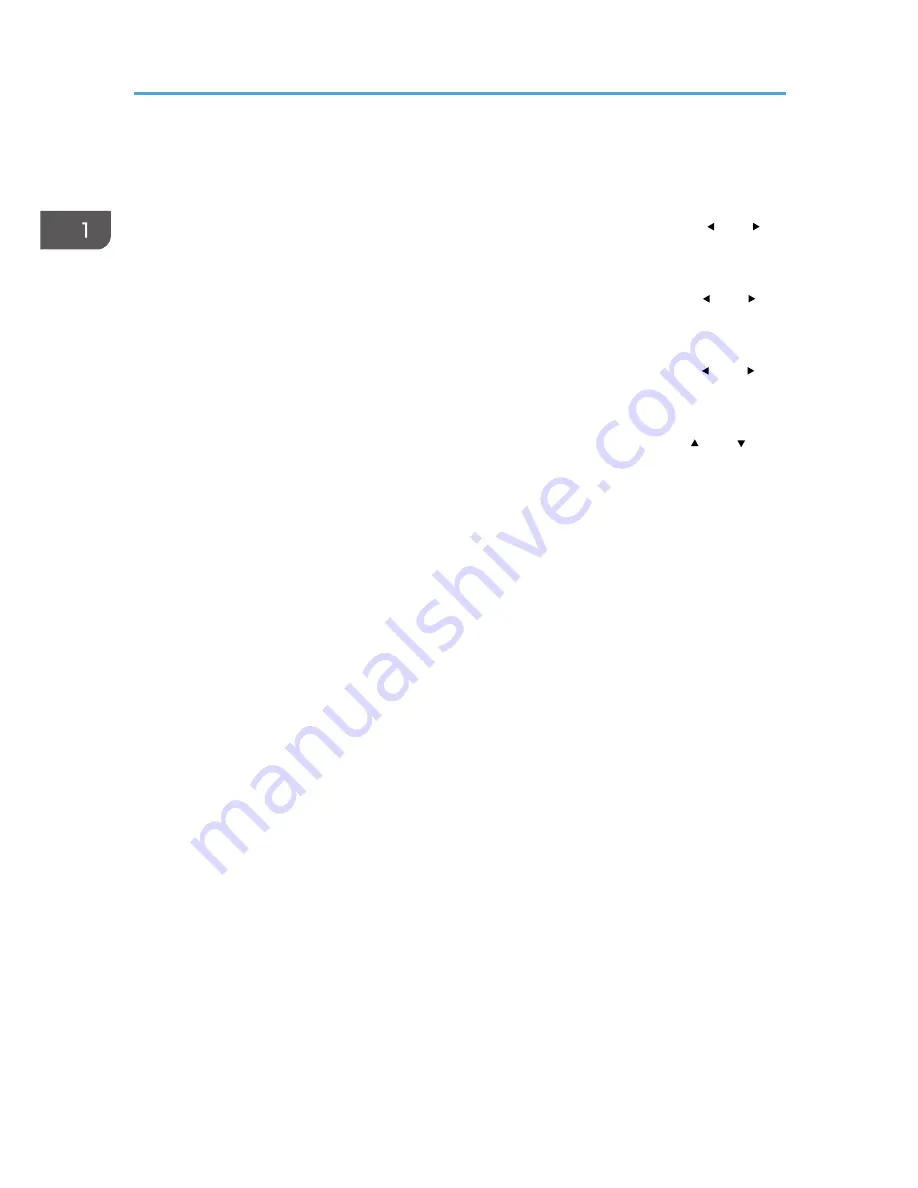
9. [Enter] button
Enters the selected item or mode.
10. [Zoom] button
Displays the digital zoom bar. Press it, and then adjust the size of the projected image using the [ ] and [ ]
buttons. For details, see page 35 "Reducing the Size of the Projected Image".
11. [Sound] button
Displays the sound quality selection screen. Press it, and then select the sound quality using the [ ] and [ ]
buttons. For details, see page 37 "Switching the Sound Quality".
12. [Keystone] button
Displays the keystone adjustment bar. Press it, and then adjust the keystone distortion using the [ ] and [ ]
buttons. For details, page 34 "Adjusting for Keystone Distortion".
13. [Volume] button
Displays the volume control bar. Press it, and then adjust the volume of the speaker using the [ ] and [ ]
buttons. For details, see page 37 "Adjusting the Volume of the Speaker".
14. [Timer] button
Displays the presentation timer. For details, see page 40 "Using the Presentation Timer".
15. [ID] button
Registers the remote control ID. For details, see page 21 "Operating Multiple Projectors with the Remote
Control".
16. [R-Click] button
This button is not used.
17. [Page] buttons
This button is not used.
18. [Eco] button
Switches the lamp power level. For details, see page 39 "Switching the Lamp Mode".
1. Preparations for Using the Projector
18
Summary of Contents for PJ WX4141
Page 2: ......
Page 30: ...1 Preparations for Using the Projector 28 ...
Page 38: ... The image may sometimes be disrupted while it is reduced 2 Projecting an Image 36 ...
Page 46: ...3 Useful Functions 44 ...
Page 74: ...5 Troubleshooting 72 ...
Page 100: ...MEMO 98 ...
Page 101: ...MEMO 99 ...
Page 102: ...MEMO 100 EN GB EN US EN AU Y036 7520 ...
Page 103: ... 2013 Ricoh Co Ltd ...
Page 104: ...Y036 7520 AU EN US EN GB EN ...
















































