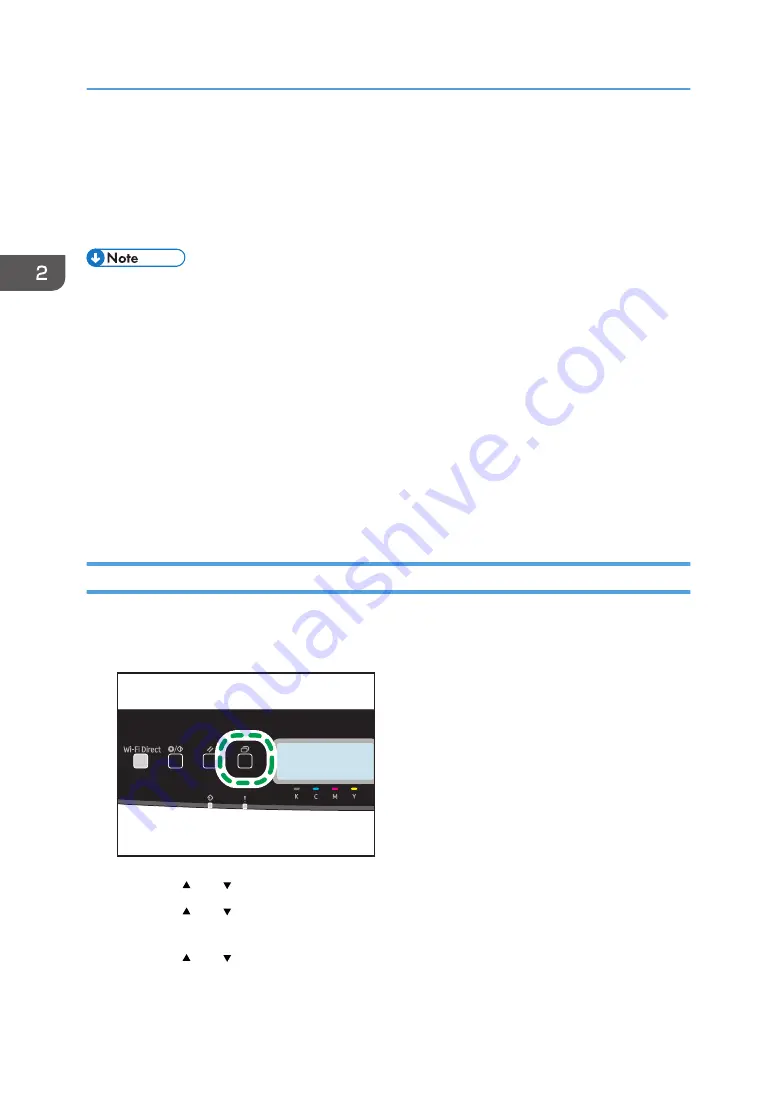
Specifying Paper Type and Paper Size Using
the Control Panel
This section explains how to specify the paper size and paper type using the control panel.
• Paper type and size can also be specified using the printer driver. For details, see the printer driver
Help.
• For prints from the bypass tray or Tray 1, you can select to print according to either the printer
driver settings or the control panel settings with [Bypass Tray Priority] or [Tray1 Priority] under [Tray
Paper Settings]. For details about [Bypass Tray Priority] and [Tray1 Priority], see page 81 "Tray
Paper Settings".
• If [Auto Continue] under system settings is enabled, printing stops temporarily if a paper type/size
error is detected. The printing restarts automatically with the settings made with the control panel
after about ten seconds. However, if the size of paper specified on the control panel and that of the
paper loaded in the paper tray or the paper size specified for the print job do not match when
printing restarts, it may cause a paper jam. For details about [Auto Continue], see page 77
"System Settings".
Specifying the Paper Type
This section explains how to specify the paper type.
1.
Press the [Menu] key.
ECB202
2.
Press the [ ] or [ ] key to select [Tray Paper Settings], and then press the [OK] key.
3.
Press the [ ] or [ ] key to select the paper type setting for the desired tray, and then
press the [OK] key.
4.
Press the [ ] or [ ] key to select the desired paper type, and then press the [OK] key.
5.
Press the [Menu] key to return to the initial screen.
2. Paper Specifications and Adding Paper
34
Summary of Contents for P C311W
Page 2: ......
Page 82: ...Default Normal Normal Curl Prevented 4 Configuring the Machine Using the Control Panel 80...
Page 92: ...4 Configuring the Machine Using the Control Panel 90...
Page 108: ...10 Close the Web browser 5 Configuring the Machine Using Utilities 106...
Page 134: ...5 Configuring the Machine Using Utilities 132...
Page 158: ...6 Maintaining the Machine 156...
Page 165: ...Main unit 1 DUE319 3 2 1 DUE288 2 DUE289 Removing Paper Jams 163...
Page 166: ...3 DUE290 Waste toner bottle ECC168 Paper feed unit DUE320 1 7 Troubleshooting 164...
Page 196: ...8 Configuring Network Settings 194...
Page 222: ...MEMO 220 EN GB EN US EN AU M0EN 8504A...
Page 223: ......
Page 224: ...EN GB EN US EN AU M0EN 8504A 2021 2022 Ricoh Co Ltd...






























