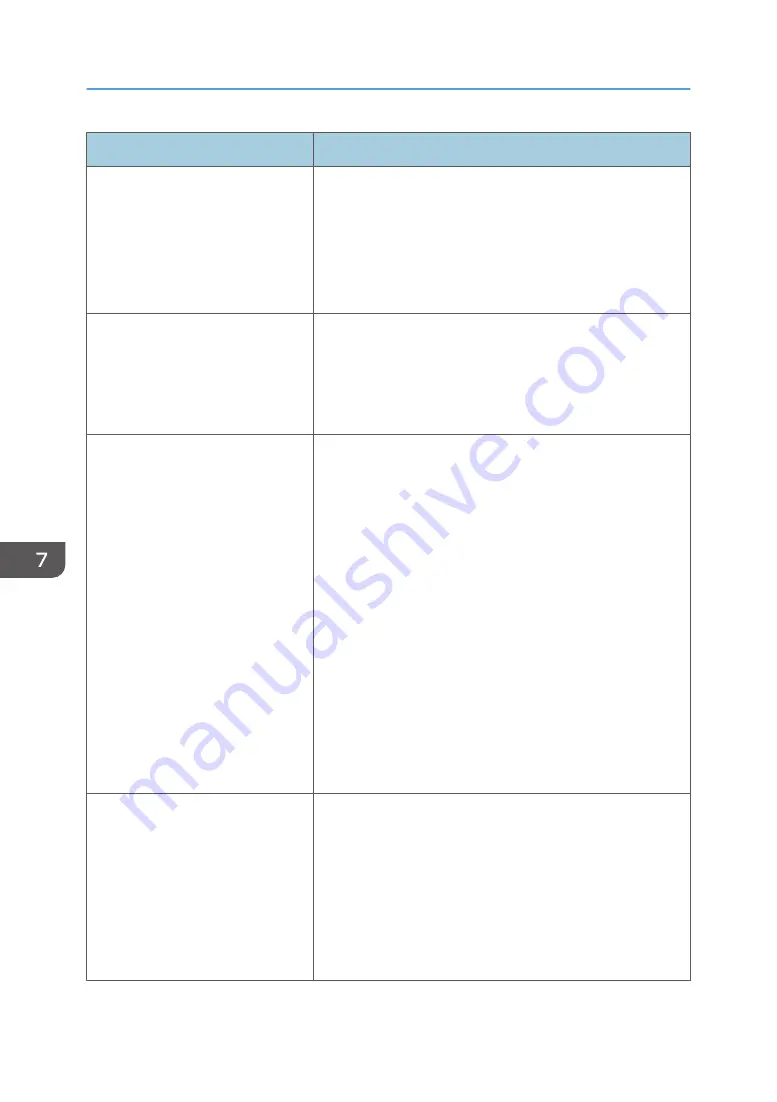
Problem
Solution
There is a considerable delay
between the print start command
and actual printing.
• Processing time depends on data volume. High volume
data, such as graphics-heavy documents, take longer to
be processed.
• To speed up printing, reduce the printing resolution using
the printer driver. For details, see the printer driver Help.
• The machine is calibrating color. Wait for a while.
Documents are not printed properly
when using a certain application, or
image data is not printed properly.
Some characters are printed faintly
or not printed.
Change the print quality settings.
It takes too long to complete the print
job.
• Photographs and other data intensive pages take a long
time to be processed so simply wait when printing such
data.
• Changing the settings with printer driver may help to
speed up printing.
See the printer driver Help.
• The data is so large or complex that it takes a long time
to be processed.
• If the Data In indicator is flashing, the data is being
processed.
• Just wait until it printing is resumed.
• If the Data In indicator on the control panel is flashing,
the printer is warming up. Wait for a while.
• The printer is adjusting the color registration. Wait for a
while.
A printed image is different from the
image on the computer's display.
• When you use some functions, such as enlargement and
reduction, the layout of the image might be different from
that displayed in the computer display.
• Check that the page layout settings are properly
configured in the application.
• Make sure the paper size selected in the printer
properties dialog box matches the size of the paper
loaded. For details, see the printer driver Help.
7. Troubleshooting
178
Summary of Contents for P C311W
Page 2: ......
Page 82: ...Default Normal Normal Curl Prevented 4 Configuring the Machine Using the Control Panel 80...
Page 92: ...4 Configuring the Machine Using the Control Panel 90...
Page 108: ...10 Close the Web browser 5 Configuring the Machine Using Utilities 106...
Page 134: ...5 Configuring the Machine Using Utilities 132...
Page 158: ...6 Maintaining the Machine 156...
Page 165: ...Main unit 1 DUE319 3 2 1 DUE288 2 DUE289 Removing Paper Jams 163...
Page 166: ...3 DUE290 Waste toner bottle ECC168 Paper feed unit DUE320 1 7 Troubleshooting 164...
Page 196: ...8 Configuring Network Settings 194...
Page 222: ...MEMO 220 EN GB EN US EN AU M0EN 8504A...
Page 223: ......
Page 224: ...EN GB EN US EN AU M0EN 8504A 2021 2022 Ricoh Co Ltd...






























