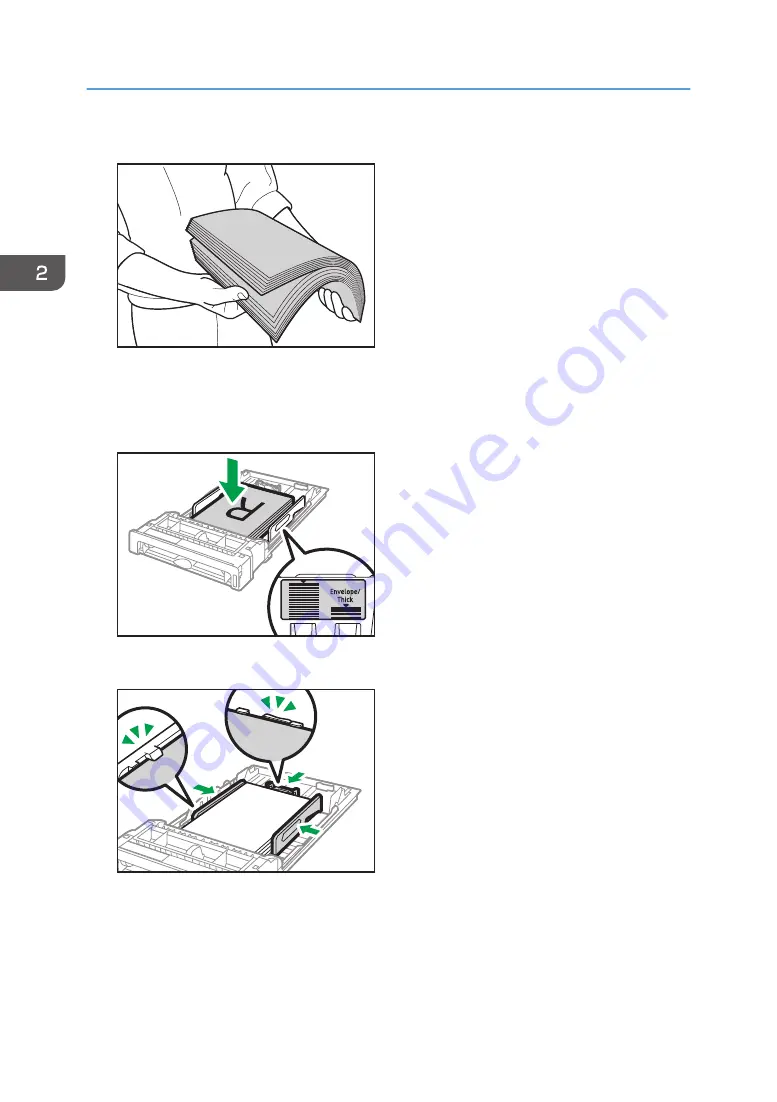
4.
Fan the paper before loading it.
DAC344
5.
Load the paper in the tray with the print side faced up.
Make sure the paper is not stacked higher than the upper limit marked inside the tray.
Make sure the paper is not stacked higher than the projection on the side fences. (Tray 1 only)
ECC108
6.
Check there are no gaps between the paper and the fences; both side and end fences.
ECC080
7.
Carefully push the paper tray straight into the machine.
To avoid paper jams, make sure the tray is securely inserted.
2. Paper Specifications and Adding Paper
28
Summary of Contents for P C311W
Page 2: ......
Page 82: ...Default Normal Normal Curl Prevented 4 Configuring the Machine Using the Control Panel 80...
Page 92: ...4 Configuring the Machine Using the Control Panel 90...
Page 108: ...10 Close the Web browser 5 Configuring the Machine Using Utilities 106...
Page 134: ...5 Configuring the Machine Using Utilities 132...
Page 158: ...6 Maintaining the Machine 156...
Page 165: ...Main unit 1 DUE319 3 2 1 DUE288 2 DUE289 Removing Paper Jams 163...
Page 166: ...3 DUE290 Waste toner bottle ECC168 Paper feed unit DUE320 1 7 Troubleshooting 164...
Page 196: ...8 Configuring Network Settings 194...
Page 222: ...MEMO 220 EN GB EN US EN AU M0EN 8504A...
Page 223: ......
Page 224: ...EN GB EN US EN AU M0EN 8504A 2021 2022 Ricoh Co Ltd...






























