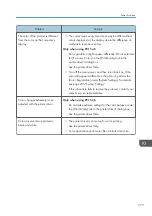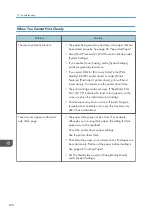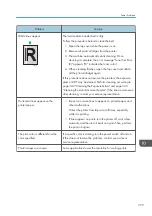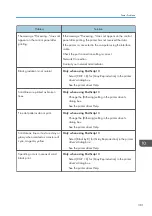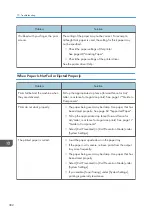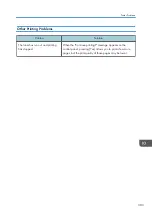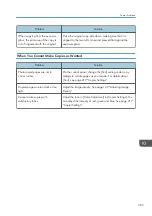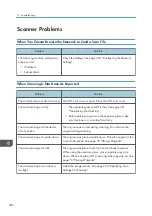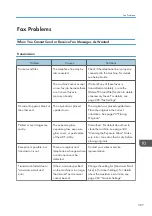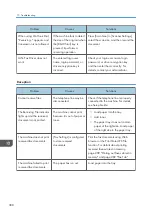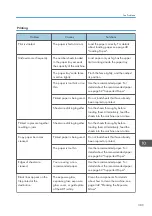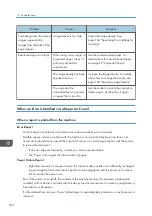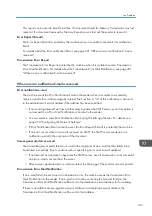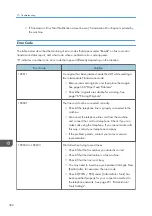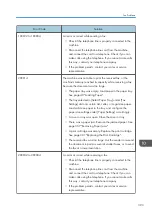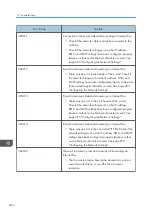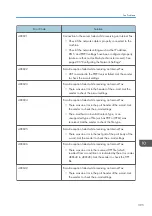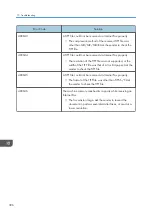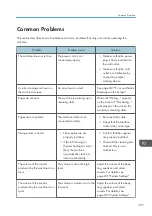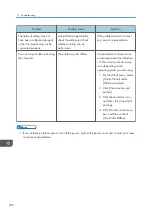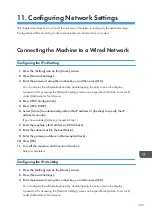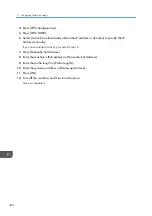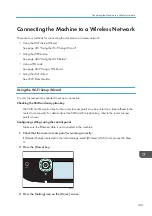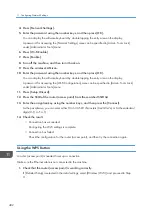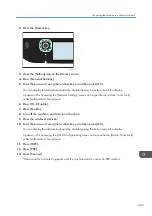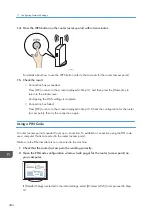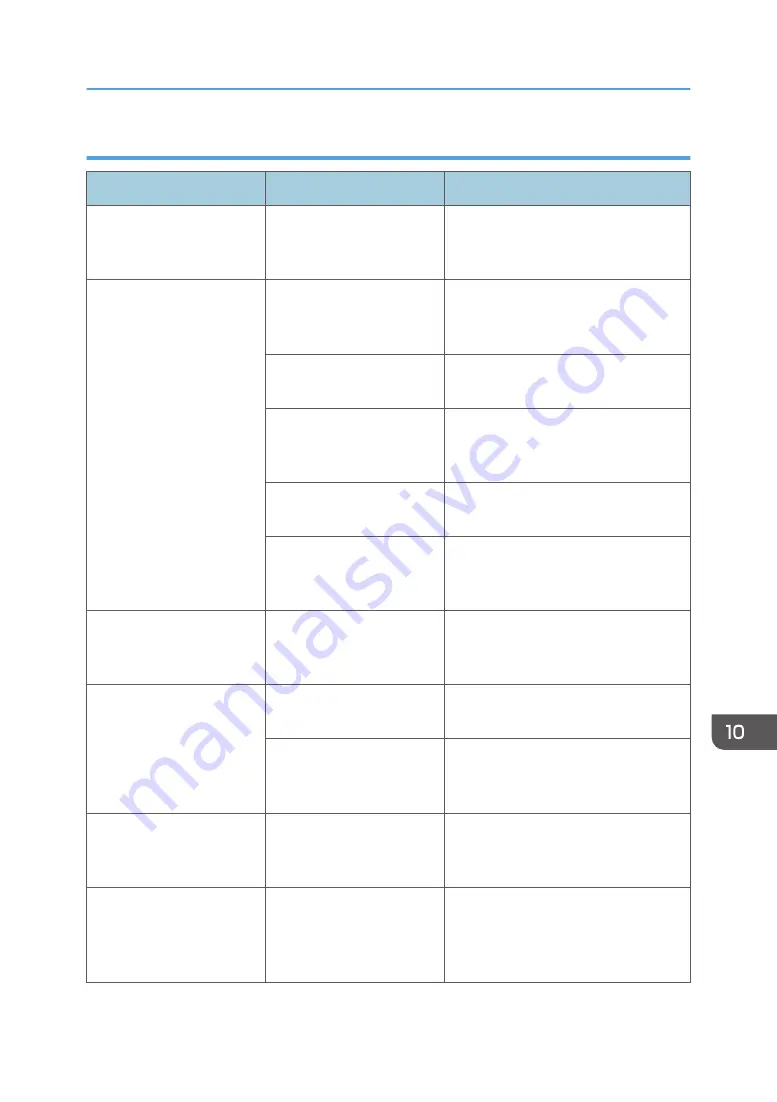
Printing
Problem
Causes
Solutions
Print is slanted.
The paper is fed at a slant.
Load the paper correctly. For details
about loading paper, see page 48
"Loading Paper".
Misfeeds occur frequently.
The number sheets loaded
in the paper tray exceeds
the capacity of the machine.
Load paper only as high as the upper
limit markings inside the paper tray.
The paper tray's side fence
is set too tightly.
Pinch the fence lightly, and then adjust
its position.
The paper is too thick or too
thin.
Use the recommended paper. For
details about the recommended paper,
see page 62 "Supported Paper".
Printed paper is being used. Do not load sheets that have already
been copied or printed.
Sheets are sticking together. Fan the sheets thoroughly before
loading them. Alternatively, feed the
sheets into the machine one at a time.
Printed copies are together,
resulting in jams.
Sheets are sticking together. Fan the sheets thoroughly before
loading them. Alternatively, feed the
sheets into the machine one at a time.
Copy paper becomes
creased.
Printed paper is being used. Do not load sheets that have already
been copied or printed.
The paper is too thin.
Use the recommended paper. For
details about the recommended paper,
see page 62 "Supported Paper".
Edges of sheets are
creased.
You are using a non-
recommended paper.
Use the recommended paper. For
details about the recommended paper,
see page 62 "Supported Paper".
Black lines appear on the
file printed at the
destination.
The exposure glass,
exposure glass, exposure
glass cover, or guide plate
of the ADF is dirty.
Clean the components. For details
about how to clean the machine, see
page 342 "Cleaning the Exposure
Glass".
Fax Problems
389
Summary of Contents for M C251FW
Page 2: ......
Page 23: ...3 2 1 ECC105 Interior ECC106 4 3 2 1 Guide to Components 21 ...
Page 45: ...Deleting characters 1 Press to delete characters Entering Characters 43 ...
Page 48: ...1 Guide to the Machine 46 ...
Page 82: ...2 Paper Specifications and Adding Paper 80 ...
Page 100: ...3 Printing Documents 98 ...
Page 124: ...4 Copying Originals 122 ...
Page 170: ...5 Scanning Originals 168 ...
Page 216: ...6 Sending and Receiving a Fax 214 ...
Page 270: ...7 Configuring the Machine Using the Control Panel 268 ...
Page 346: ...6 Close the ADF cover 9 Maintaining the Machine 344 ...
Page 360: ...Main unit DUE292 1 3 2 1 DUE288 2 DUE289 10 Troubleshooting 358 ...
Page 361: ...3 DUE290 Waste toner bottle ECC168 Paper feed unit DUE320 1 Removing Paper Jams 359 ...
Page 440: ...12 Appendix 438 ...
Page 445: ...MEMO 443 ...
Page 446: ...MEMO 444 EN GB EN US EN AU M0EQ 8504A ...
Page 447: ......
Page 448: ...EN GB EN US EN AU M0EQ 8504A 2021 2022 Ricoh Co Ltd ...