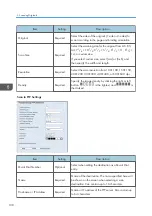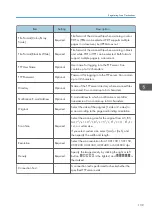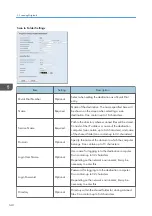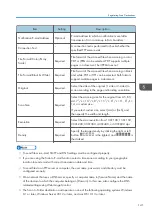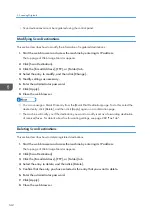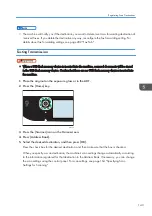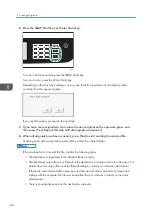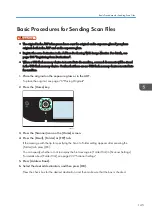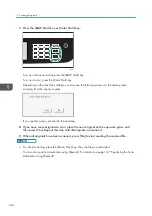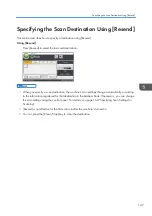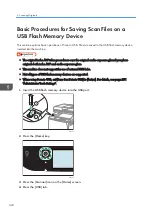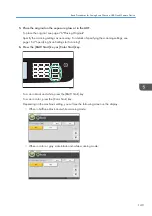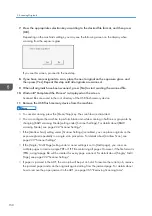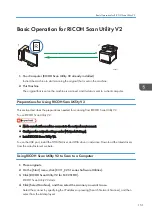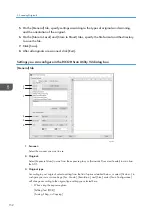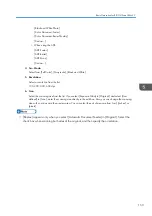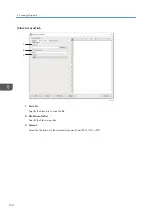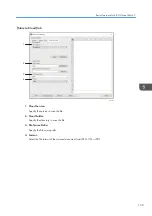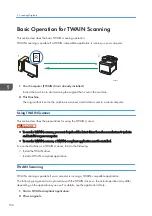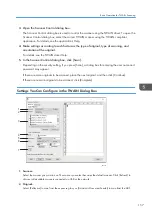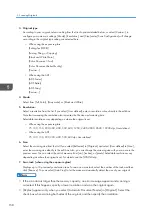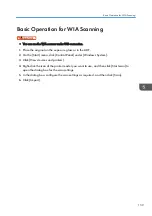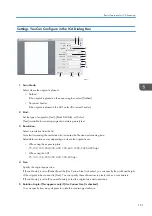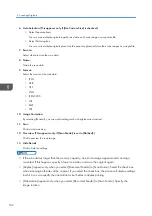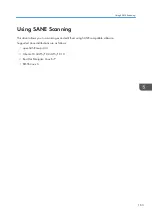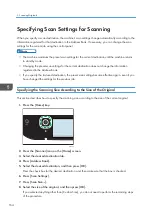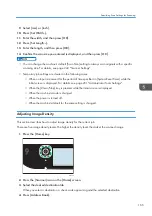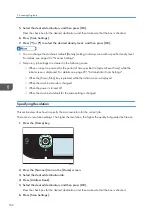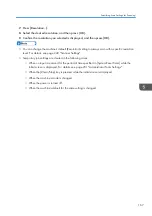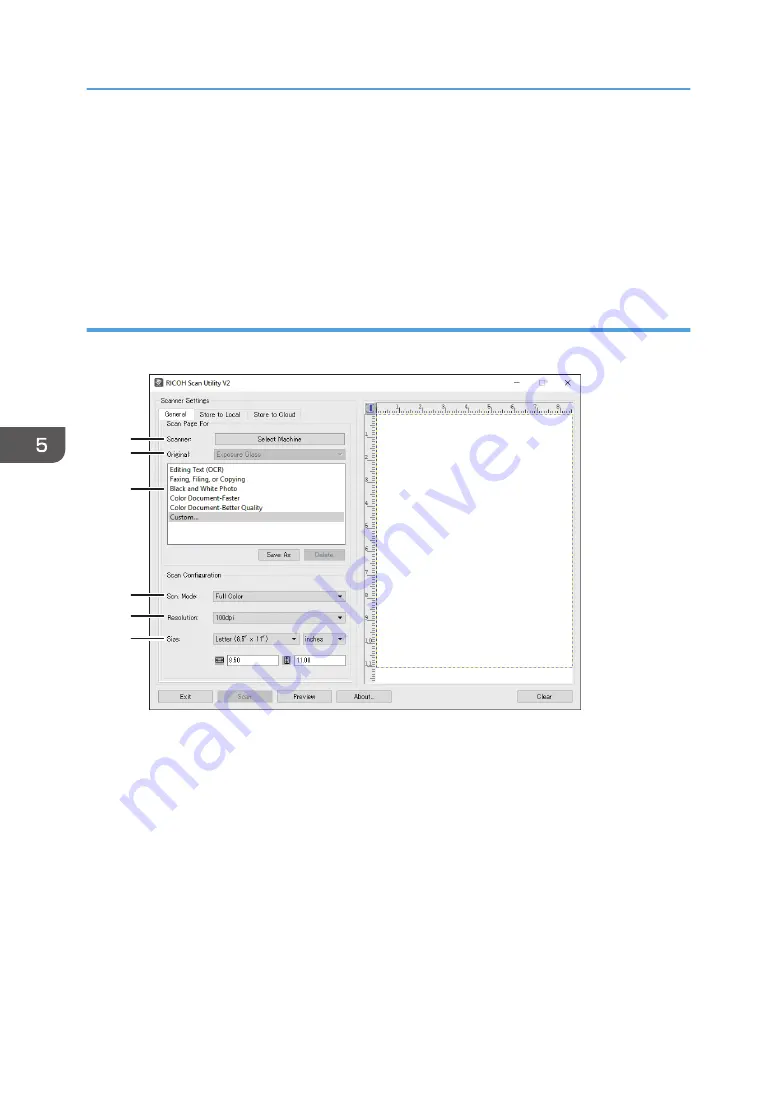
5.
On the [General] tab, specify settings according to the types of originals and scanning,
and the orientation of the original.
6.
On the [Store to Local] and [Store to Cloud] tabs, specify the file format and the directory
to save the file.
7.
Click [Scan].
8.
After all originals are scanned, click [Exit].
Settings you can configure in the RICOH Scan Utility V2 dialog box
[General] tab
ECC169
6
5
4
3
2
1
1. Scanner:
Select the scanner you want to use.
2. Original:
Select [Exposure Glass] to scan from the exposure glass, or [Automatic Document Feeder] to scan from
the ADF.
3. Original type
According to your original, select a setting from the list of options detailed below, or select [Custom...] to
configure your own scan settings. [Scn. Mode:], [Resolution:], and [Size:] under [Scan Configuration]
will change according to the original type setting you selected here.
• When using the exposure glass:
[Editing Text (OCR)]
[Faxing, Filing, or Copying]
5. Scanning Originals
152
Summary of Contents for M C251FW
Page 2: ......
Page 23: ...3 2 1 ECC105 Interior ECC106 4 3 2 1 Guide to Components 21 ...
Page 45: ...Deleting characters 1 Press to delete characters Entering Characters 43 ...
Page 48: ...1 Guide to the Machine 46 ...
Page 82: ...2 Paper Specifications and Adding Paper 80 ...
Page 100: ...3 Printing Documents 98 ...
Page 124: ...4 Copying Originals 122 ...
Page 170: ...5 Scanning Originals 168 ...
Page 216: ...6 Sending and Receiving a Fax 214 ...
Page 270: ...7 Configuring the Machine Using the Control Panel 268 ...
Page 346: ...6 Close the ADF cover 9 Maintaining the Machine 344 ...
Page 360: ...Main unit DUE292 1 3 2 1 DUE288 2 DUE289 10 Troubleshooting 358 ...
Page 361: ...3 DUE290 Waste toner bottle ECC168 Paper feed unit DUE320 1 Removing Paper Jams 359 ...
Page 440: ...12 Appendix 438 ...
Page 445: ...MEMO 443 ...
Page 446: ...MEMO 444 EN GB EN US EN AU M0EQ 8504A ...
Page 447: ......
Page 448: ...EN GB EN US EN AU M0EQ 8504A 2021 2022 Ricoh Co Ltd ...