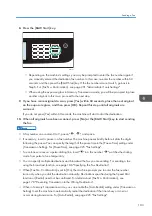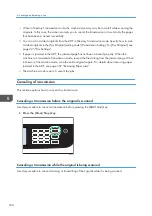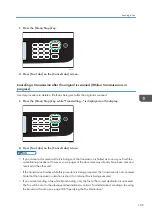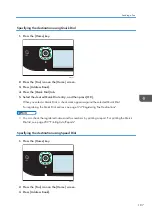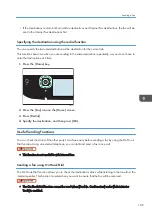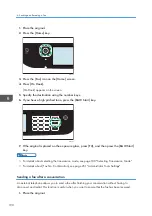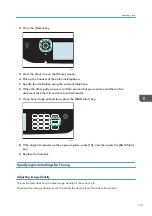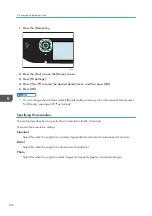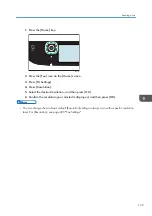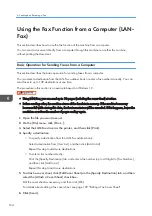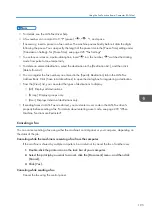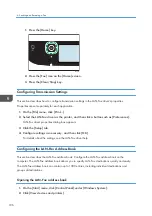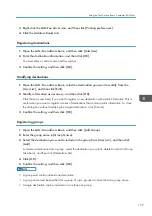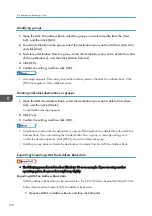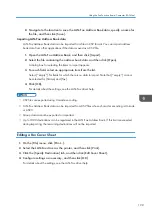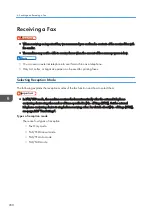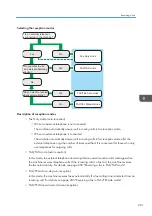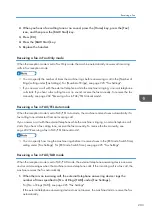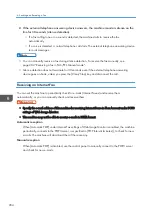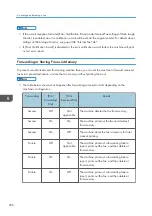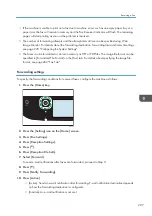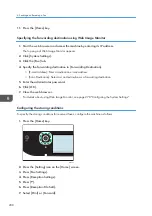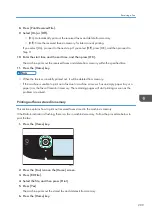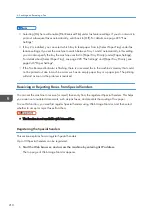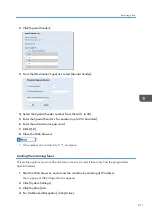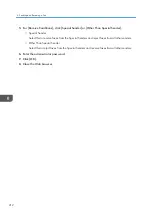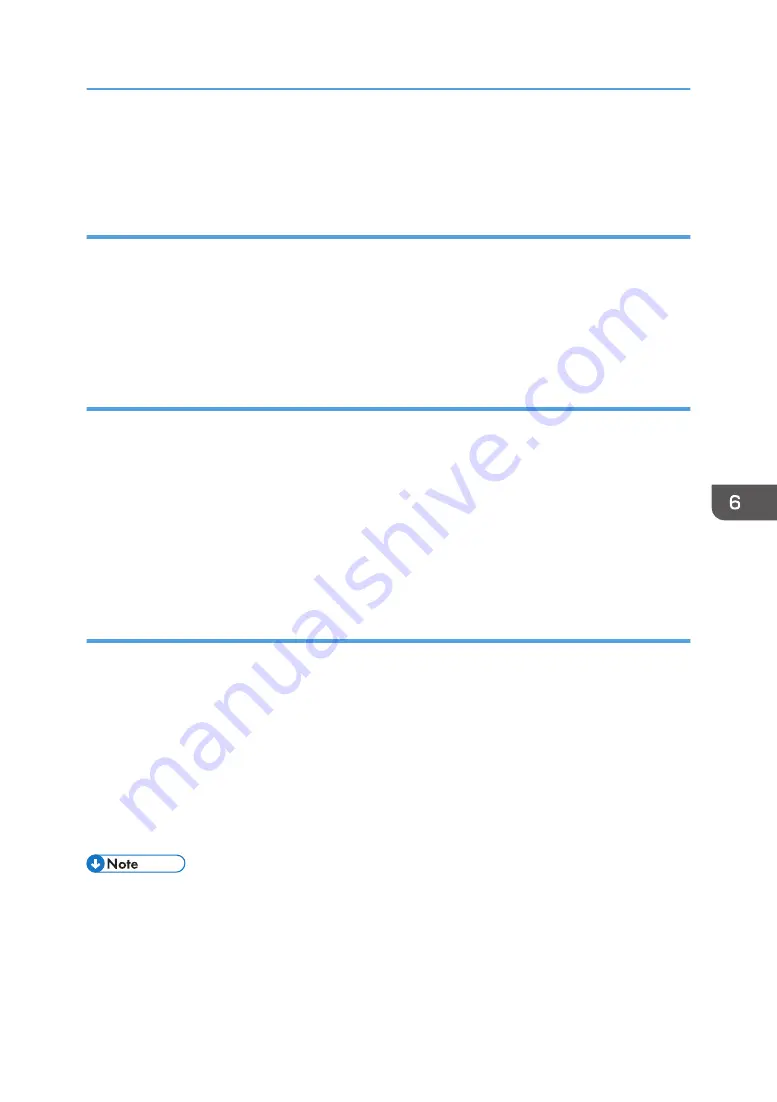
3.
Right-click the LAN-Fax driver icon, and then click [Printing preferences].
4.
Click the [Address Book] tab.
Registering destinations
1.
Open the LAN-Fax address book, and then click [Add User].
2.
Enter the destination information, and then click [OK].
You must enter a contact name and fax number.
3.
Confirm the setting, and then click [OK].
Modifying destinations
1.
Open the LAN-Fax address Book, select the destination you want to modify from the
[User List:], and then click [Edit].
2.
Modify information as necessary, and then click [OK].
Click [Save as new User] if you want to register a new destination with similar information. This is
useful when you want to register a series of destinations that contain similar information. To close
the dialog box without modifying the original destination, click [Cancel].
3.
Confirm the setting, and then click [OK].
Registering groups
1.
Open the LAN-Fax address Book, and then click [Add Group].
2.
Enter the group name in [Group Name].
3.
Select the destination you want to include in the group from [User List:], and then click
[Add].
To delete a destination from a group, select the destination you want to delete from [List of Group
Members:], and then click [Delete from List].
4.
Click [OK].
5.
Confirm the setting, and then click [OK].
• A group must contain at least one destination.
• A group name must be specified for a group. No two groups can have the same group name.
• A single destination can be included in more than one group.
Using the Fax Function from a Computer (LAN-Fax)
197
Summary of Contents for M C251FW
Page 2: ......
Page 23: ...3 2 1 ECC105 Interior ECC106 4 3 2 1 Guide to Components 21 ...
Page 45: ...Deleting characters 1 Press to delete characters Entering Characters 43 ...
Page 48: ...1 Guide to the Machine 46 ...
Page 82: ...2 Paper Specifications and Adding Paper 80 ...
Page 100: ...3 Printing Documents 98 ...
Page 124: ...4 Copying Originals 122 ...
Page 170: ...5 Scanning Originals 168 ...
Page 216: ...6 Sending and Receiving a Fax 214 ...
Page 270: ...7 Configuring the Machine Using the Control Panel 268 ...
Page 346: ...6 Close the ADF cover 9 Maintaining the Machine 344 ...
Page 360: ...Main unit DUE292 1 3 2 1 DUE288 2 DUE289 10 Troubleshooting 358 ...
Page 361: ...3 DUE290 Waste toner bottle ECC168 Paper feed unit DUE320 1 Removing Paper Jams 359 ...
Page 440: ...12 Appendix 438 ...
Page 445: ...MEMO 443 ...
Page 446: ...MEMO 444 EN GB EN US EN AU M0EQ 8504A ...
Page 447: ......
Page 448: ...EN GB EN US EN AU M0EQ 8504A 2021 2022 Ricoh Co Ltd ...