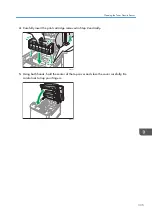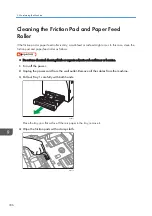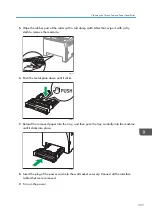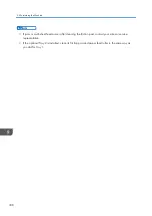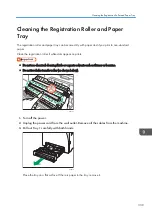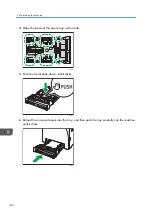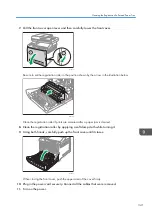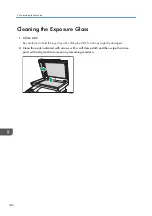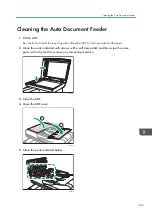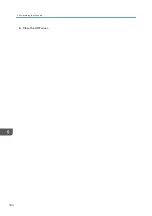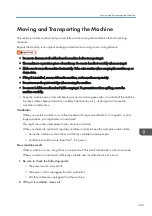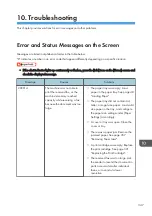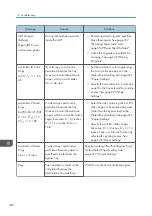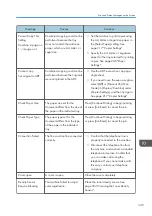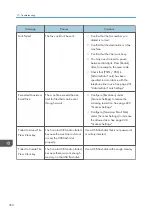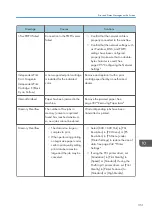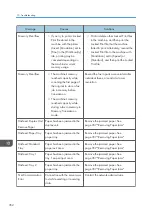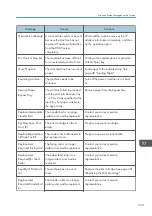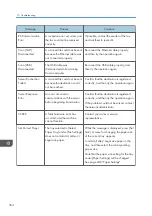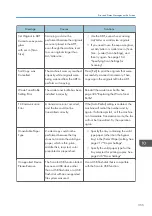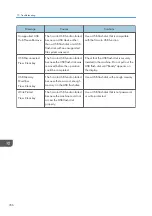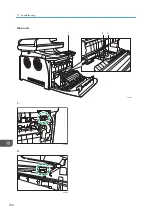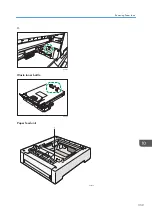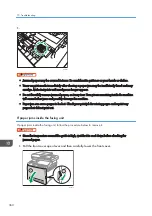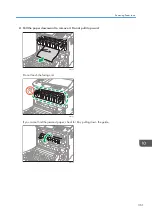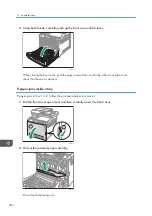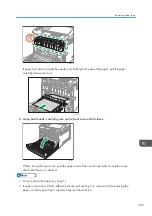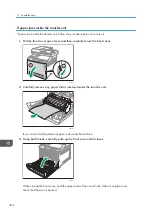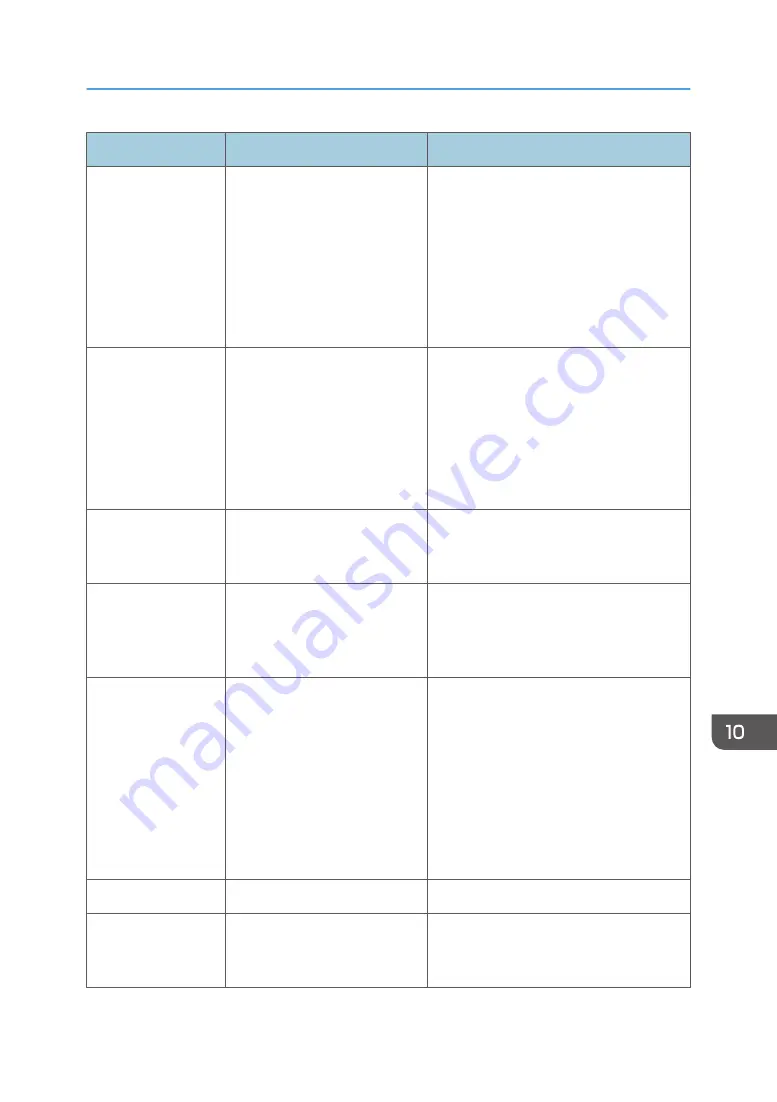
Message
Causes
Solutions
Cannot Copy This
Setting
Combine: 2 page on
1 / 4 page on 1
Combined copying could not be
performed because the tray
does not contain the valid size
paper, which are A4, Letter, or
Legal size.
• Set the machine to print copies using
the A4, Letter, or Legal size paper in
the [Select Paper] setting. See
page 217 "Copier Settings".
• Specify the A4, Letter, or Legal size
paper for the tray selected for printing
copies. See page 246 "Paper
Settings".
Cannot copy.
Set original to ADF.
Combined copying could not be
performed because the originals
were not placed in the ADF.
• Use the ADF, even when copying a
single sheet.
• If you need to use the exposure glass,
select [Off] or [Manual 2Sd Scan
Mode] in [Duplex/Combine] under
[Copier Settings], and then try again.
See page 217 "Copier Settings".
Check Paper Size
The paper size set for the
document differs from the size of
the paper in the indicated tray.
Press [Continue Printing] to begin printing,
or press [Job Reset] to cancel the job.
Check Paper Type
The paper type set for the
document differs from the type
of the paper in the indicated
tray.
Press [Continue Printing] to begin printing,
or press [Job Reset] to cancel the job.
Connection Failed
The line could not be connected
correctly.
• Confirm that the telephone line is
properly connected to the machine.
• Disconnect the telephone line from
the machine, and connect a standard
telephone in its place. Confirm that
you can make calls using the
telephone. If you cannot make calls
this way, contact your telephone
company.
Cover open
A cover is open.
Close the cover completely.
Density Sensor
Require Cleaning
The machine failed to adjust
color registration.
Clean the toner density sensor. See
page 334 "Cleaning the Toner Density
Sensor".
Error and Status Messages on the Screen
349
Summary of Contents for M C251FW
Page 2: ......
Page 23: ...3 2 1 ECC105 Interior ECC106 4 3 2 1 Guide to Components 21 ...
Page 45: ...Deleting characters 1 Press to delete characters Entering Characters 43 ...
Page 48: ...1 Guide to the Machine 46 ...
Page 82: ...2 Paper Specifications and Adding Paper 80 ...
Page 100: ...3 Printing Documents 98 ...
Page 124: ...4 Copying Originals 122 ...
Page 170: ...5 Scanning Originals 168 ...
Page 216: ...6 Sending and Receiving a Fax 214 ...
Page 270: ...7 Configuring the Machine Using the Control Panel 268 ...
Page 346: ...6 Close the ADF cover 9 Maintaining the Machine 344 ...
Page 360: ...Main unit DUE292 1 3 2 1 DUE288 2 DUE289 10 Troubleshooting 358 ...
Page 361: ...3 DUE290 Waste toner bottle ECC168 Paper feed unit DUE320 1 Removing Paper Jams 359 ...
Page 440: ...12 Appendix 438 ...
Page 445: ...MEMO 443 ...
Page 446: ...MEMO 444 EN GB EN US EN AU M0EQ 8504A ...
Page 447: ......
Page 448: ...EN GB EN US EN AU M0EQ 8504A 2021 2022 Ricoh Co Ltd ...