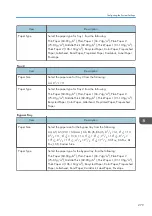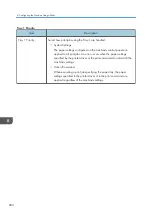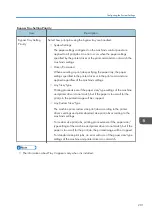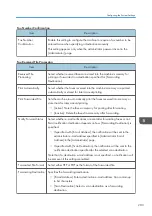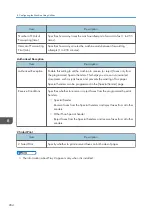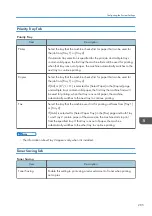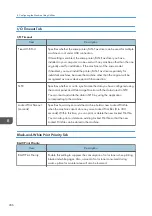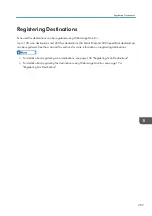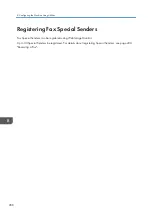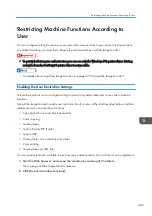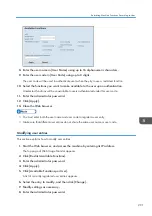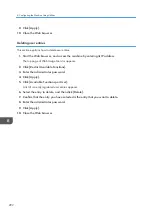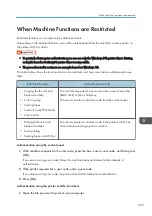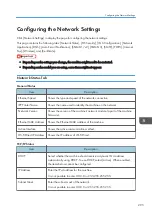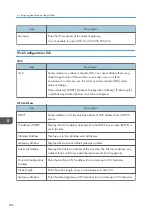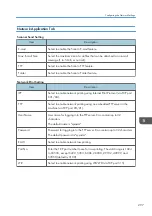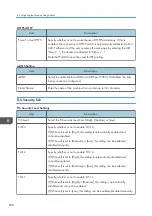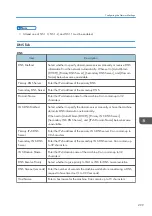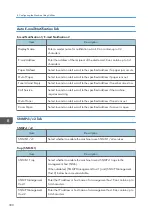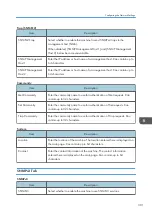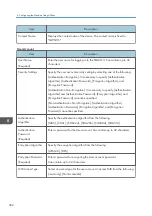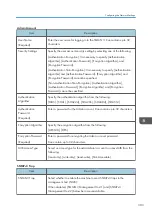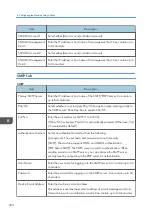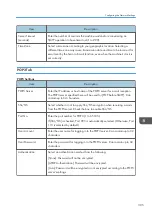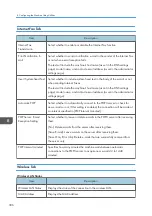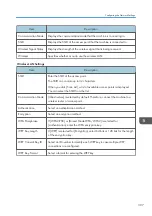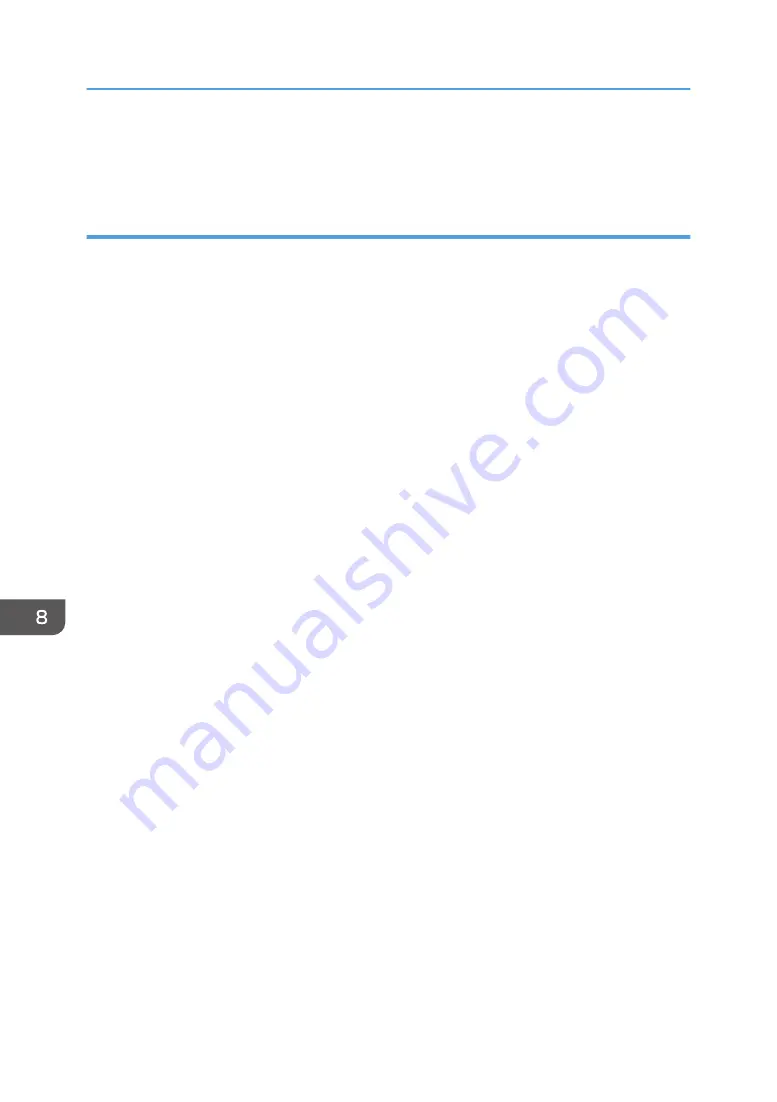
9.
Click [Apply].
10.
Close the Web browser.
Deleting user entries
This section explains how to delete user entries.
1.
Start the Web browser, and access the machine by entering its IP address.
The top page of Web Image Monitor appears.
2.
Click [Restrict Available Functions].
3.
Enter the administrator password.
4.
Click [Apply].
5.
Click [Available Functions per User].
A list of currently registered user entries appears.
6.
Select the entry to delete, and then click [Delete].
7.
Confirm that the entry you have selected is the entry that you want to delete.
8.
Enter the administrator password.
9.
Click [Apply].
10.
Close the Web browser.
8. Configuring the Machine Using Utilities
292
Summary of Contents for M C251FW
Page 2: ......
Page 23: ...3 2 1 ECC105 Interior ECC106 4 3 2 1 Guide to Components 21 ...
Page 45: ...Deleting characters 1 Press to delete characters Entering Characters 43 ...
Page 48: ...1 Guide to the Machine 46 ...
Page 82: ...2 Paper Specifications and Adding Paper 80 ...
Page 100: ...3 Printing Documents 98 ...
Page 124: ...4 Copying Originals 122 ...
Page 170: ...5 Scanning Originals 168 ...
Page 216: ...6 Sending and Receiving a Fax 214 ...
Page 270: ...7 Configuring the Machine Using the Control Panel 268 ...
Page 346: ...6 Close the ADF cover 9 Maintaining the Machine 344 ...
Page 360: ...Main unit DUE292 1 3 2 1 DUE288 2 DUE289 10 Troubleshooting 358 ...
Page 361: ...3 DUE290 Waste toner bottle ECC168 Paper feed unit DUE320 1 Removing Paper Jams 359 ...
Page 440: ...12 Appendix 438 ...
Page 445: ...MEMO 443 ...
Page 446: ...MEMO 444 EN GB EN US EN AU M0EQ 8504A ...
Page 447: ......
Page 448: ...EN GB EN US EN AU M0EQ 8504A 2021 2022 Ricoh Co Ltd ...