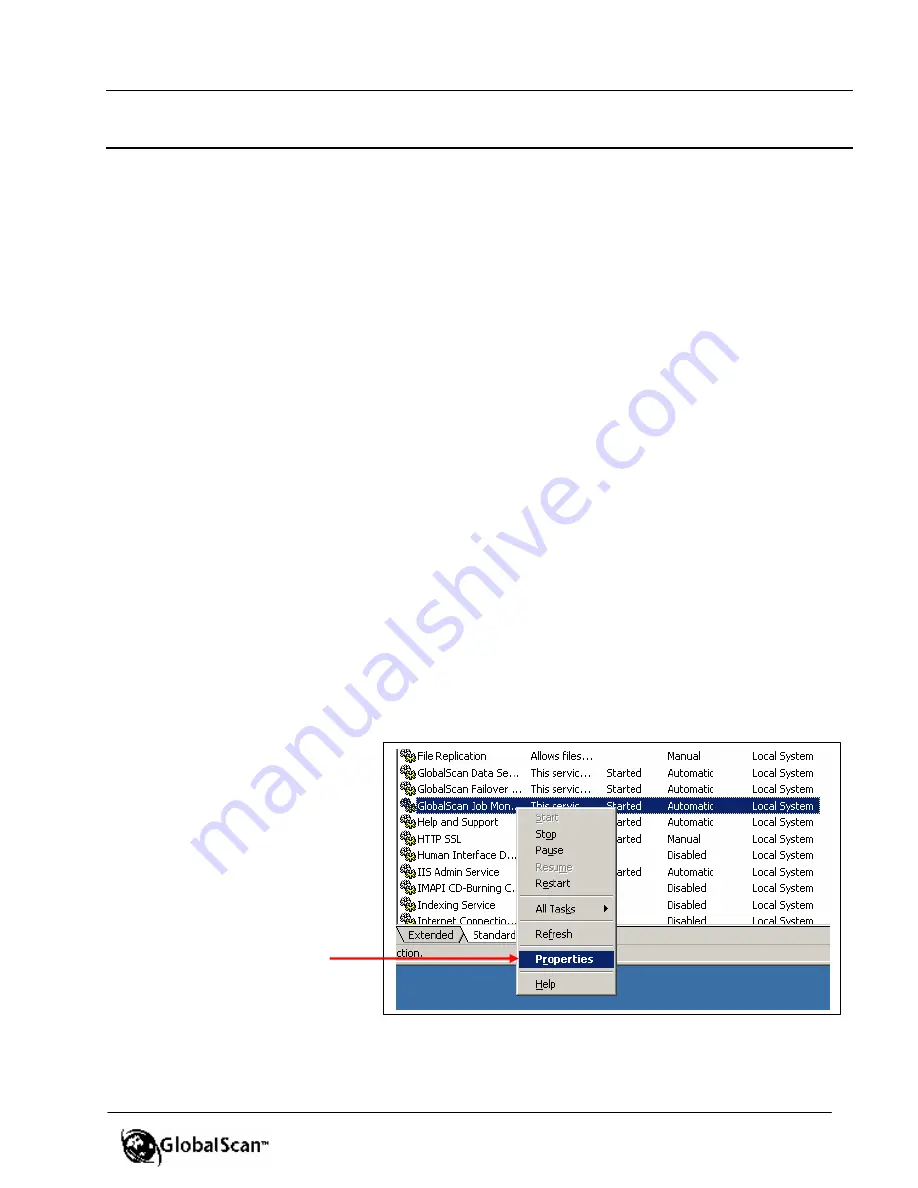
GlobalScan
TM
Ver. 2.0
Administrator’s Guide
86
A
A
p
p
p
p
e
e
n
n
d
d
i
i
x
x
C
C
:
:
C
C
h
h
a
a
n
n
g
g
e
e
J
J
o
o
b
b
M
M
o
o
n
n
i
i
t
t
o
o
r
r
/
/
D
D
a
a
t
t
a
a
S
S
e
e
r
r
v
v
i
i
c
c
e
e
P
P
r
r
o
o
p
p
e
e
r
r
t
t
y
y
In order to support scan to a network shared (public) folder, both GlobalScan Job Monitor
and GlobalScan Data Service must be running as a user who has full access rights to the
network shared folder. In addition, for Novell and Microsoft Exchange, the following
procedures are prerequisites.
For Novell
…
§
You must install Novell Client and Novell ActiveX Component in order for the
GlobalScan Server to perform communication functions. Please refer to
GlobalScan
Server Software Installation Guide
,
Pre-installation Requirements
, for details).
§
To scan to Novell shared network folders, you must create an account on the Novell
server using the exact same user name and password as used to logon to the
GlobalScan Server. Also, you must run the GlobalScan Job Monitor Service with this
specific user account. Both operations are detailed below.
For Microsoft Exchange
…
§
In order to use Microsoft Exchange as the mail delivery system, the user specified in
GlobalScan Job Monitor Service properties
MUST
be the same user who is configured
within the MS Exchange Mailbox on the GlobalScan Server (see
Step 4: Enter/Edit
System Parameters
, if necessary).
To change the Job Monitor Property/Data Service Property, proceed as follows…
1.
Click
Start
>
Programs
>
Administrative Tools
>
Services
.
2.
Highlight then right-click
GlobalScan Job Monitor Service
or
GlobalScan Data Service
,
as required.
Display reads…
3.
Select
Properties
.
















































