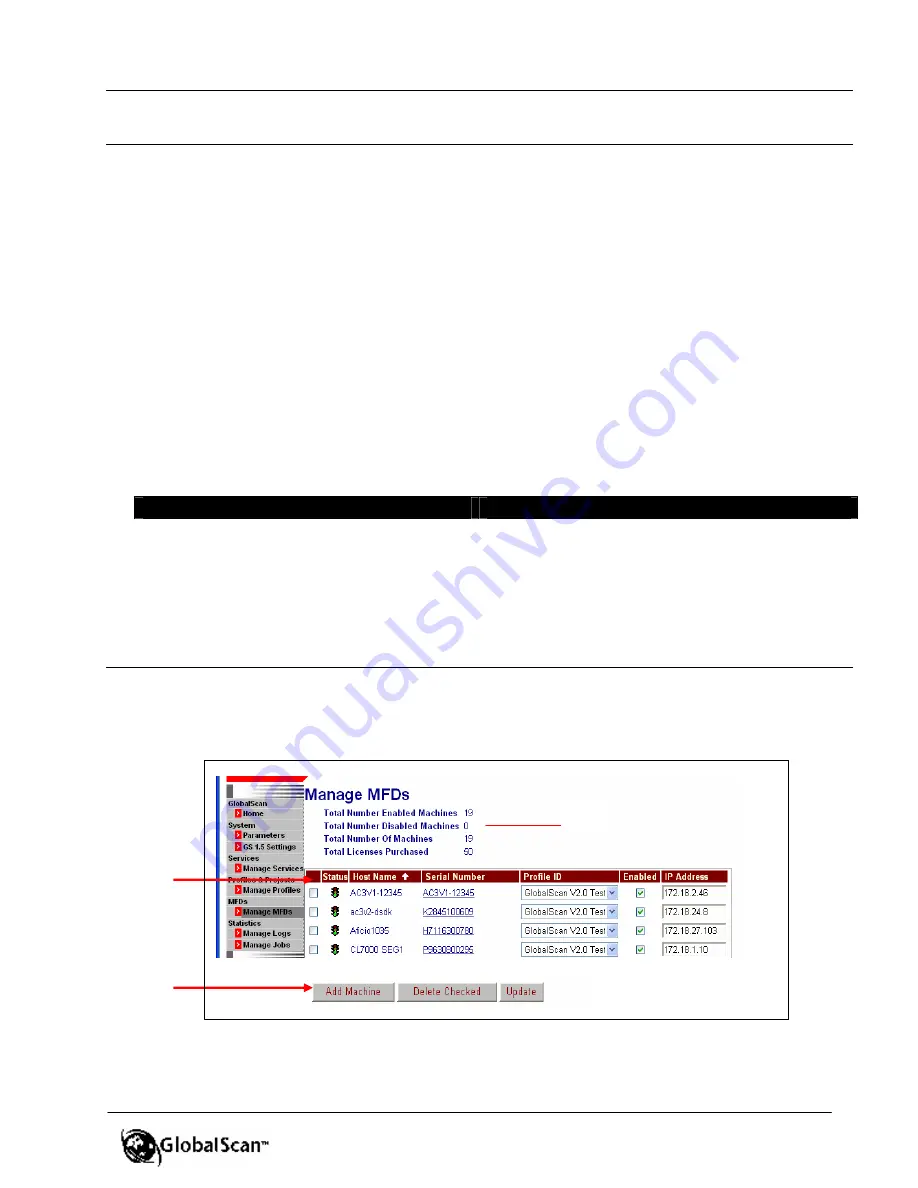
GlobalScan
TM
Ver. 2.0
Administrator’s Guide
59
Step 6:
Manage MFDs
The GlobalScan system has the ability to dynamically display the latest status of each MFD.
For example, if you add or delete a machine, cha nge a host name, serial number or IP
address, the Manage MFDs screen refreshes, displaying the updated status (after machine
reboot).
When adding a machine, the System Administrator identifies the connected MFD in order to
enable the system to share information with the GlobalScan Server, e.g., which profile to use,
how to execute the Global Address Book search (LDAP query), etc. This is done based on
the serial number of the multifunctional device. Each serial number is associated with one
profile.
If the MFD has been properly configured with the correct GlobalScan IP Address and DNS
Server (preferred) or Domain Name Server, then the MFD will automatically be registered
after the MFD is rebooted. This
Auto Registration
process means that you are not required
to add the machine unless you have multiple profiles and wish to add a machine manually.
Machine Reboot Rules:
Reboot Required
Reboot Not Required
•
Changes to the host name, serial
number or IP address
•
Adding a machine (via auto-
registration)
•
Manually adding a machine
•
Deleting a machine
•
Display of machine status (via the traffic
light)
Add New Machine
1.
To add a machine manually, click the
Manage MFDs
shortcut or the menu link.
Display reads, for example…
B
C
A






























