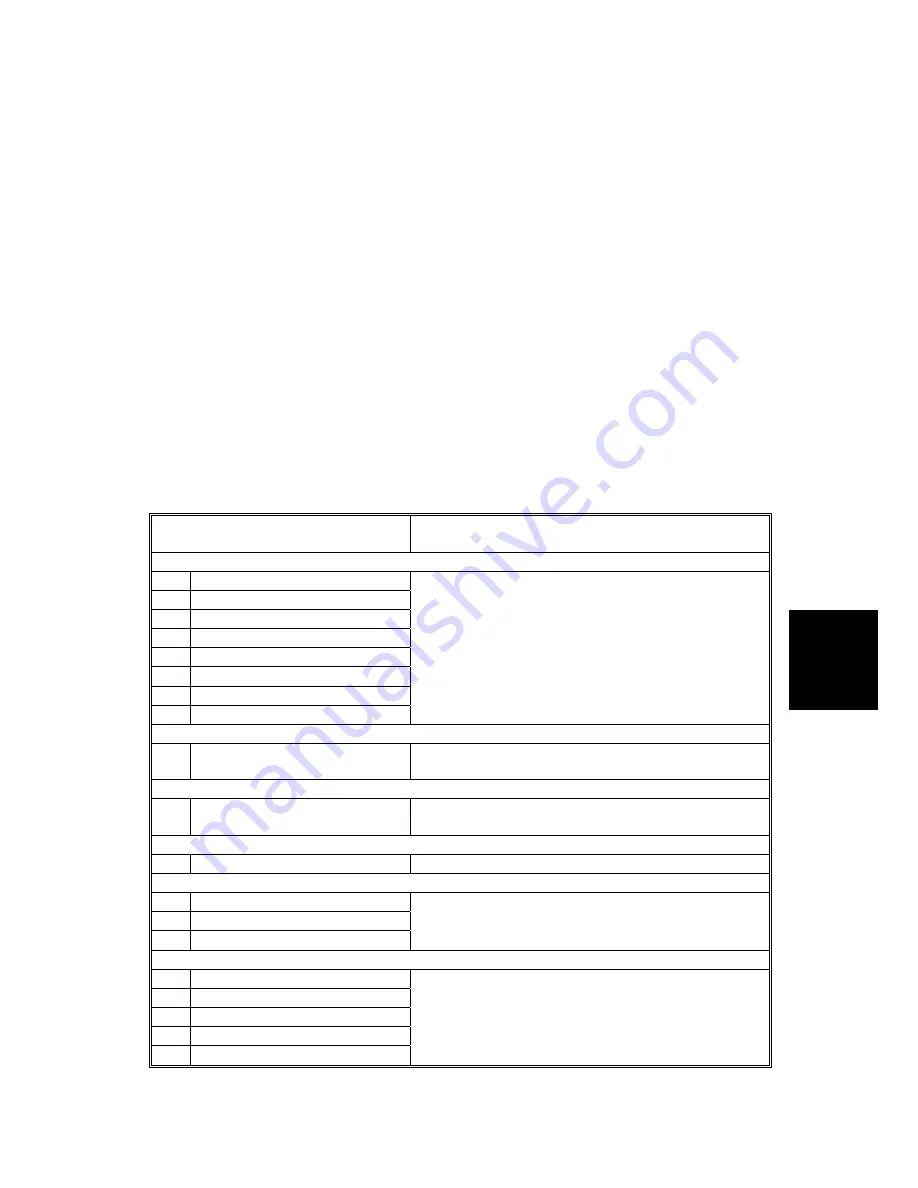
PRINTER CONTROLLER SERVICE MODE
SM 5-3
G081/G092
Service
Tables
5.2 PRINTER CONTROLLER SERVICE MODE
NOTE:
In the Function/[Setting] column:
•
The related pop-up screen name and function name (if any) appear in
parenthesis following the function description.
•
Comments are in
italics
.
•
The setting range is enclosed in brackets, with the default setting written
in
bold
.
•
An asterisk (*) after the mode number means that this mode’s value is
stored in the NVRAM. If you do a RAM reset, all these SP modes will be
returned to their factory settings.
•
DFU
stands for
D
esign/
F
actory
U
se only. Values marked
DFU
should
not be changed.
•
FA
stands for
F
actory
A
djustment only. Values marked
FA
should not be
changed.
•
The Printer Controller is referred to as the Main Control Board.
5.2.1 SERVICE MENU-CONTROLLER SERVICE MODES
(“1. SERVICE”)
Mode No.
(Class 1 and 2)
Function / [Setting]
[Bit Switch]
– SP1001
1
Bit Switch 1
2
Bit Switch 2
3
Bit Switch 3
4
Bit Switch 4
5
Bit Switch 5
6
Bit Switch 6
7
Bit Switch 7
8
Bit Switch 8
(See “Bit Switch Settings”.)
[Clear Setting]
– SP1003
1 Clear
Setting
Initializes the settings in the “System” menu of the
user tools.
[Print Summary]
– SP1004
1 Print
Summary
Prints the service summary sheet (a summary of all
the controller settings).
[DispVersion]
Display Version – SP1005
1
Disp Version
Displays the version of the controller firmware.
[ToneCtlSet]
Toner Control Setting – SP1101
1 Tone
(Factory)
2 Tone
(Prev.)
3 Tone
(Current)
Recalls the gamma settings. Select the factory,
previous, or current setting.
[ToneCtlSet]
Toner Control Setting – SP1102
1
*1200 x 1200 Photo
2
600 x 600 Text
3
1200 x 600 Text
4
600 x 600 Photo
5
1200 x 600 Photo
Selects the printing mode (resolution) for the printer
gamma adjustment. When selecting a print mode,
an asterisk (*) is displayed in the front of the mode.
⇒
Rev. 10/2003
Summary of Contents for G081
Page 1: ...G081 G092 SERVICE MANUAL 001481MIU RICOH GROUP COMPANIES...
Page 2: ......
Page 3: ...G081 G092 SERVICE MANUAL RICOH GROUP COMPANIES...
Page 4: ......
Page 5: ...G081 G092 SERVICE MANUAL 001481MIU...
Page 6: ......
Page 8: ......
Page 10: ......
Page 12: ......
Page 24: ......
Page 26: ......
Page 27: ...INSTALLATION...
Page 28: ......
Page 52: ......
Page 53: ...PREVENTIVE MAINTENANCE...
Page 54: ......
Page 57: ...REPLACEMENT AND ADJUSTMENT...
Page 58: ......
Page 103: ...TROUBLESHOOTING...
Page 104: ......
Page 123: ...SERVICE TABLES...
Page 124: ......
Page 161: ...DETAILED DESCRIPTIONS...
Page 162: ......
Page 246: ......
Page 247: ...SPECIFICATIONS...
Page 248: ......
Page 254: ......
Page 255: ...G342 PAPER FEED UNIT TYPE 3000...
Page 256: ......
Page 258: ......
Page 266: ......
Page 267: ...TECHNICAL SERVICE BULLETINS...






























