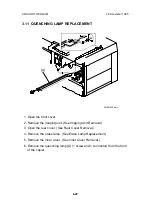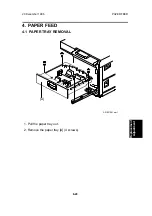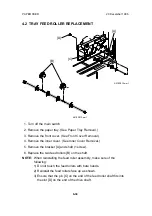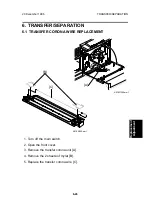4.4 BY-PASS FEED ROLLER AND FRICTION PAD
REPLACEMENT
1. Turn off the main switch and unplug the power supply cord.
2. Remove the by-pass feed table.
1) Open the by-pass feed table.
2) Slide out the left shaft [A] and the right shaft of the by-pass feed table,
as shown.
3) Remove the by-pass feed table [B].
3. Remove the screw [C].
4. Slide the feed roller shaft cover [D] to the right, and remove it (1 screw).
5. Remove the paper end sensor cover [E] (1 tab).
6. Remove the sensor ass’y [F] (1 screw and 2 connectors).
NOTE: 1) Be careful not to damage the feeler when removing the sensor
ass’y.
2) When reinstalling the ass’y, ensure that the harness is not
caught on the upper guide.
[A]
[B]
A219R514.wmf
[C]
[D]
[E]
[F]
A219R515.wmf
PAPER FEED
20 December 1996
6-32
Summary of Contents for FT 4015
Page 2: ...SECTION 1 OVERALL MACHINE INFORMATION...
Page 14: ...SECTION 2 DETAILED DESCRIPTIONS...
Page 71: ...SECTION 3 INSTALLATION...
Page 90: ...SECTION 4 SERVICE TABLES...
Page 118: ...SECTION 5 PREVENTIVE MAINTENANCE...
Page 126: ...SECTION 6 REPLACEMENT AND ADJUSTMENT...
Page 190: ...SECTION 7 TROUBLESHOOTING...
Page 222: ...SECTION 8 OPTIONS...
Page 223: ...SECTION 9 APPENDIX TIMING CHART...
Page 225: ...COPIER A219 ELECTRICAL COMPONENT LAYOUT 4 2 3 1 5 6 A219S500 wmf...
Page 226: ...10 15 14 13 12 11 9 8 7 18 17 16 A219S501 wmf...
Page 227: ...24 40 23 28 27 26 25 19 20 21 22 29 39 31 32 33 34 35 36 38 37 30 A219S502 wmf...