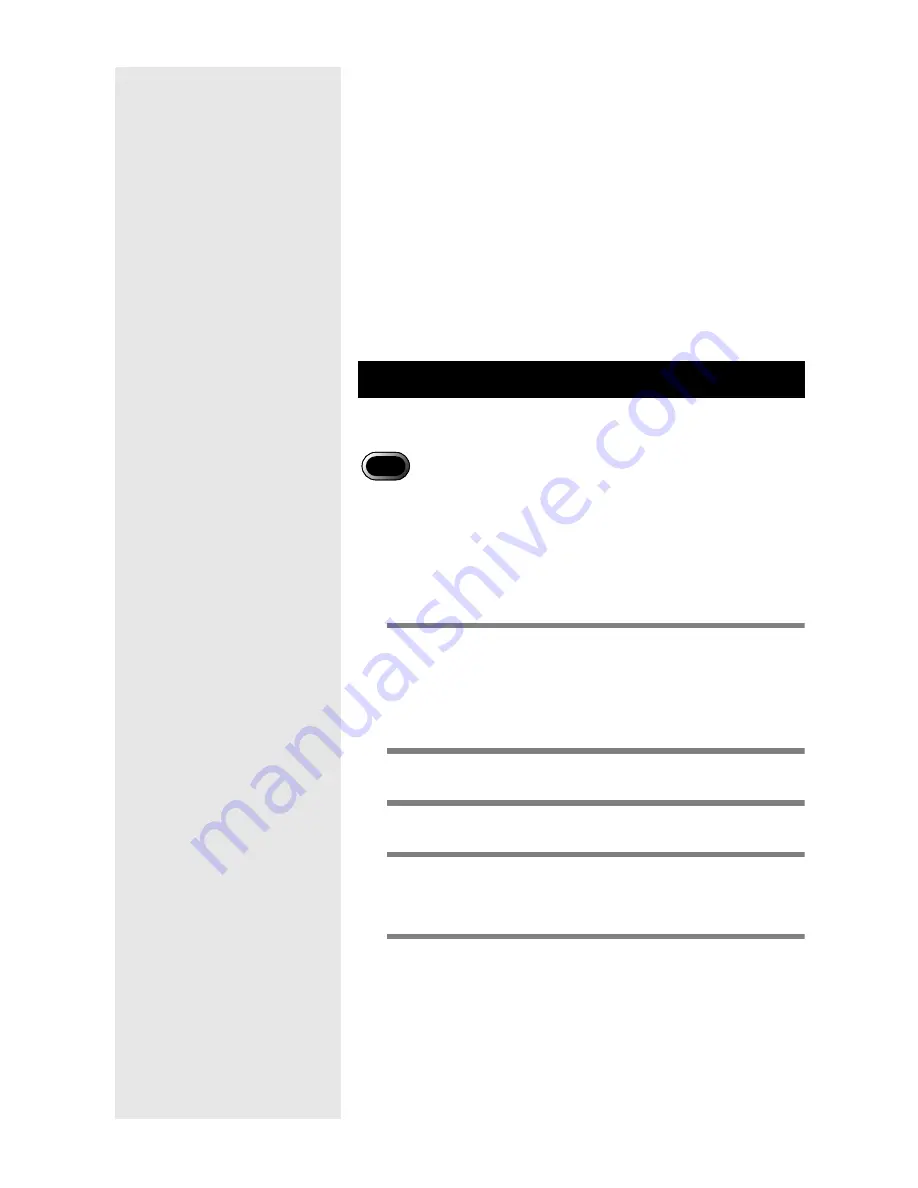
70
3 Check whether the camera functions
normally.
■
Remedy 2
If the camera still does not function normally after
Remedy 1 has been performed, try the following.
1 Delete the driver.
m
m
m
m
See “Deleting the Driver”(p.70).
2 Delete the Caplio RR10 Software.
m
m
m
m
See “Uninstalling the Software”(p.15).
3 Reinstall the Caplio RR10 Software.
m
m
m
m
See “To install the Caplio RR10 Software”(p.11).
If the USB Driver or Video Driver does not function normally,
follow the instructions below to delete the driver.
• Exit all active application software and save important data before
uninstalling the software.
• Disconnect any other USB equipment or Plug & Play devices that
have been connected.
■
Deleting the USB Driver
1
Connect the camera to the PC using the
USB cable.
m
m
m
m
See “Connecting the RICOH BASE to a PC”(p.19).
See “Connecting the Camera to a PC”(p.21).
2
Turn the PC on and start up Windows.
3
Turn the camera on.
4
Click on [Start] on the Windows task
bar.
5
Move the pointer to [Settings] and select
[Control Panel].
The control panel will be displayed.
Deleting the Driver
Important
Summary of Contents for Caplio RICOH Gate for Windows
Page 20: ...18...






















