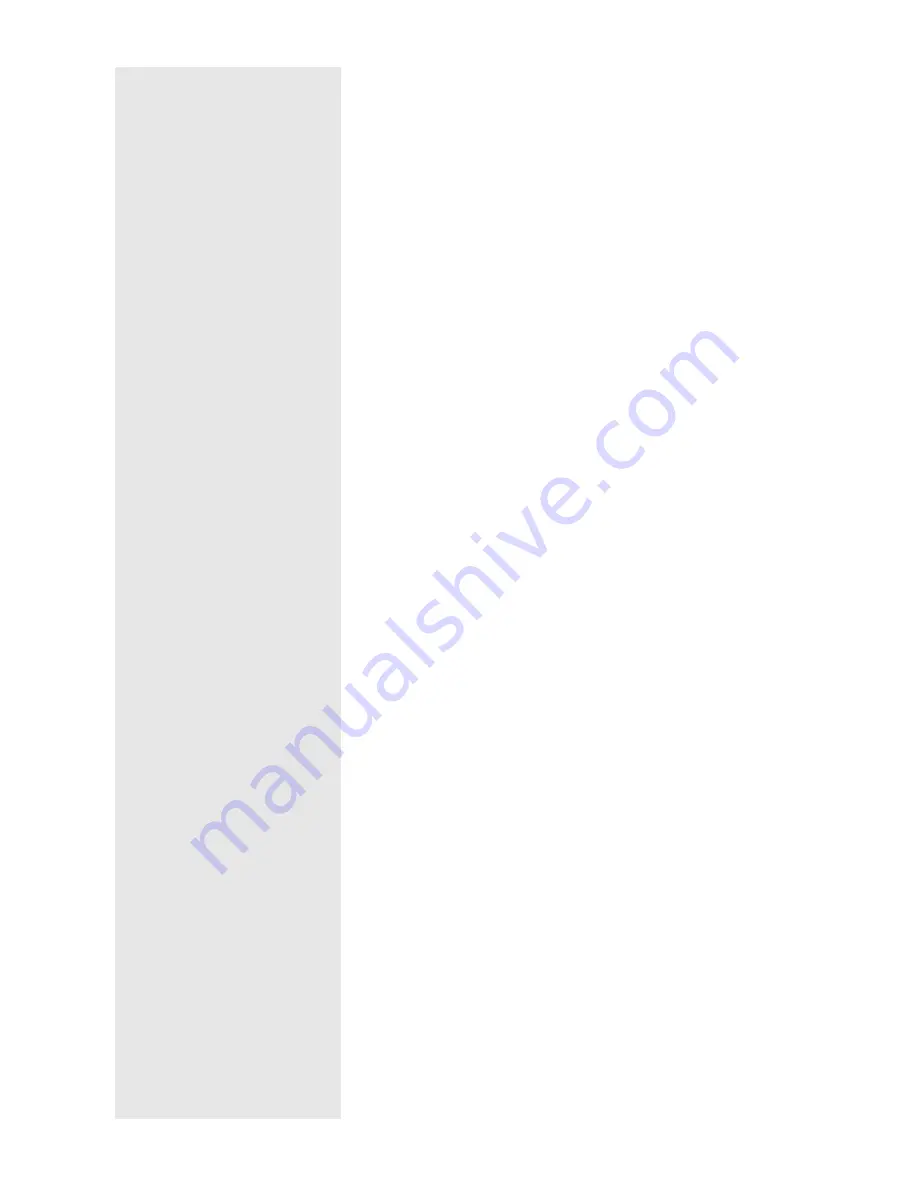
48
4 Print Type
Specify the number of images to be printed on each page. The
[Print Type] is indicated in the form of the number of images
across the page
×
number of images down the page.
5 Print Options
If you select [Shooting date], [Page No.] or [Print date], the
relevant item will be printed on the header. If you do not
select any of these items, they will not be printed.
6 Font Setting
Select the font type and size (8 pt. – 14 pt.) to be used for
printing the title, shooting date, page number and printing
date.
7 Print Folder
Select the folder in which the images you want to print are
located.
Enter the folder path directly in the column provided, or click
on [Set Print Folder] and choose the appropriate folder in the
Browse for Folder dialog that will be displayed.
The default setting is the folder in which the Caplio RR10
Software is installed.
Summary of Contents for Caplio RICOH Gate for Windows
Page 20: ...18...






























