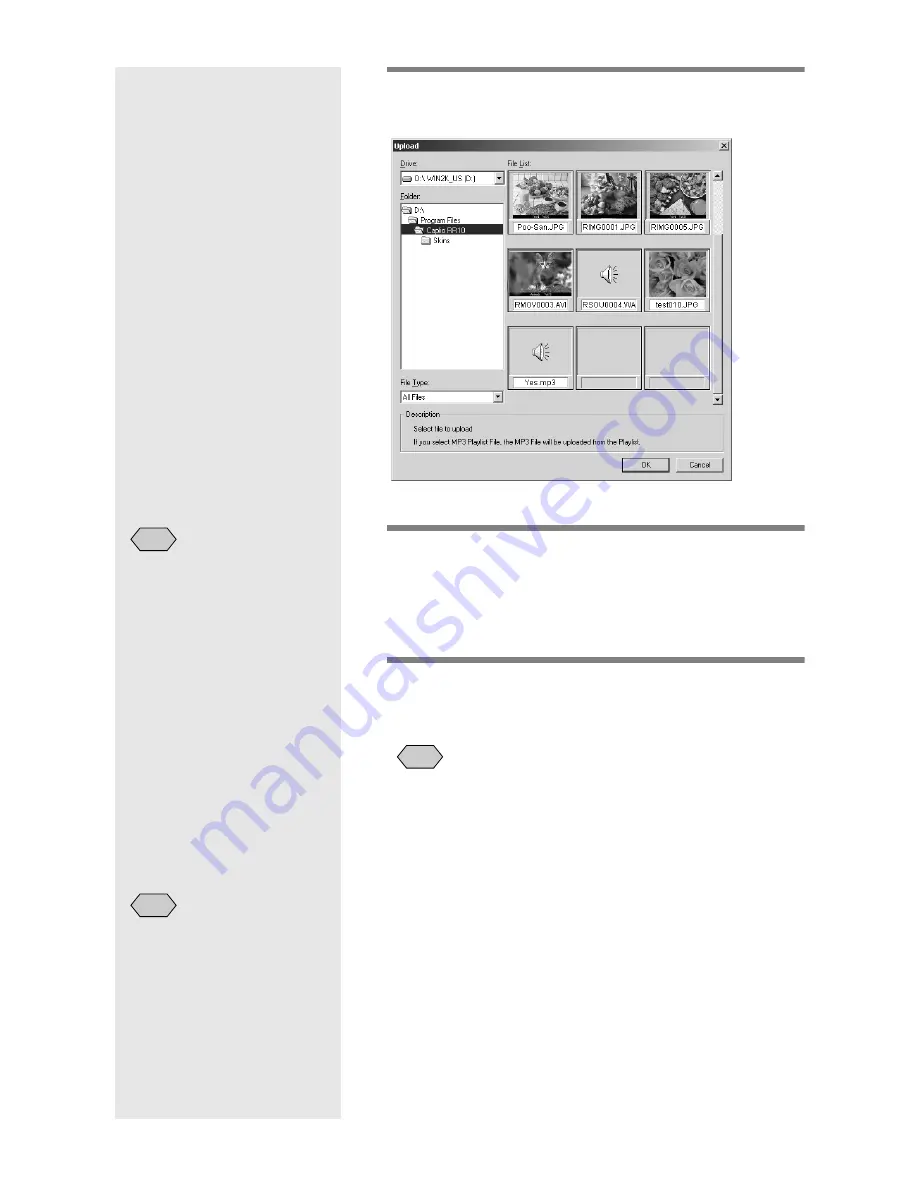
38
4
Select the drive and folder where the file
to be uploaded is located.
m
m
m
m
See “Upload Dialog” (p.39).
5
Select the type of file to be uploaded
from [File Type].
When you select the type of file, a thumbnail display
of files of the specified type will be displayed.
6
Choose the thumbnail display from the
file list and click on [OK].
• If the file is a voice memo file, the voice memo icon will be
displayed, and if the file is a motion picture file, the motion
picture icon will be displayed.
• If you select an MP3 Playlist file (*.M3U), the [Select
Playlist] dialog will be displayed. To upload MP3 files and
MP3 Playlist files, see the next Tips.
m
m
m
m
See “Uploading an MP3 File” (p.43).
The specified file will be transferred from the PC to
the camera and the confirmation message will be
displayed.
• Only files indicated in the
file list will be uploaded.
Note
Note
• Unless [Check camera is
turned off after upload is
executed] has been selected
in the Upload button
settings, the camera will be
turned off immediately after
uploading is finished without
the confirmation message
being displayed.
Note
Summary of Contents for Caplio RICOH Gate for Windows
Page 20: ...18...






























