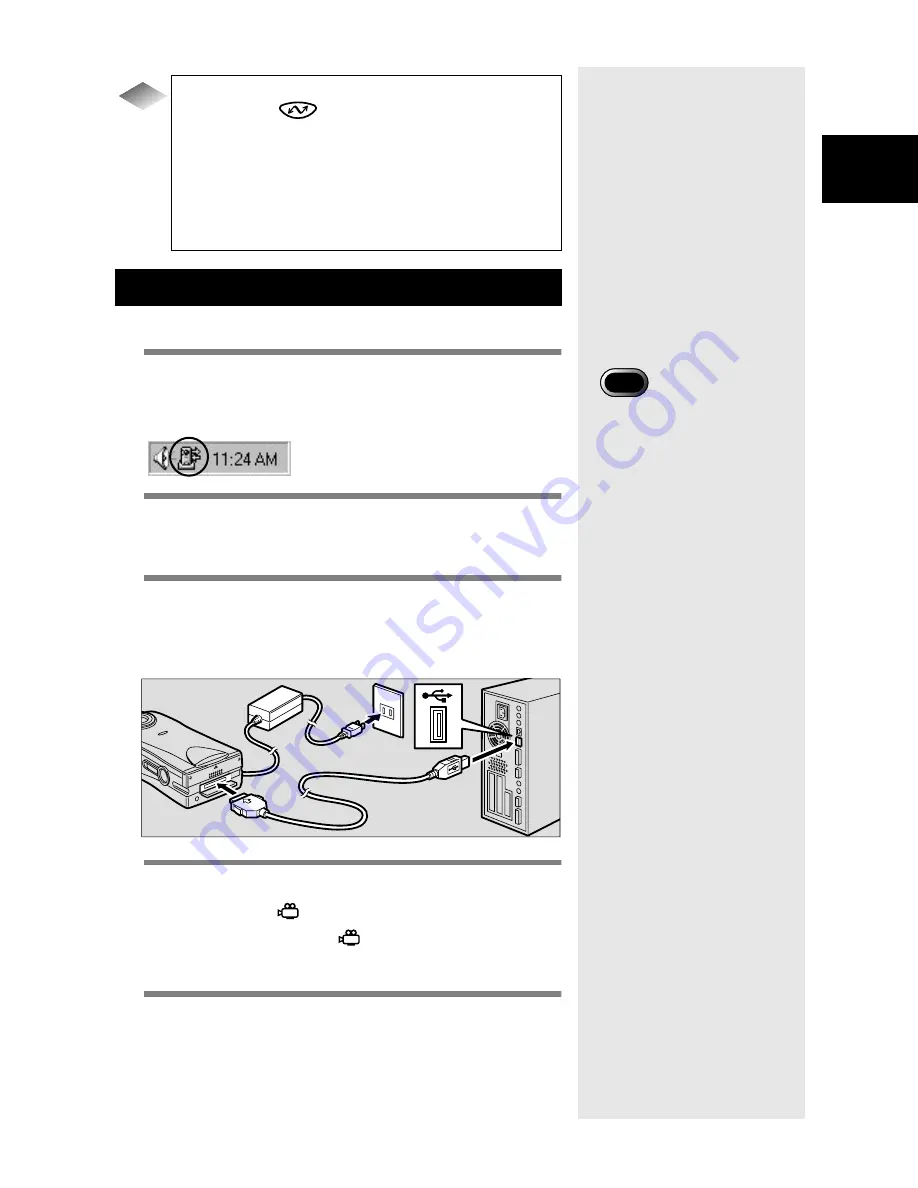
21
2
Connecting the Camera to a PC
You can connect the camera to a PC using the USB cable.
1
Turn the PC on.
When the Windows desktop is displayed, the RICOH
Gate icon will appear on the task bar.
2
Check that the camera is turned off and
connect the AC adapter to the camera.
3
Connect the USB cable to the DIGITAL
(AV/USB) terminal on the camera and
the USB port on the PC.
4
Check that the mode dial on the camera
is not set to
(motion picture).
If the mode dial is set to
(motion picture), switch
to another mode.
5
Turn the camera on.
The camera is connected to the PC.
m
m
m
m
See “Starting RICOH Gate” (p.24).
To automatically save images using the
START key
By connecting the RICOH BASE to the PC, you can
download files saved in the camera automatically to
the PC simply by pressing the START key on the
RICOH BASE.
m
m
m
m
See “Automatically Saving Files Using the START
Key” (p.35).
Connecting the Camera to a PC
Tips
• If the power cuts out during
operation, the camera and
the PC may be adversely
affected. You are therefore
recommended to avoid
powering the camera by the
battery and to use the AC
adapter.
Important
Summary of Contents for Caplio RICOH Gate for Windows
Page 20: ...18...






























