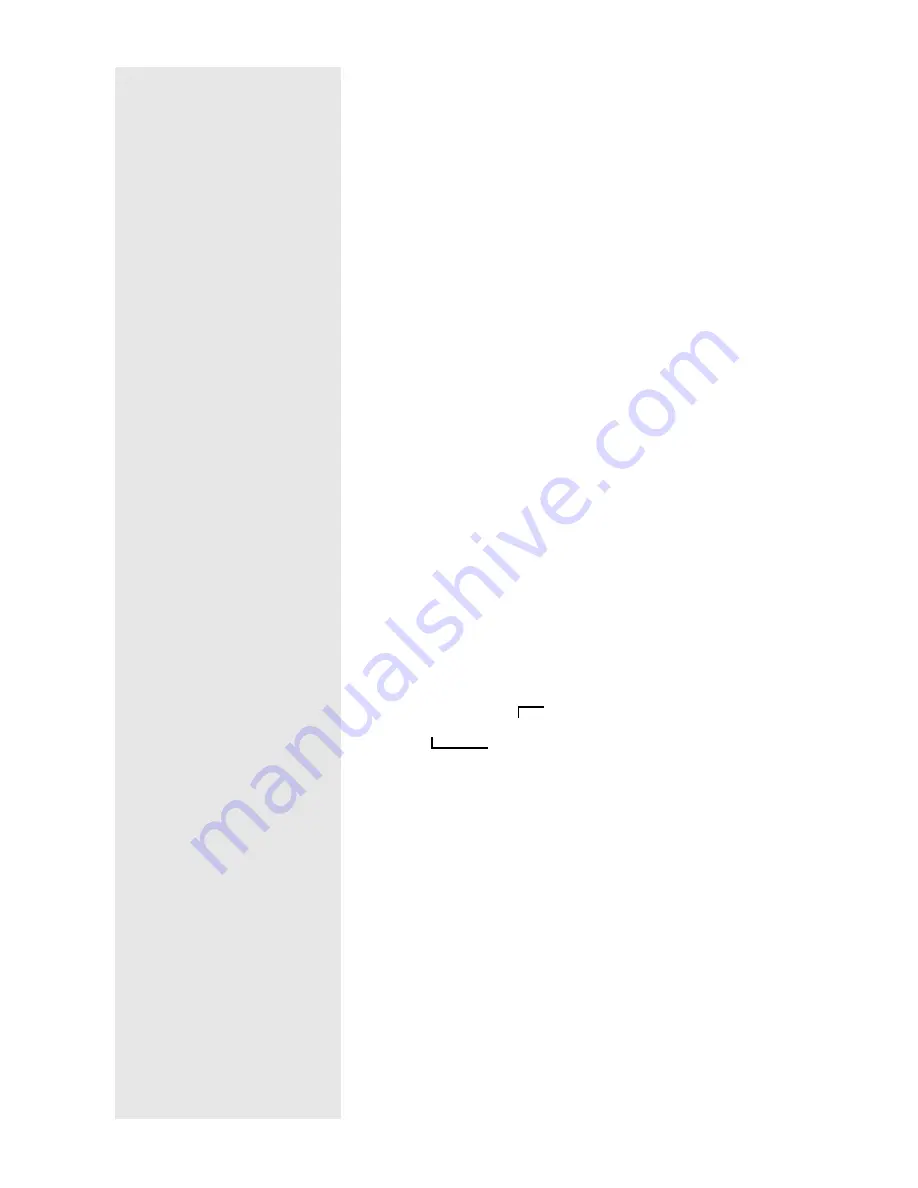
32
The compression rate and mode that you can choose vary
depending on the selected [Save Format].
4 Change Image Size
If you change the save format, you can specify the image size.
If you want to change the size, click on [Change Image Size]
to display the Image Size dialog and select the size.
m
m
m
m
See “Change Image Size Dialog” (p.33).
5 Save Destination Folder
The default setting is the Caplio RR10 Software installation
folder. If you want to change the destination, click on [Set
Save Destination Folder] and select the folder.
m
m
m
m
See “Browse for Folder Dialog” (p.33).
6 Automatically create new folder
A folder will be automatically created for saving the data. You
can select from [Shooting date], [Photographer’s name] or
[Every Download].
• If you select [Shooting date], a separate folder will be
created for each shooting date recorded in the camera and
the data saved therein.
• If you select [Photographer’s name], a separate folder will
be created for each photographer recorded in the camera and
the data saved therein.
• If you select [Every Download], a new folder will be created
each time you download data and the data saved therein. A
folder name will be assigned by date and sequential number
as shown below.
7 Do not automatically create new folder
A folder will not be created. The data will be saved in the
folder specified in [Save Destination Folder].
8 Check camera is turned off after saving
If you select this item, a message will be displayed after
saving is completed to confirm that the camera is to be turned
off when saving is completed. If you select [Turn camera off],
the camera will be turned off and the saving process will be
completed. If you do not select this item, the camera will be
turned off and the saving process will be completed without
any message being displayed.
3-digit sequential number
YYYYMMDD-000
Date downloaded
Summary of Contents for Caplio RICOH Gate for Windows
Page 20: ...18...






























