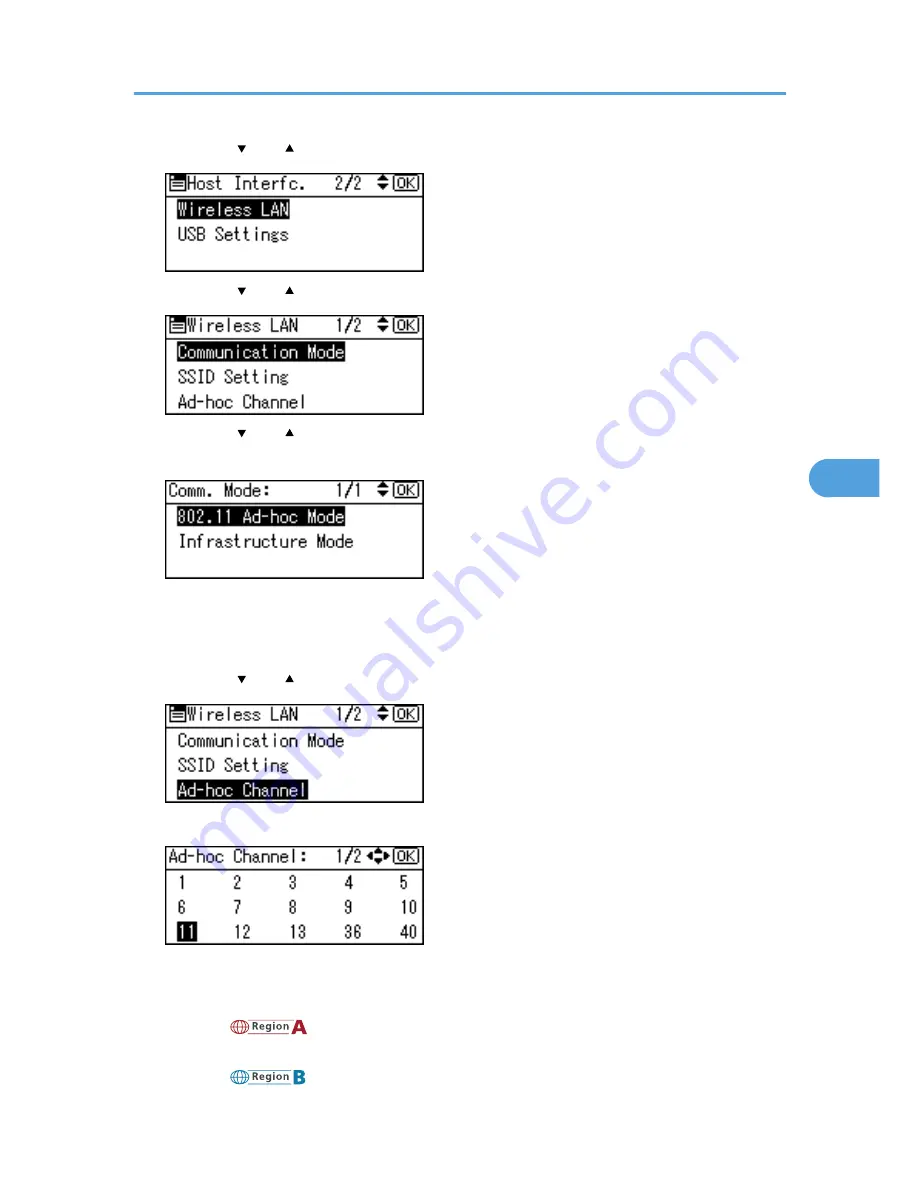
3.
Press the [ ] or [ ] key to select [Wireless LAN], and then press the [OK] key.
4.
Press the [ ] or [ ] key to select [Communication Mode], and then press the [OK] key.
5.
Press the [ ] or [ ] key to select the transmission mode of Wireless LAN, and then press
the [OK] key.
The transmission mode of the Wireless LAN can also be set using Web Image Monitor.
6.
If [802.11 Ad-hoc Mode] is selected for [Communication Mode], confirm the channel to use
for transmission.
7.
Press the [ ] or [ ] key to select [Ad-hoc Channel], and then press the [OK] key.
8.
Press the scroll keys to select the Ad-hoc channel, and then press the [OK] key.
Select an Ad-hoc channel according to the IEEE 802.11 standard you are using.
• When using IEEE 802.11 b/g:
•
(mainly Europe and Asia)
Channels 1 to 13
•
(mainly North America)
Wireless LAN Configuration
95
5
Summary of Contents for Aficio SP 4310N
Page 30: ...1 Guide to the Printer 28 1 ...
Page 48: ...2 Setting Up the Printer 46 2 ...
Page 86: ...4 Connecting the Printer 84 4 ...
Page 112: ...5 Configuration 110 5 ...
Page 212: ...9 Troubleshooting 210 9 ...
Page 219: ...CEE005 Paper Misfeed Message A 217 10 ...
Page 248: ...MEMO 246 ...
Page 249: ...MEMO 247 ...
Page 250: ...MEMO 248 EN GB EN US M0808528 ...
Page 251: ... 2010 ...
Page 252: ...Operating Instructions Hardware Guide M080 8528 EN US ...






























