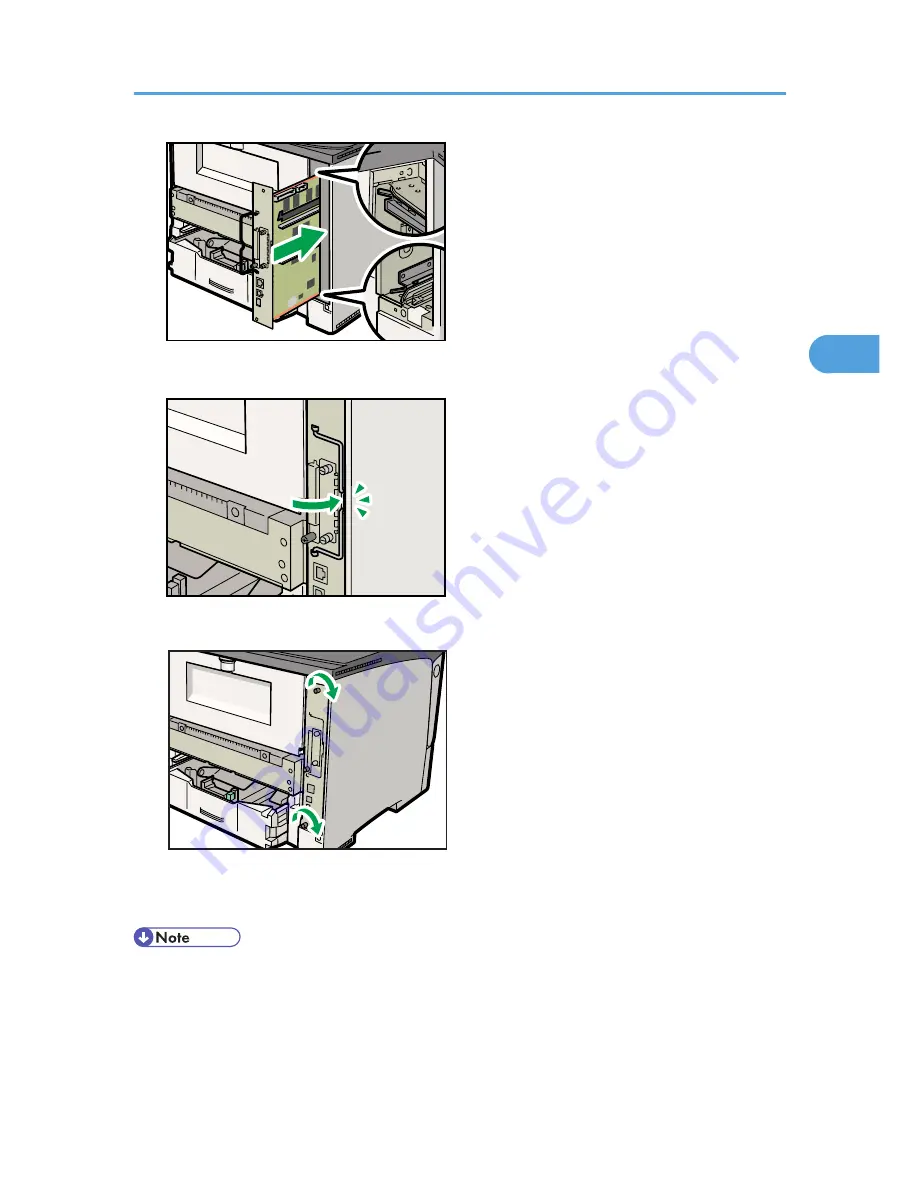
CEE059
12.
Push the handle of the controller board until it clicks.
CEE106
13.
Fasten the controller board to the printer with the two screws.
CEE138
First install the optional hard disk, and then install the SD card provided with the hard disk. For details
about the installation procedure, see p.71 "Installing the SD Memory Card Options".
• After finishing installation, you can check whether the hard disk is properly installed: Print the
configuration page from the [List/Test Print] menu. If it is installed properly, you will see "Hard Disk"
will appear for "Device Connection" on the configuration page.
• If the Hard disk is not properly installed, repeat this procedure. If you cannot install it properly even
after reinstallation, contact your sales or service representative.
Installing the Memory Expansion Units
59
3
Summary of Contents for Aficio SP 4310N
Page 30: ...1 Guide to the Printer 28 1 ...
Page 48: ...2 Setting Up the Printer 46 2 ...
Page 86: ...4 Connecting the Printer 84 4 ...
Page 112: ...5 Configuration 110 5 ...
Page 212: ...9 Troubleshooting 210 9 ...
Page 219: ...CEE005 Paper Misfeed Message A 217 10 ...
Page 248: ...MEMO 246 ...
Page 249: ...MEMO 247 ...
Page 250: ...MEMO 248 EN GB EN US M0808528 ...
Page 251: ... 2010 ...
Page 252: ...Operating Instructions Hardware Guide M080 8528 EN US ...
















































