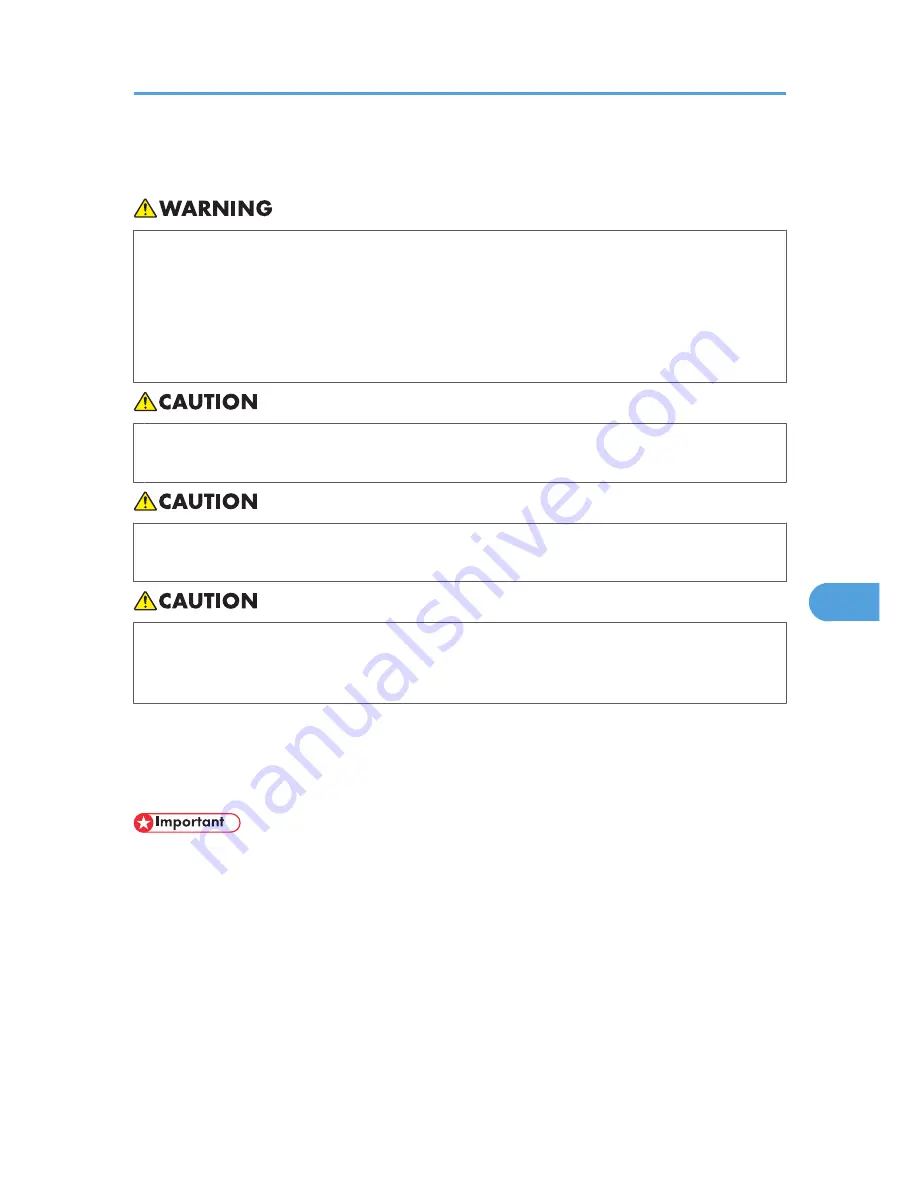
Cautions When Cleaning
• Do not remove any covers or screws other than those explicitly mentioned in this manual. Inside
this machine are high voltage components that are an electric shock hazard and laser components
that could cause blindness. Contact your sales or service representative if any of the machine's
internal components require maintenance, adjustment, or repair.
• Do not attempt to disassemble or modify this machine. Doing so risks burns and electric shock.
Note again that exposure to the laser components inside this machine risks blindness.
• The inside of the machine could be very hot. Do not touch the parts with a label indicating the
"hot surface". Otherwise, an injury might occur.
• Be sure to disconnect the plug from the wall outlet and clean the prongs and the area around the
prongs at least once a year. Allowing dust to build up on the plug constitutes a fire hazard.
• If the machine's interior is not cleaned regularly, dust will accumulate. Fire and breakdown can
result from heavy accumulation of dust inside this machine. Contact your sales or service
representative for details about and charges for cleaning the machine's interior.
Clean the printer periodically to maintain fine printing.
Dry wipe the exterior with a soft cloth. If dry wiping is not enough, wipe with a soft, wet cloth that is wrung
out well. If you still cannot remove the stain or dirt, apply a neutral detergent, and then wipe over with a
well-wrung wet cloth, dry wipe, and then let it dry.
• To avoid deformation, discoloration, or cracking, do not use volatile chemicals, such as benzine and
thinner, or spray insecticide on the printer.
• If there is dust or grime inside the printer, wipe with a clean, dry cloth.
• You must disconnect the plug from the wall outlet at least once a year. Clean away any dust and
grime from the plug and outlet before reconnecting. Accumulated dust and grime pose a fire hazard.
• Do not allow paper clips, staples, or other small metallic objects to fall inside the printer.
Cautions When Cleaning
177
7
Summary of Contents for Aficio SP 4310N
Page 30: ...1 Guide to the Printer 28 1 ...
Page 48: ...2 Setting Up the Printer 46 2 ...
Page 86: ...4 Connecting the Printer 84 4 ...
Page 112: ...5 Configuration 110 5 ...
Page 212: ...9 Troubleshooting 210 9 ...
Page 219: ...CEE005 Paper Misfeed Message A 217 10 ...
Page 248: ...MEMO 246 ...
Page 249: ...MEMO 247 ...
Page 250: ...MEMO 248 EN GB EN US M0808528 ...
Page 251: ... 2010 ...
Page 252: ...Operating Instructions Hardware Guide M080 8528 EN US ...
















































