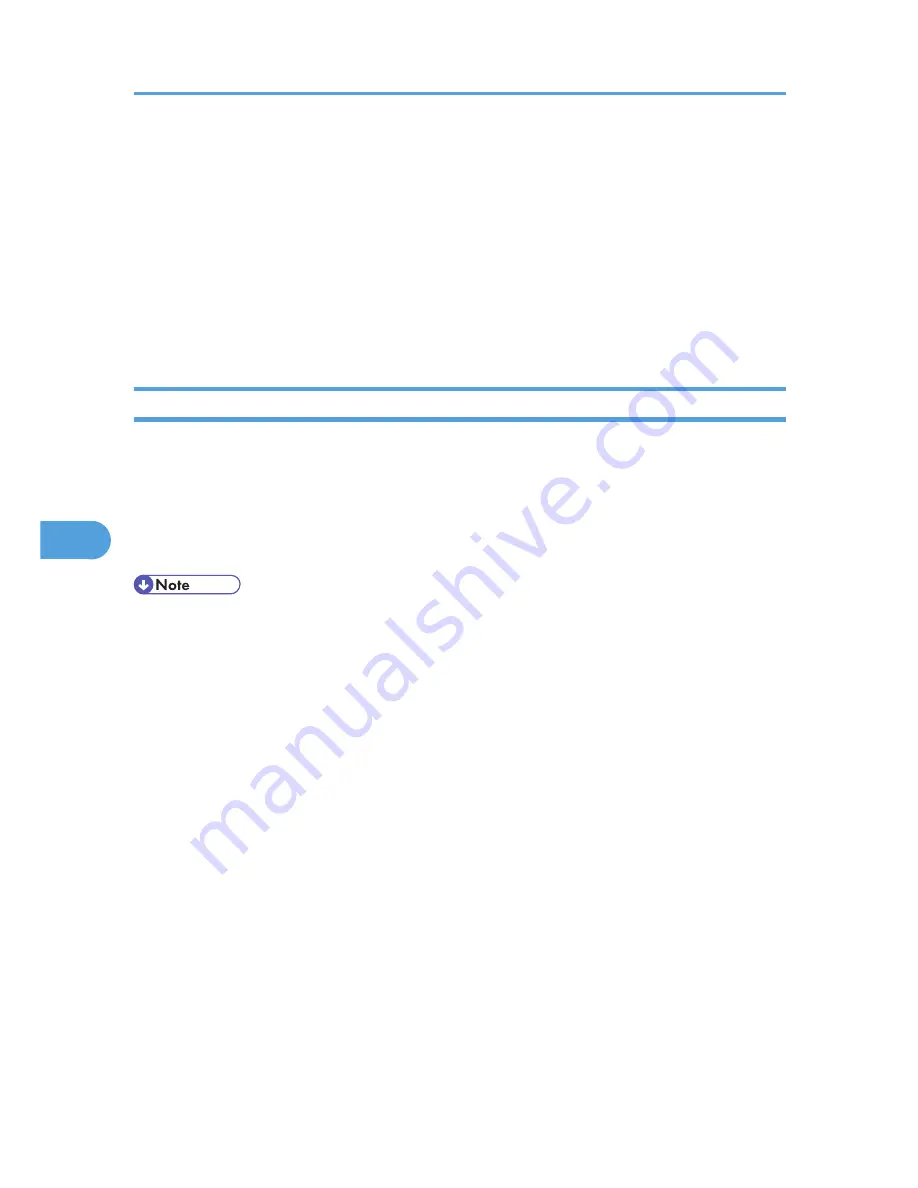
1.
Log in to Web Image Monitor as an administrator.
2.
Click [Configuration].
3.
Click [Paper] in the [Device Settings] area.
4.
Set the paper tray you want to use as a user paper type, and then select the registered paper
type.
5.
Click [OK].
6.
Click [Logout].
7.
Quit the Web Image Monitor.
Printing Using Registered Paper Types
1.
Select your application's print command.
2.
On the tab in the properties dialog box that appears, select a registered paper type under
[Paper Type:].
3.
Execute the print command.
The preregistered settings are applied and print is performed.
• For details about printer driver settings, see the printer driver Help.
6. Loading Paper
154
6
Summary of Contents for Aficio SP 4310N
Page 30: ...1 Guide to the Printer 28 1 ...
Page 48: ...2 Setting Up the Printer 46 2 ...
Page 86: ...4 Connecting the Printer 84 4 ...
Page 112: ...5 Configuration 110 5 ...
Page 212: ...9 Troubleshooting 210 9 ...
Page 219: ...CEE005 Paper Misfeed Message A 217 10 ...
Page 248: ...MEMO 246 ...
Page 249: ...MEMO 247 ...
Page 250: ...MEMO 248 EN GB EN US M0808528 ...
Page 251: ... 2010 ...
Page 252: ...Operating Instructions Hardware Guide M080 8528 EN US ...






























