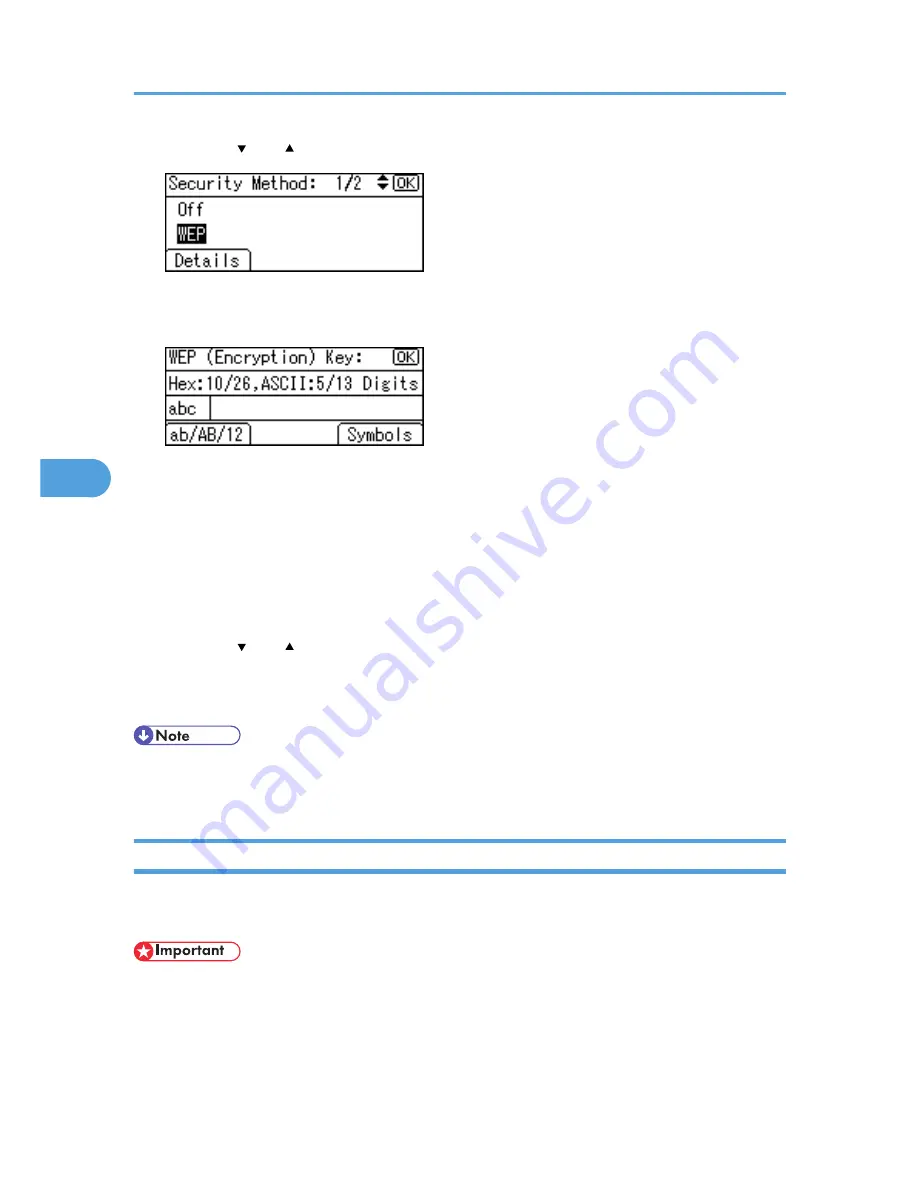
5.
Press the [ ] or [ ] key to select [WEP], and then press [Details].
When activating the WEP setting, you will need to enter the WEP key.
6.
Enter the characters, and then press the [OK] key.
• When entering a character, pressing the [OK] key will mask it with an asterisk for security reasons.
• When using 64-bit WEP, up to 10 hexadecimal characters or five ASCII characters can be
entered. When using 128-bit WEP, up to 26 hexadecimal characters or 13 ASCII characters
can be used.
• Up to 10 or 26 hexadecimal characters and 5 or 13 ASCII characters can be entered.
• For ASCII character strings, uppercase and lowercase letters are differentiated, so be sure to
enter characters in the required case.
7.
Press the [ ] or [ ] key to select [WEP], and then press the [OK] key.
8.
Press the [Menu] key to return to the initial screen.
9.
Print a configuration page to confirm the settings.
• The WEP key can also be set using a Web browser. For details, see Web Image Monitor Help.
• For details about printing the configuration page, see p.45 "Test Printing".
Setting WPA
In the case of using WPA on a network, activate the WPA setting to be used for communication along with
WPA. Consult your network administrator for information about making authentication settings.
• For setting WPA, installing the optional Hard disk is required.
5. Configuration
100
5
Summary of Contents for Aficio SP 4310N
Page 30: ...1 Guide to the Printer 28 1 ...
Page 48: ...2 Setting Up the Printer 46 2 ...
Page 86: ...4 Connecting the Printer 84 4 ...
Page 112: ...5 Configuration 110 5 ...
Page 212: ...9 Troubleshooting 210 9 ...
Page 219: ...CEE005 Paper Misfeed Message A 217 10 ...
Page 248: ...MEMO 246 ...
Page 249: ...MEMO 247 ...
Page 250: ...MEMO 248 EN GB EN US M0808528 ...
Page 251: ... 2010 ...
Page 252: ...Operating Instructions Hardware Guide M080 8528 EN US ...






























