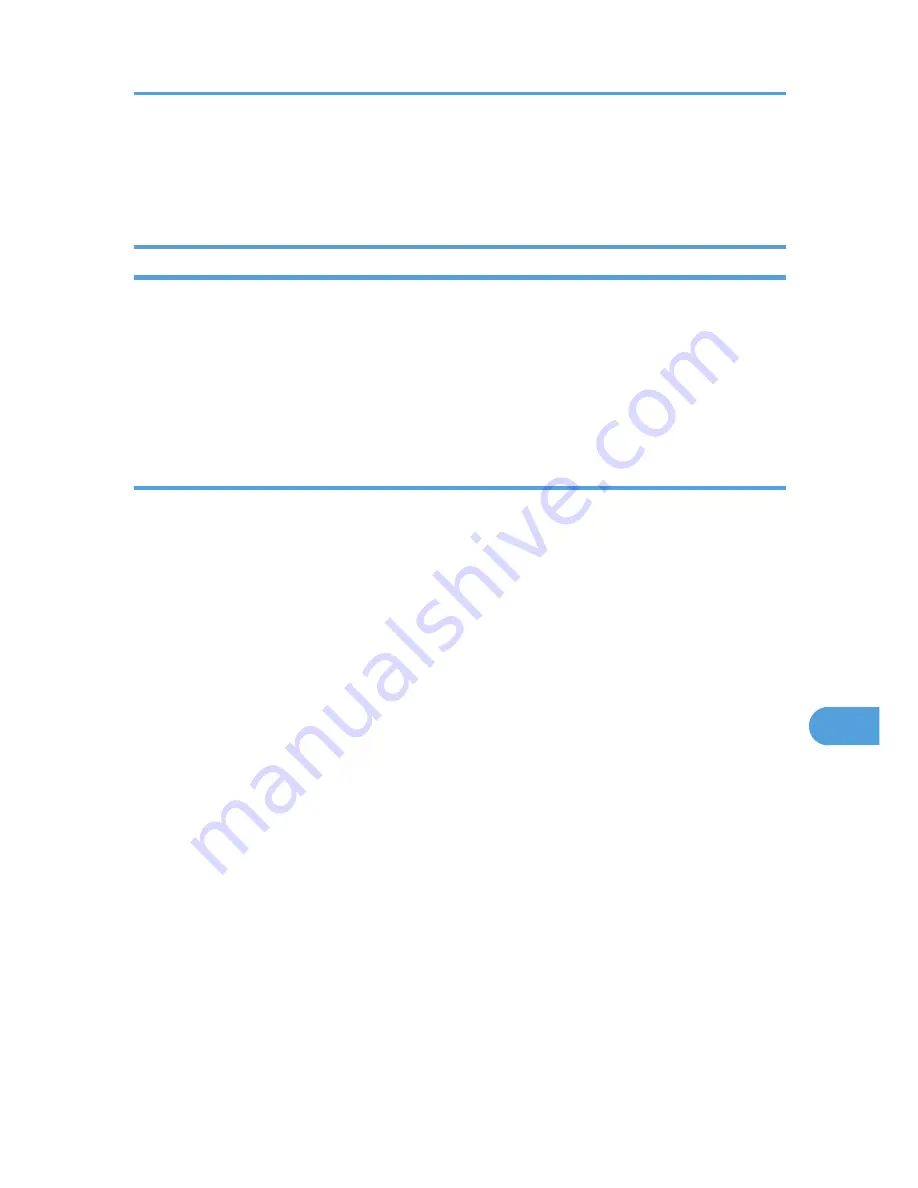
• Infrastructure Mode
Check the signal status in the [Wireless LAN] menu on the control panel. If the signal is poor, either
move to a location where it is good, or remove obstructions.
Checking the Port Connection
When the Data in indicator does not flash or light up, check the port connection as shown below to confirm
the setting.
• For a parallel port connection, the port must be set to LPT 1 or LPT 2.
• For a USB port connection, the port must be set to USB00(n)*.
*(n) varies depending on the number of printers connected.
Windows
Windows XP Professional or Windows Server 2003/2003 R2
1.
Click the [Start] button, and then click [Printers and Faxes].
2.
Click the icon of the printer. On the [File] menu, click [Properties].
3.
Click the [Ports] tab.
4.
In the [Print to the following port(s)] list, confirm the correct port is selected.
Windows XP Home Edition
1.
Click the [Start] button, and then click [Control Panel].
2.
Click [Printers and Other Hardware].
3.
Click [Printers and Faxes].
4.
Click the icon of the printer. On the [File] menu, click [Properties].
5.
Click the [Ports] tab.
6.
In the [Print to the following port(s)] list, confirm the correct port is selected.
Windows Vista or Windows Server 2008
1.
Click the [Start] button, and then click [Control Panel].
2.
Click [Printer].
3.
Click the icon of the printer. On the [File] menu, click [Properties].
4.
Click the [Ports] tab.
5.
In the [Print to the following port(s)] list, confirm the correct port is selected.
Printer Does Not Print
199
9
Summary of Contents for Aficio SP 4310N
Page 30: ...1 Guide to the Printer 28 1 ...
Page 48: ...2 Setting Up the Printer 46 2 ...
Page 86: ...4 Connecting the Printer 84 4 ...
Page 112: ...5 Configuration 110 5 ...
Page 212: ...9 Troubleshooting 210 9 ...
Page 219: ...CEE005 Paper Misfeed Message A 217 10 ...
Page 248: ...MEMO 246 ...
Page 249: ...MEMO 247 ...
Page 250: ...MEMO 248 EN GB EN US M0808528 ...
Page 251: ... 2010 ...
Page 252: ...Operating Instructions Hardware Guide M080 8528 EN US ...






























