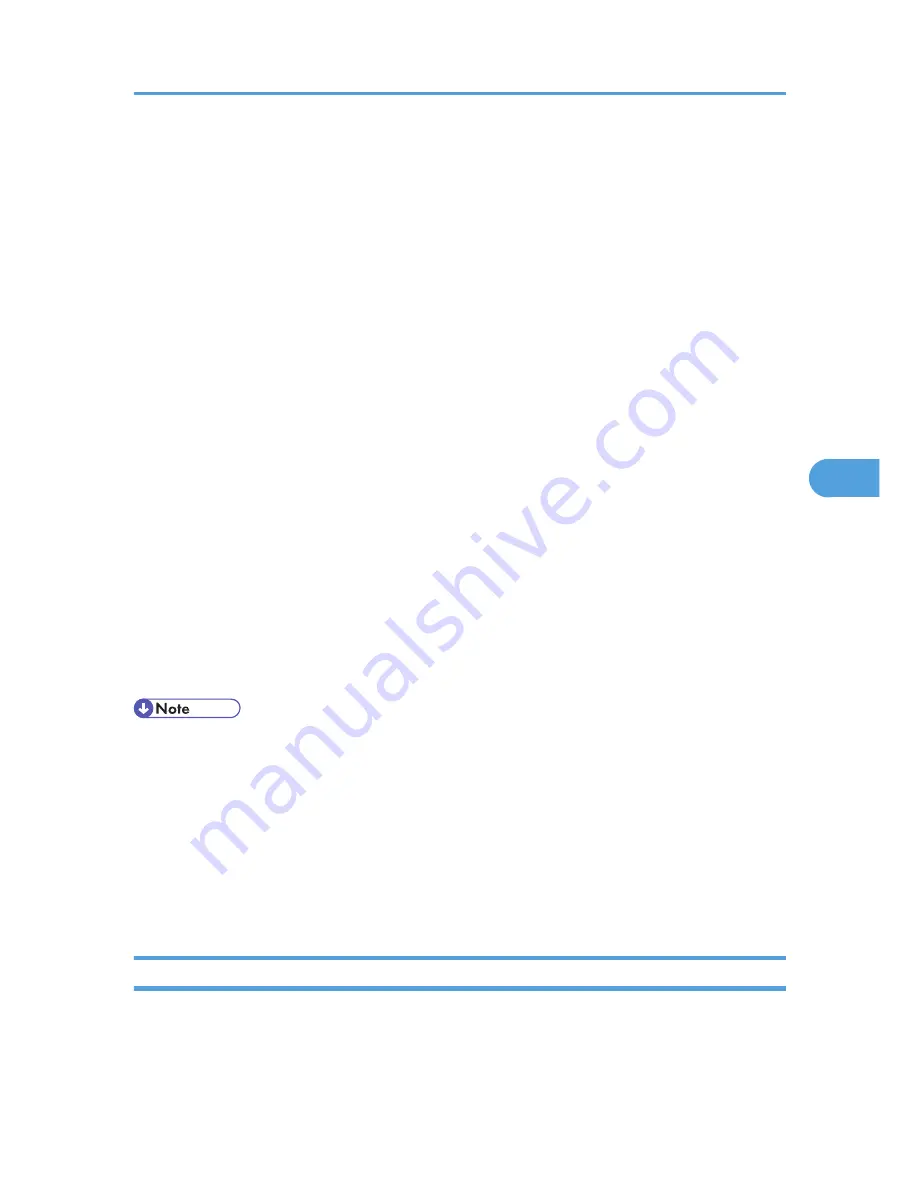
5.
Enter appropriate "Common Name" and "Country Code" on "Certificate Information" page,
and then click [OK].
6.
"Updating..." appears. Wait for about 2 minutes, and then click [OK].
7.
Click [Details], shown in the "Device Certificate" window as the memo pad icon for
"Requesting".
8.
Select all, and then copy the entire "Text for Requested Certificate" text that is displayed in
the "Certificate Status" window.
9.
Access the certificate authority server, and then obtain the CA signified certificate using the
text copied into "Text for Requested Certificate" windows.
Obtaining the certificate differs depending on the environment you want to use.
10.
Click [Certificate 2] on "Device Certificate" window, and then click [Install].
11.
Using a text editor, open the CA signified certificate downloaded in step 9, and then copy
over all the text.
12.
In the [Enter Certificate Request] window, paste all the text copied into the CA signified
certificate.
13.
Click [OK].
14.
"Updating..." appears. Wait for about one or two minutes, and then click [OK].
15.
Check that the "Device Certificate" shows "Installed".
16.
Click [Certificate 2] on "Certification", and then click [OK].
17.
Click [Logout].
18.
Quit Web Image Monitor.
• If you request two certificates simultaneously, the certificate authority might not display either
certificate. Click [Cancel Request] to cancel the request.
• You can select [Certificate 1-4] in the "Device Certificate" window. Note that if you select [Certificate
1] in the "Device Certificate" window, you must select "Certificate 1" in the "IEEE 802.1X" drop down
menu in the "Certification" window.
• Click [Cancel Request] to cancel the request for the server certificate.
• If "Not found" appears after clicking [OK] in steps 6 and 14, wait one or two minutes, and then click
[Refresh].
Setting Items of IEEE 802.1X for Ethernet
1.
Log in to Web Image Monitor as an administrator.
2.
In the menu area, click [Configuration].
3.
Under "Security", click [IEEE 802.1X].
Configuring IEEE 802.1X
105
5
Summary of Contents for Aficio SP 4310N
Page 30: ...1 Guide to the Printer 28 1 ...
Page 48: ...2 Setting Up the Printer 46 2 ...
Page 86: ...4 Connecting the Printer 84 4 ...
Page 112: ...5 Configuration 110 5 ...
Page 212: ...9 Troubleshooting 210 9 ...
Page 219: ...CEE005 Paper Misfeed Message A 217 10 ...
Page 248: ...MEMO 246 ...
Page 249: ...MEMO 247 ...
Page 250: ...MEMO 248 EN GB EN US M0808528 ...
Page 251: ... 2010 ...
Page 252: ...Operating Instructions Hardware Guide M080 8528 EN US ...






























