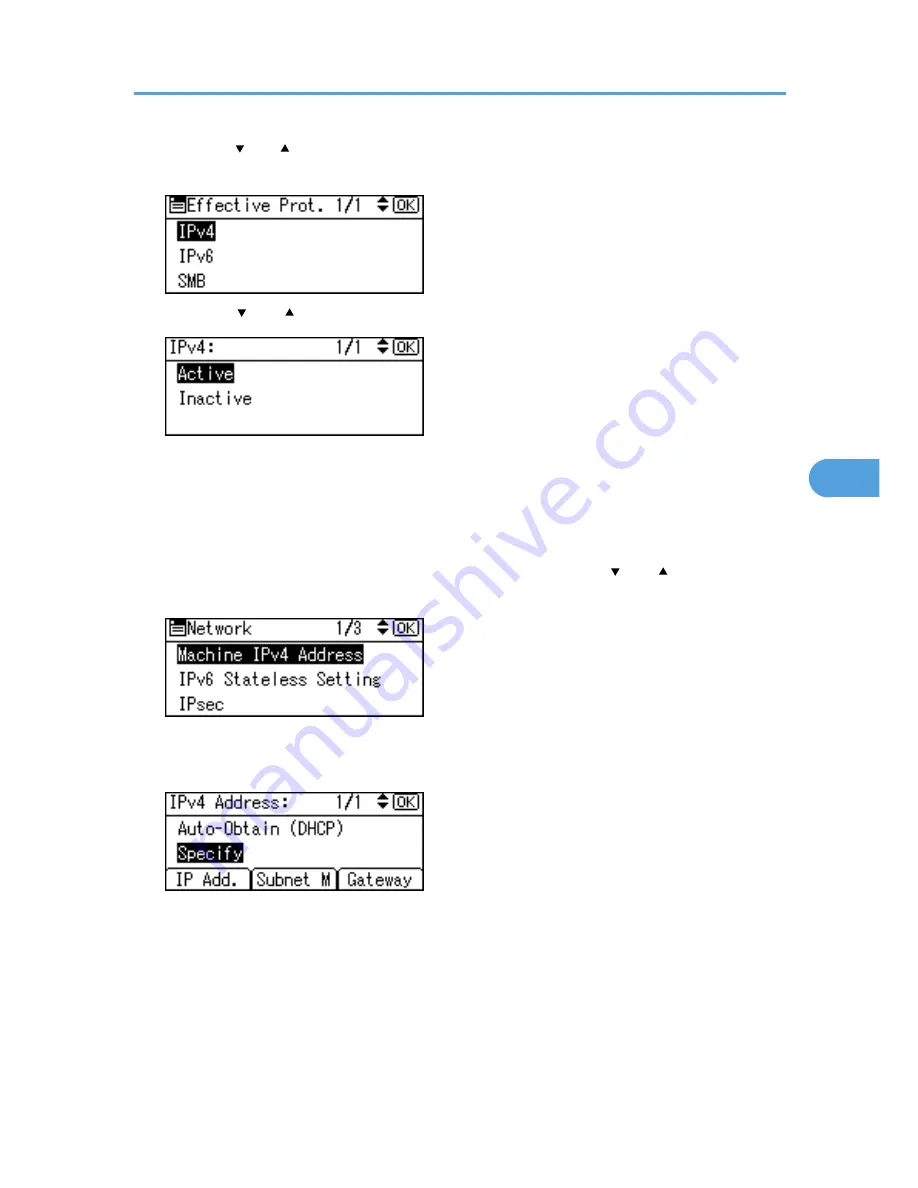
5.
Press the [ ] or [ ] key to select the appropriate network protocol, and then press the [OK]
key.
6.
Press the [ ] or [ ] key to select [Active] or [Inactive], and then press the [OK] key.
Set other protocols you need to set in the same way.
• Select [Inactive] for unused protocols.
• Enable IPv4 to use the pure IPv4 environment of NetWare5/5.1, NetWare 6/6.5.
7.
Press the [Escape] key until the screen returns to the [Network] menu.
8.
If you use IPv4, assign the IPv4 address to the printer. Press the [ ] or [ ] key to select
[Machine IPv4 Address], and then press the [OK] key.
To get the IP address for the printer, consult your network administrator.
9.
To specify the IP Address, press [IP Add.].
If you use IPv4, also assign the subnet mask and gateway address. To assign these, press [Subnet M]
or [Gateway].
10.
Enter the address, and then press the [OK] key.
Change the IP address from "11.22.33.44" to an IP address supported by your network.
Ethernet Configuration
87
5
Summary of Contents for Aficio SP 4310N
Page 30: ...1 Guide to the Printer 28 1 ...
Page 48: ...2 Setting Up the Printer 46 2 ...
Page 86: ...4 Connecting the Printer 84 4 ...
Page 112: ...5 Configuration 110 5 ...
Page 212: ...9 Troubleshooting 210 9 ...
Page 219: ...CEE005 Paper Misfeed Message A 217 10 ...
Page 248: ...MEMO 246 ...
Page 249: ...MEMO 247 ...
Page 250: ...MEMO 248 EN GB EN US M0808528 ...
Page 251: ... 2010 ...
Page 252: ...Operating Instructions Hardware Guide M080 8528 EN US ...






























