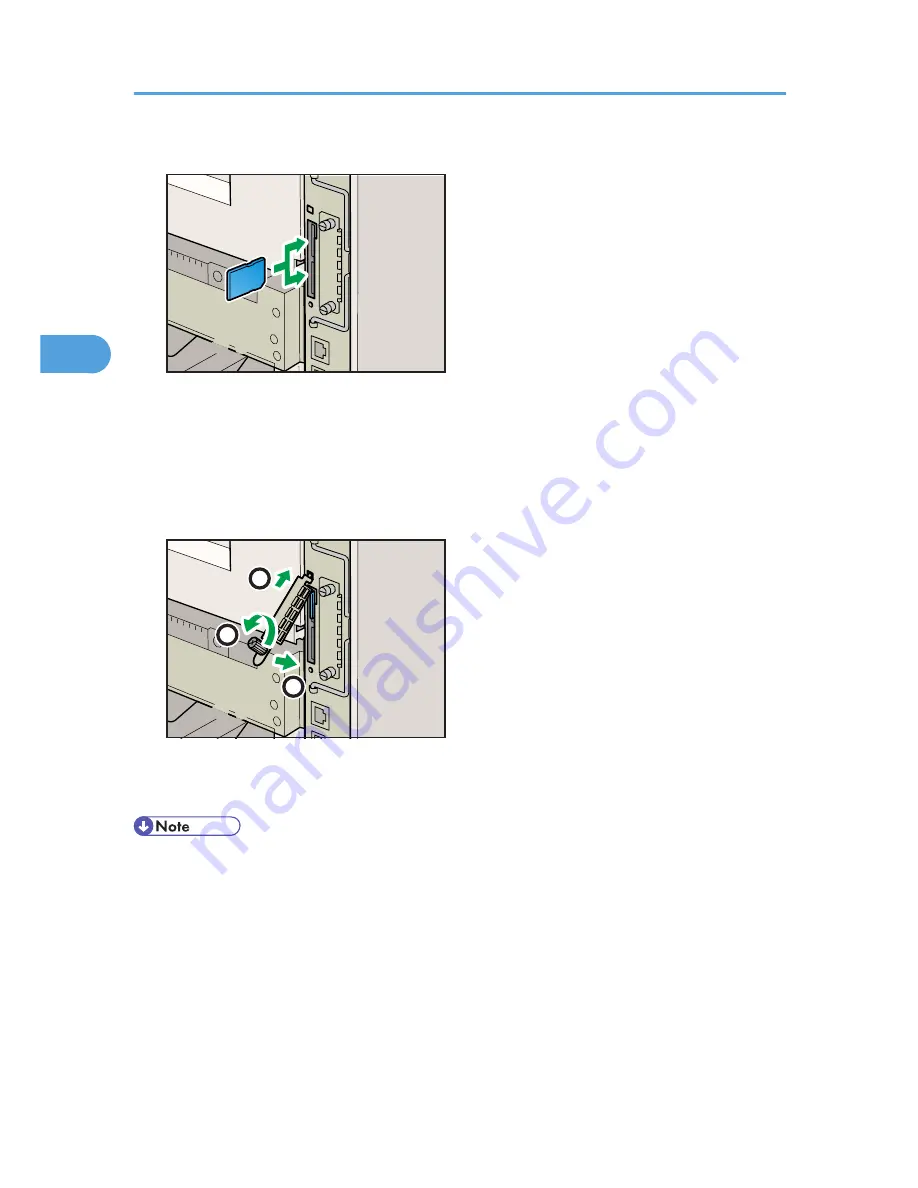
4.
Carefully push in the SD card (notched corner downward and leading), it clicks into place.
CEE152
If you insert only one SD card, use the upper slot. If you insert two SD cards simultaneously, use both
slots. If you insert the optional VM card, use only the lower slot.
The SD card supplied with the optional hard disk can be used in either of the two slots.
If you want to use three or more SD cards simultaneously, consult your service representative.
5.
Reattach the cover over the SD card. Fasten the one screw to secure the cover.
1
2
3
CEE077
If ELP-NX card is inserted in the printer, the installation automatically starts when the printer is turned
on. After the installation is completed, restart the printer.
• Do not touch the card while the printer is in use. It may come loose, even if pushed only slightly. The
slot cover must be reattached.
• You can confirm that the SD card was installed correctly by checking the control panel menu.
Depending on the SD card, certain menu items appear on the display.
• SD card supplied with the optional hard disk: Make sure [Machine Data Encryption] appears
in [Security Options]. Depending on settings, [Machine Data Encryption] might not appear. For
details about how to confirm this setting, consult your administrator.
• IPDS card: Make sure [IPDS Menu] appears under [Print Settings].
• NetWare card: Make sure [NetWare] appears in [Effective Protocol] under [Network].
3. Installing Options
72
3
Summary of Contents for Aficio SP 4310N
Page 30: ...1 Guide to the Printer 28 1 ...
Page 48: ...2 Setting Up the Printer 46 2 ...
Page 86: ...4 Connecting the Printer 84 4 ...
Page 112: ...5 Configuration 110 5 ...
Page 212: ...9 Troubleshooting 210 9 ...
Page 219: ...CEE005 Paper Misfeed Message A 217 10 ...
Page 248: ...MEMO 246 ...
Page 249: ...MEMO 247 ...
Page 250: ...MEMO 248 EN GB EN US M0808528 ...
Page 251: ... 2010 ...
Page 252: ...Operating Instructions Hardware Guide M080 8528 EN US ...






























