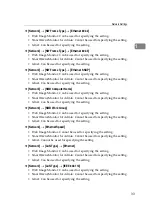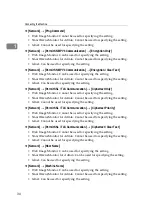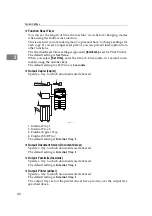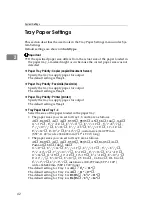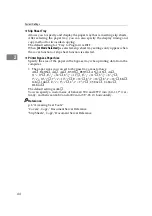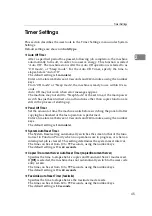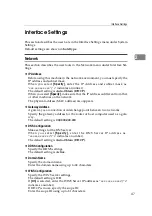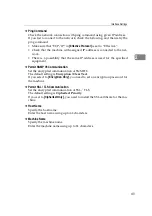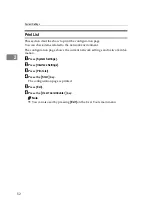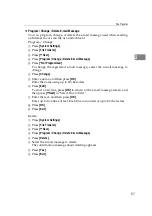Tray Paper Settings
43
2
The paper guide for the optional LCT is fixed for A4
K
, 81/2"
×
11"
K
size pa-
per. Contact your service representative if you need to change the paper size.
If the paper size set for the selector in paper tray is different to the paper size
for this setting, the paper size of the dial has priority.
If you load paper of a size not indicated on the paper size selector in the paper
tray, set the dial to " ".
❖
Paper Type: Bypass Tray
Sets the display so you can see what type of paper is loaded in the bypass tray.
• The paper types you can set for the bypass tray are as follows:
No Display, Recycled Paper, Special Paper, Colour Paper, Letterhead, Pre-
printed Paper, Prepunched Paper, Label Paper, Bond Paper, Thick Paper,
OHP, Thin Paper, Cardstock
The default setting is
No Display
.
❖
Paper Type: Tray 1-4
Sets the display so you can see what type of paper is loaded in each paper
tray. The print function uses this information to automatically select the pa-
per tray.
• The paper types you can set for trays 1, 3 and 4 are as follows:
No Display, Recycled Paper, Special Paper, Colour Paper, Letterhead, Pre-
printed Paper, Prepunched Paper, Bond Paper, Cardstock
• The paper types you can set for tray 2 are as follows:
No Display, Recycled Paper, Special Paper, Colour Paper, Letterhead, Pre-
printed Paper, Prepunched Paper, Label Paper, Bond Paper, Thick Paper,
OHP, Thin Paper, Cardstock
The default setting for "Paper Type" is
No Display
.
The default setting for "Copying Method in Duplex" is
2 Sided Copy
.
The default setting for "Apply Auto Paper Select" is
Yes
.
When paper of the same type and size is loaded in two different paper trays
and you want to specify tray for 2 Sided Copy and tray for 1 Sided Copy,
specify the upper tray for 2 Sided Copy. If one of the trays is specified as the
default in Paper Tray Priority, assign 2 Sided Copy to that tray.
A mark appears next to the paper tray if
[
No
]
is selected in "Auto Paper Select".
"Auto Paper Select" can only be selected for the copier function if
[
No Display
]
and
[
Recycled Paper
]
are selected. If
[
No
]
is selected, Auto Paper Select is not
valid for the tray.
❖
Cover Sheet Tray
Allows you to specify and display the paper tray that is setting cover sheets.
After selecting the paper tray, you can also specify the display timing and
copy method for two-sided copying.
The default setting for "Tray to Program" is
Off
.
Functions using the cover sheet tray setting are the front cover function and
front/back cover function.
When
[
At Mode Selected
]
is selected, cover sheet tray settings only appear
when the cover function or slip sheet function is selected.
When
[
Full Time
]
is selected, the cover sheet tray is always displayed.
You can set Copying Method in Duplex only when
[
At Mode Selected
]
is selected.
Summary of Contents for Aficio IS 2425
Page 168: ...Facsimile Features 160 4 ...
Page 188: ...Scanner Features 180 6 ...
Page 262: ...Registering Addresses and Users for Facsimile Scanner Functions 254 7 ...
Page 266: ...Other User Tools 258 8 ...
Page 286: ...278 AE AE D008 6902 ...