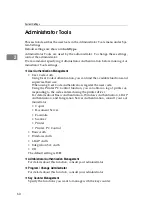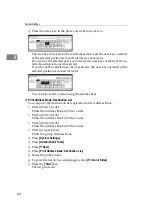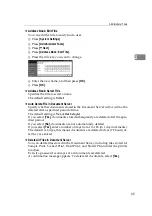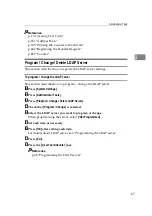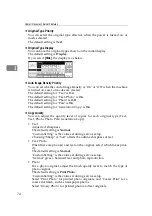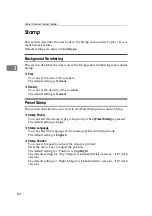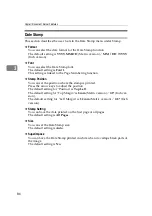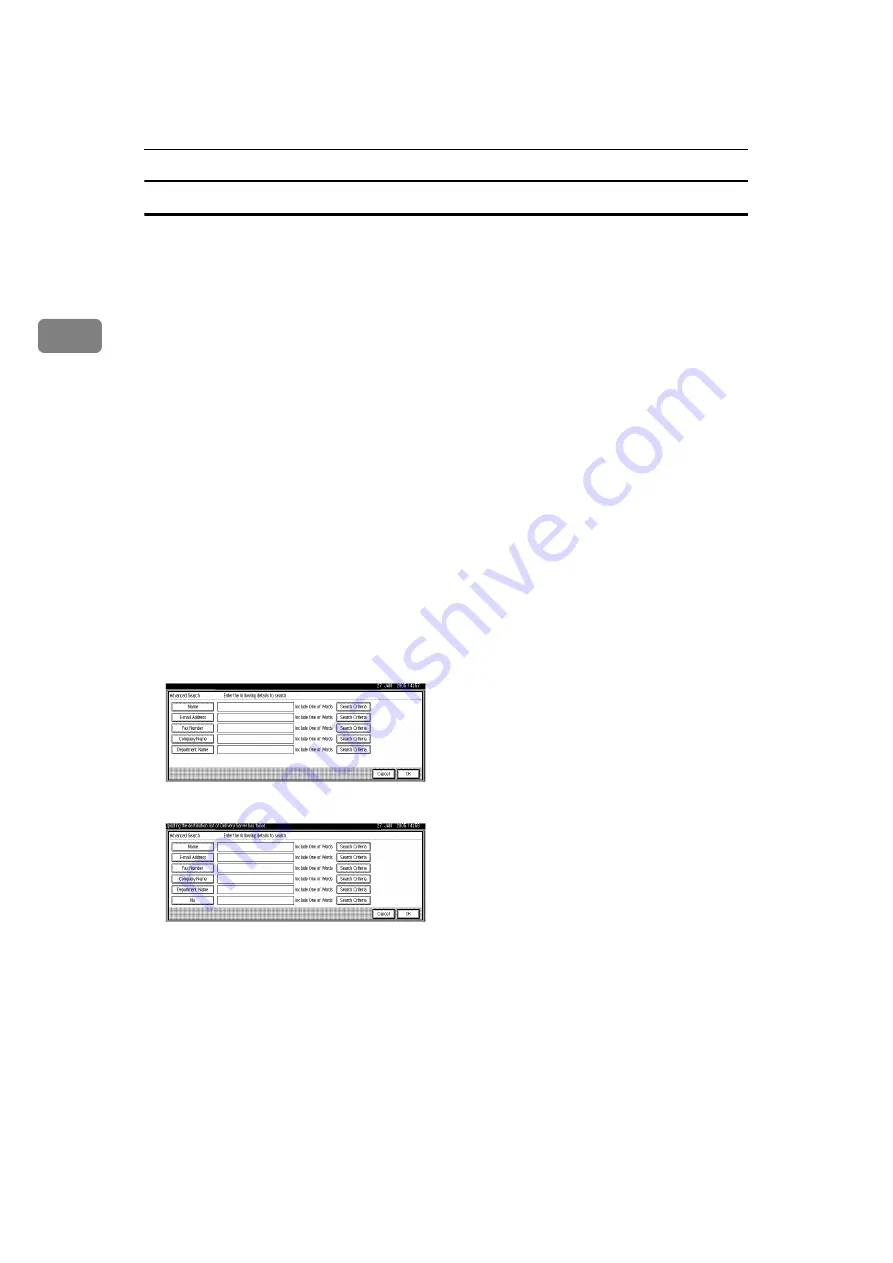
System Settings
72
2
To set search options
This section describes how to specify search options.
A
Press
[
T
Next
]
three times.
B
Press
[
Change
]
under "Attribute".
C
Enter the attribute you want to use when searching for e-mail addresses,
and then press
[
OK
]
.
To search the LDAP server data using a keyword other than prepared key-
words such as Name, E-mail Address, FAX Number, Company Name, and
Department Name, specify the attribute for the keyword registered in your
LDAP server, and the name to be displayed on the control panel during the
search. For example, to search e-mail addresses by employee number, enter
“employeeNo.” in the Attribute field, and “Employee No.” in the key display
field.
The attribute value may change depending on the server environment. Check
the attribute complies with your server environment before setting it.
D
Press
[
Change
]
under "Key Display".
E
Enter the key display, and then press
[
OK
]
.
The registered “key display” appears as a keyword for searching LDAP.
• Without key display registration
• With key display registration
The key does not appear on the search screen unless both “Attribute” and
“Key Display” are registered. Make sure you register both to use the optional
search.
Summary of Contents for Aficio IS 2425
Page 168: ...Facsimile Features 160 4 ...
Page 188: ...Scanner Features 180 6 ...
Page 262: ...Registering Addresses and Users for Facsimile Scanner Functions 254 7 ...
Page 266: ...Other User Tools 258 8 ...
Page 286: ...278 AE AE D008 6902 ...