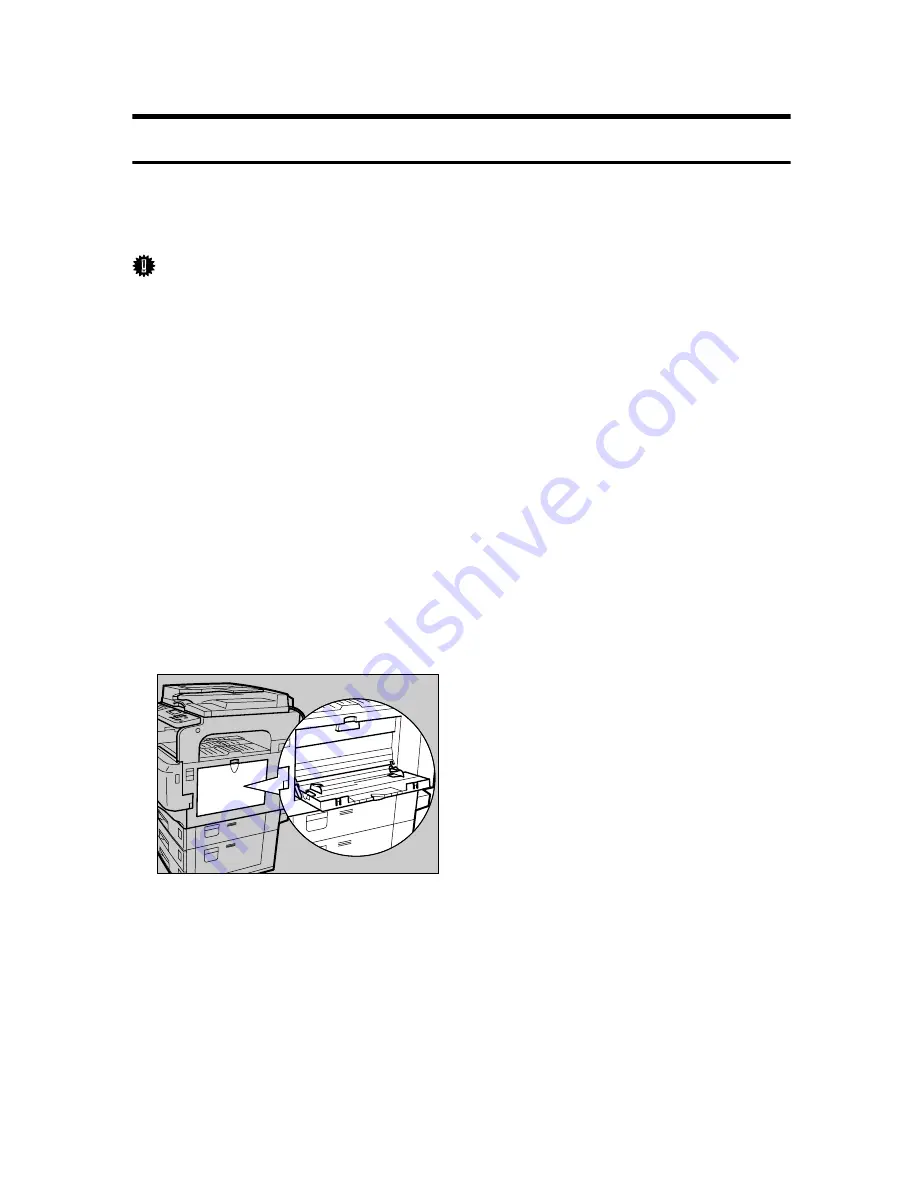
8
Using the Bypass Tray
Setting Paper on the Bypass Tray
This section gives instructions for setting paper on the bypass tray.
For details about paper size and paper type, see “Recommended Paper Sizes and
Types”, About This Machine.
Important
❒
The following functions are disabled when printing from the bypass tray:
• Duplex printing
• Auto Tray Select
• Auto Tray Switching
• Rotating Collate
❒
When printing using the printer function, original images are always rotated
by 180 degrees (the orientation of images to be printed is opposite to that of
the copier function). When printing onto paper with specific orientation re-
quirements, such as envelopes and letterheads, be sure to rotate the paper
feed orientation to 180 degrees.
❒
OHP transparencies cannot be printed from the bypass tray. Use the One
Sheet bypass tray.
❒
Paper that is thicker than 163 g/m
2
(max.) cannot be printed from the bypass
tray. Print from the One Sheet bypass tray when using paper of that thickness.
A
Open the bypass tray.
ALZ023S
Summary of Contents for Aficio GS 106
Page 8: ...vi ...
Page 32: ...24 ...
Page 72: ...Preparing the Machine 64 1 ...
Page 128: ...Other Print Operations 120 3 ...
Page 142: ...Direct Printing from a Digital Camera PictBridge 134 4 ...
Page 150: ...The Functions and Settings of the Machine 142 5 ...
Page 158: ...150 EN USA B229 8504 ...
Page 160: ...Operating Instructions Printer Reference EN USA B229 8504 ...
















































