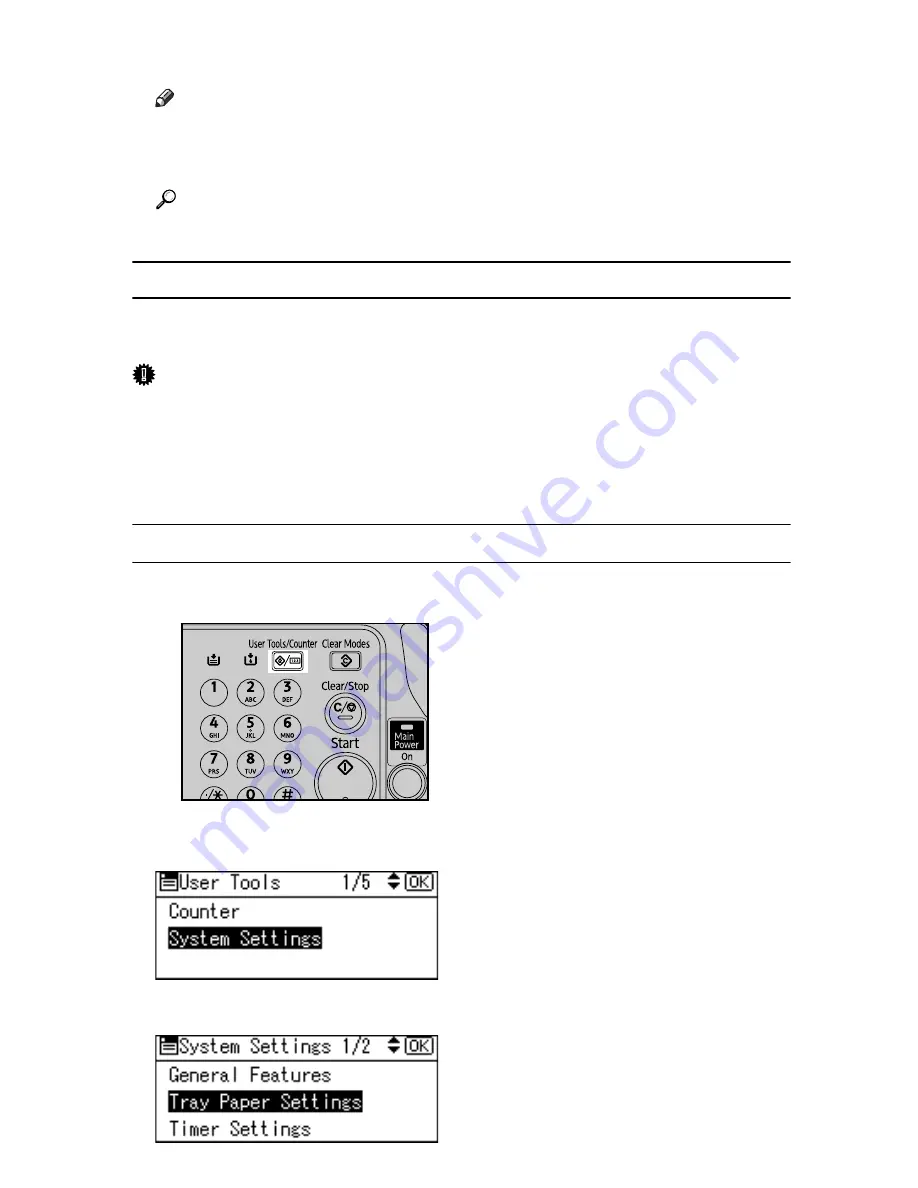
14
H
Press the
{
User Tools/Counter
}
key to return to the default screen.
Note
❒
If the printer driver is not used, select
[
Machine Settings
]
from
[
Bypass Tray
Priority
]
in
[
System
]
of
[
Printer Features
]
(see “Printer Features”, General Set-
tings Guide). Set paper size using the control panel.
Reference
For printer driver settings, see the printer driver Help.
Setting Thick Paper or Envelopes
The following procedures are not required if you select the printer driver for the
settings. In that case, set the paper size using the printer driver.
Important
❒
If you select
[
Machine Settings
]
from
[
Bypass Tray Priority
]
in
[
System
]
of
[
Printer
Features
]
(see “Printer Features”, General Settings Guide), the settings made
using the control panel have priority over the printer driver settings.
❒
Do not load OHP transparencies onto the bypass tray. Use the One Sheet By-
pass tray.
Setting Paper Type Using the Control Panel
A
Press the
{
User Tools/Counter
}
key.
B
Select
[
System Settings
]
using
{T}
or
{U}
, and then press the
{
OK
}
key.
C
Select
[
Tray Paper Settings
]
using
{T}
or
{U}
, and then press the
{
OK
}
key.
AMO601S
Summary of Contents for Aficio GS 106
Page 8: ...vi ...
Page 32: ...24 ...
Page 72: ...Preparing the Machine 64 1 ...
Page 128: ...Other Print Operations 120 3 ...
Page 142: ...Direct Printing from a Digital Camera PictBridge 134 4 ...
Page 150: ...The Functions and Settings of the Machine 142 5 ...
Page 158: ...150 EN USA B229 8504 ...
Page 160: ...Operating Instructions Printer Reference EN USA B229 8504 ...






























