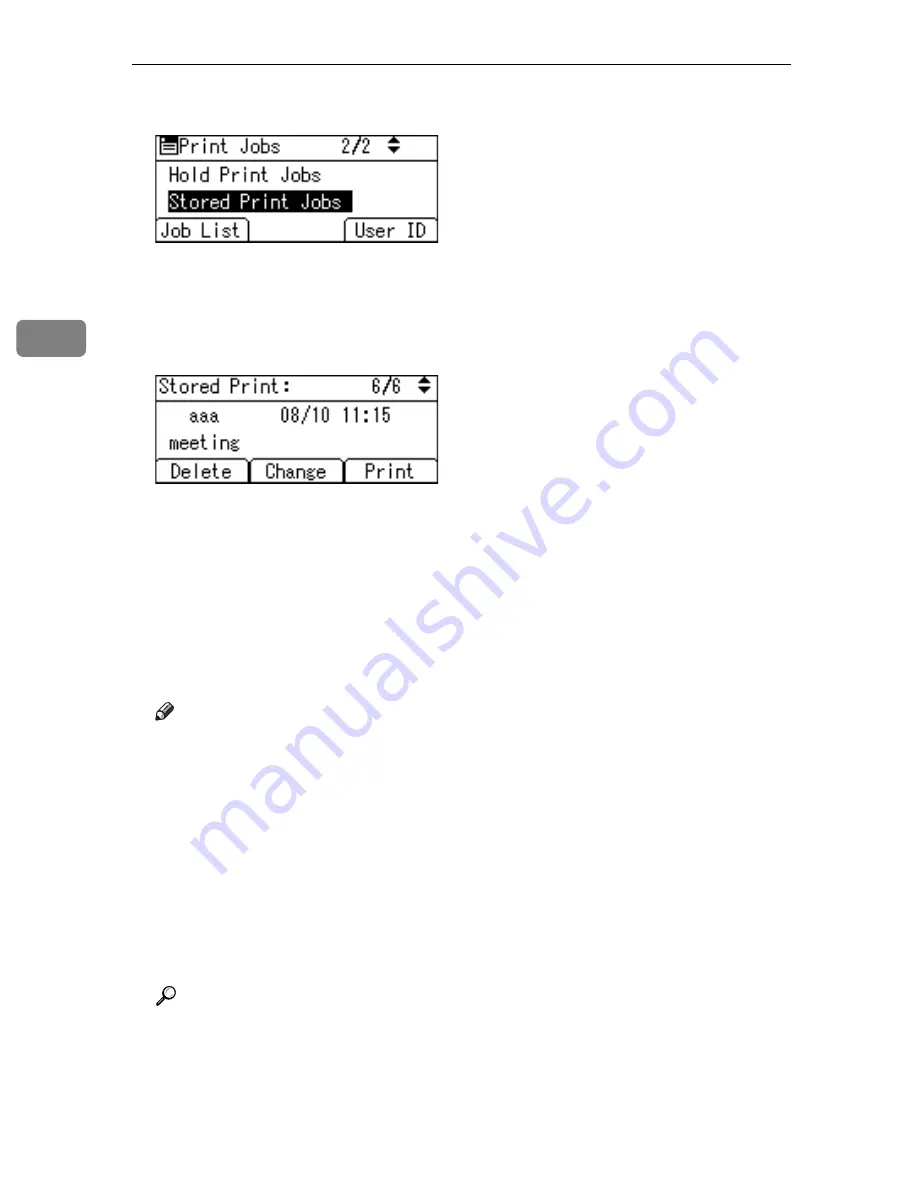
Other Print Operations
106
3
F
Select
[
Stored Print Jobs
]
using
{T}
or
{U}
, and then press
[
Job List
]
.
A list of Stored Print files stored in the machine appears.
You can print files also by pressing
[
User ID
]
. For details, see p.108 “Printing
from the User ID Screen”.
G
Select the file you want to print using
{T}
or
{U}
, and then press
[
]
.
The confirmation screen appears.
If you set a password in the printer driver, a password confirmation screen
appears. Enter the password.
Enter the number of sets using the number keys.
H
Press
[
]
.
The Stored Print file is printed.
Press
[
Cancel
]
to cancel printing.
Note
❒
To stop printing after printing has started, press the
{
Escape
}
key until the
Printer screen appears, and then press
[
JobReset
]
. A Stored Print file is not
deleted even if
[
JobReset
]
is pressed.
❒
The Stored Print file that sent to the machine is not deleted unless you de-
lete a file or select
[
Auto Delete Stored Jobs
]
(see “Printer Features”, General
Settings Guide). For details, see p.107 “Deleting Stored Print Files”.
❒
You can set or delete a password after sending files to the machine. Select
the file and press
[
Change
]
in the Print Job List screen. To set a password,
enter the new password. To delete the password, leave the password box
blank on entering or confirming the new password, and press the
{
OK
}
key.
Reference
For details about setting printer drivers, see the printer driver Help. You
can also print or delete a Stored Print file from Web Image Monitor. For de-
tails, see Web Image Monitor Help.
Summary of Contents for Aficio GS 106
Page 8: ...vi ...
Page 32: ...24 ...
Page 72: ...Preparing the Machine 64 1 ...
Page 128: ...Other Print Operations 120 3 ...
Page 142: ...Direct Printing from a Digital Camera PictBridge 134 4 ...
Page 150: ...The Functions and Settings of the Machine 142 5 ...
Page 158: ...150 EN USA B229 8504 ...
Page 160: ...Operating Instructions Printer Reference EN USA B229 8504 ...






























