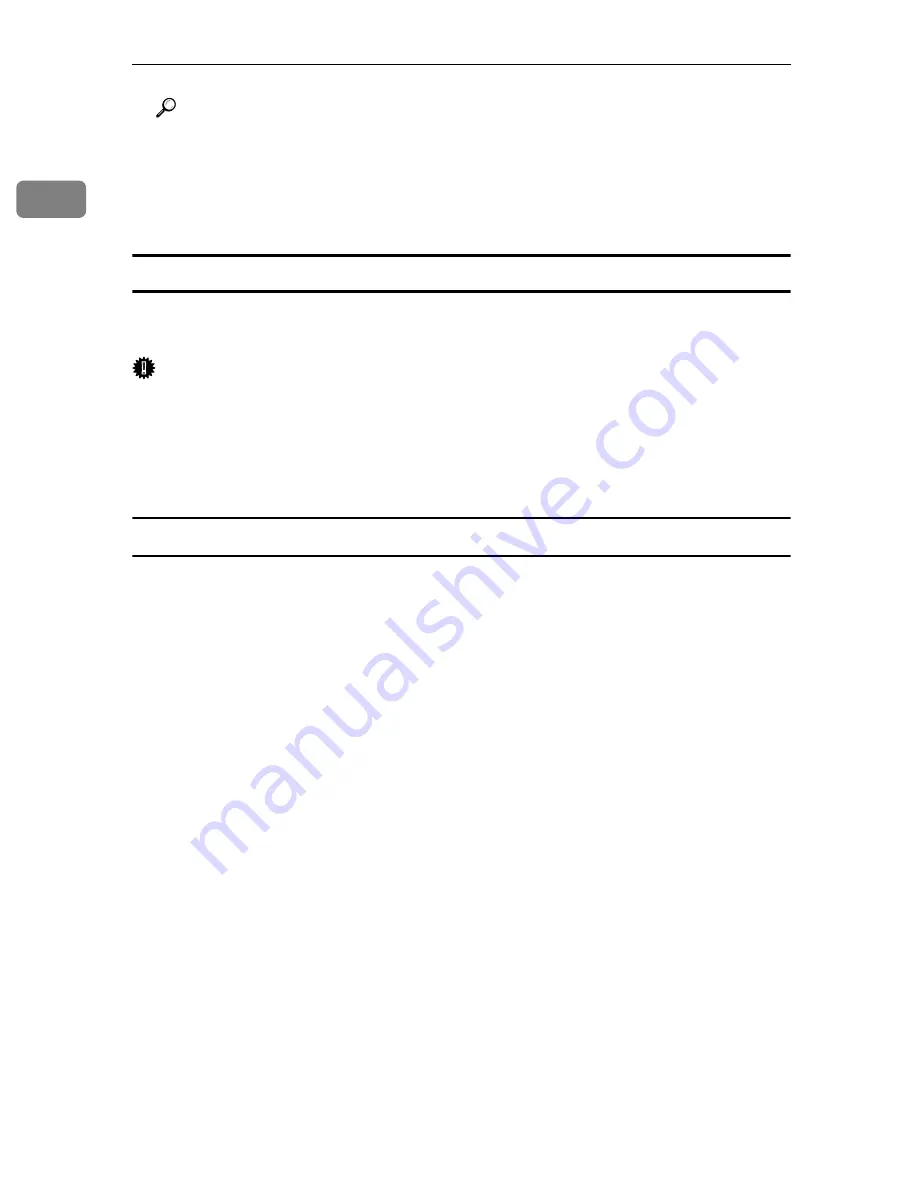
Preparing the Machine
36
1
Reference
A message appears if there is a newer version of the printer driver already
installed. If there is, you cannot install the printer driver using Auto Run.
If you still want to install the printer driver, use
[
Add Printer
]
. See “When a
Message Appears during Installation of the Printer Driver”, Trouble
Shooting.
Using the Standard TCP/IP Port
This describes how to install the PCL or RPCS printer driver using the TCP/IP
port.
Important
❒
To install this printer driver under Windows 2000 / XP Professional, and
Windows Server 2003, you must have an account that has Manage Printers
permission. Log on as an Administrators or Power Users group member.
❒
In an IPv6 environment, you cannot use the Standard TCP/IP Port. Use the
SmartDeviceMonitor for Client port.
Installing the PCL or RPCS Printer Driver
A
Quit all applications currently running.
B
Insert the CD-ROM into the CD-ROM drive.
The installer starts.
C
Select an interface language, and then click
[
OK
]
.
The default interface language is English.
D
Click
[
PCL/RPCS Printer Drivers
]
.
E
The software license agreement appears in the
[
License Agreement
]
dialog box.
After reading the agreement, click
[
I accept the agreement.
]
, and then click
[
Next >
]
.
F
Select a printer driver you want to use in the
[
Select Program
]
dialog box.
You can select several printer drivers.
G
Click
[
Next >
]
.
H
Select the machine model you want to use.
The printer name can be changed in the
[
Change settings for 'Printer Name'
]
box.
I
Double-click the printer name to display the printer settings.
The details shown in
[
Comment:
]
,
[
Driver:
]
, and
[
Port:
]
vary depending on the
operating system, printer model, and port.
J
Click
[
Port:
]
, and then click
[
Add
]
.
Summary of Contents for Aficio GS 106
Page 8: ...vi ...
Page 32: ...24 ...
Page 72: ...Preparing the Machine 64 1 ...
Page 128: ...Other Print Operations 120 3 ...
Page 142: ...Direct Printing from a Digital Camera PictBridge 134 4 ...
Page 150: ...The Functions and Settings of the Machine 142 5 ...
Page 158: ...150 EN USA B229 8504 ...
Page 160: ...Operating Instructions Printer Reference EN USA B229 8504 ...






























