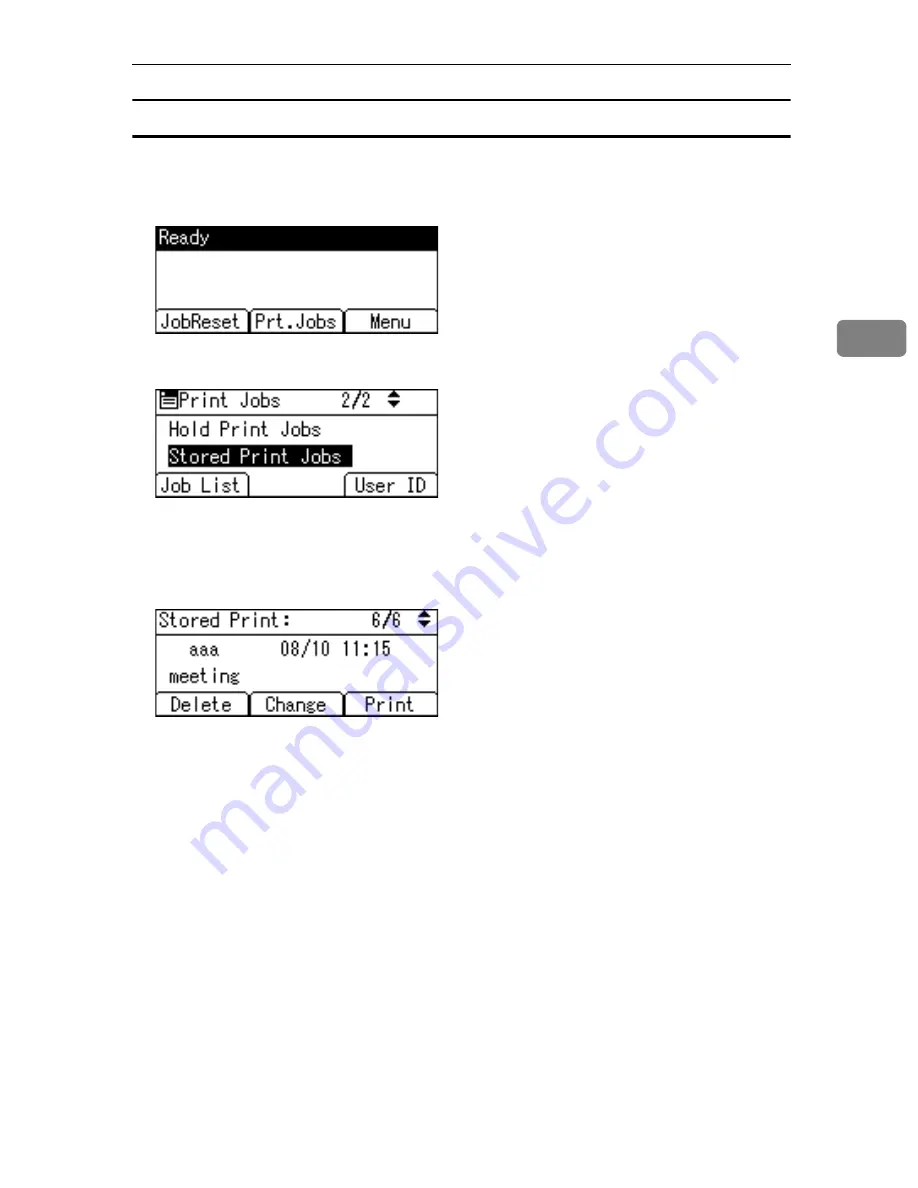
Printing from the Print Job Screen
107
3
Deleting Stored Print Files
A
Press the
{
Printer
}
key to display the Printer screen.
B
Press
[
Prt.Jobs
]
.
C
Select
[
Stored Print Jobs
]
using
{T}
or
{U}
, and then press
[
Job List
]
.
A list of Stored Print files stored in the machine appears.
Depending on the security settings, certain print jobs may not be displayed.
D
Select the file you want to delete using
{T}
or
{U}
, and then press
[
Delete
]
.
The delete confirmation screen will appear.
If you set the password in the printer driver, enter the password to delete.
If you forget your password, ask your network administrator for help.
E
Press
[
Delete
]
to delete the file.
The selected file is deleted.
If you do not want to delete the file, press
[
Cancel
]
.
Summary of Contents for Aficio GS 106
Page 8: ...vi ...
Page 32: ...24 ...
Page 72: ...Preparing the Machine 64 1 ...
Page 128: ...Other Print Operations 120 3 ...
Page 142: ...Direct Printing from a Digital Camera PictBridge 134 4 ...
Page 150: ...The Functions and Settings of the Machine 142 5 ...
Page 158: ...150 EN USA B229 8504 ...
Page 160: ...Operating Instructions Printer Reference EN USA B229 8504 ...






























