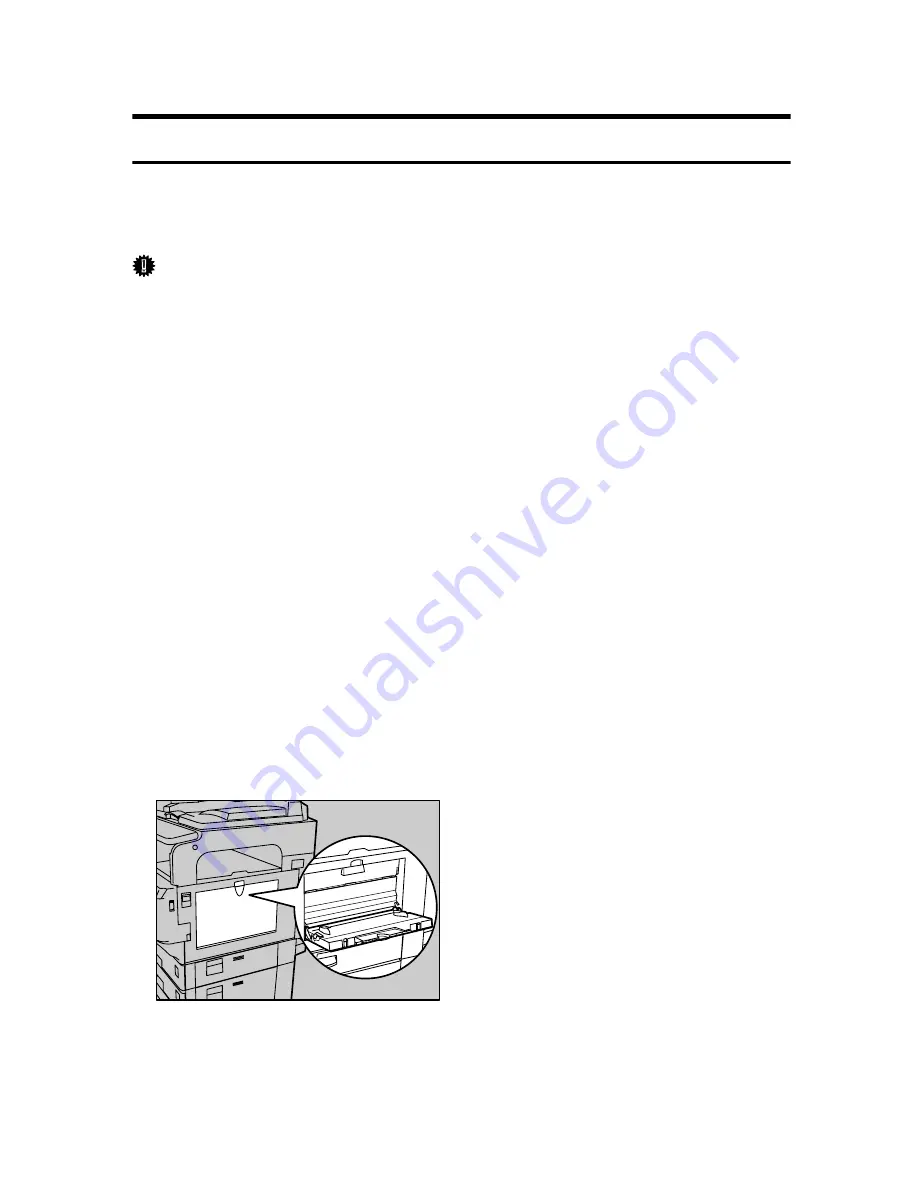
16
Using the One Sheet Bypass Tray
Inserting Paper into the One Sheet Bypass Tray
This section gives instructions for setting paper on the One Sheet bypass tray.
For details about paper size and paper type, see “Recommended Paper Sizes and
Types”, About This Machine.
Important
❒
The following functions are disabled when printing from the One Sheet by-
pass tray:
• Duplex printing
• Auto Tray Select
• Auto Tray Switching
• Rotating Collate
❒
Use the One Sheet bypass tray to print OHP transparencies. Do not load onto
other paper trays.
❒
Be sure to open the One Sheet output tray. A sheet loaded on the One Sheet
bypass tray is printed from the One Sheet output tray only.
❒
Use the One Sheet Bypass tray to print on paper that is thicker than 163 g/m
2
(max. 220 g/m
2
). Do not use other trays, as paper jams and other malfunc-
tions will occur.
❒
You cannot print or insert paper into the One Sheet Bypass tray during printing.
❒
Be sure not to leave any paper on the One Sheet Bypass tray or on the One
Sheet Output tray, as this will cause a malfunction. After each print job, be
sure to remove any printed sheets from the One Sheet Output tray.
❒
Be sure to close the One Sheet bypass tray and the One Sheet output tray after
using them. If you do not close these trays, other trays cannot be used.
A
Open the bypass tray.
ALZ037S
Summary of Contents for Aficio GS 106
Page 8: ...vi ...
Page 32: ...24 ...
Page 72: ...Preparing the Machine 64 1 ...
Page 128: ...Other Print Operations 120 3 ...
Page 142: ...Direct Printing from a Digital Camera PictBridge 134 4 ...
Page 150: ...The Functions and Settings of the Machine 142 5 ...
Page 158: ...150 EN USA B229 8504 ...
Page 160: ...Operating Instructions Printer Reference EN USA B229 8504 ...
















































