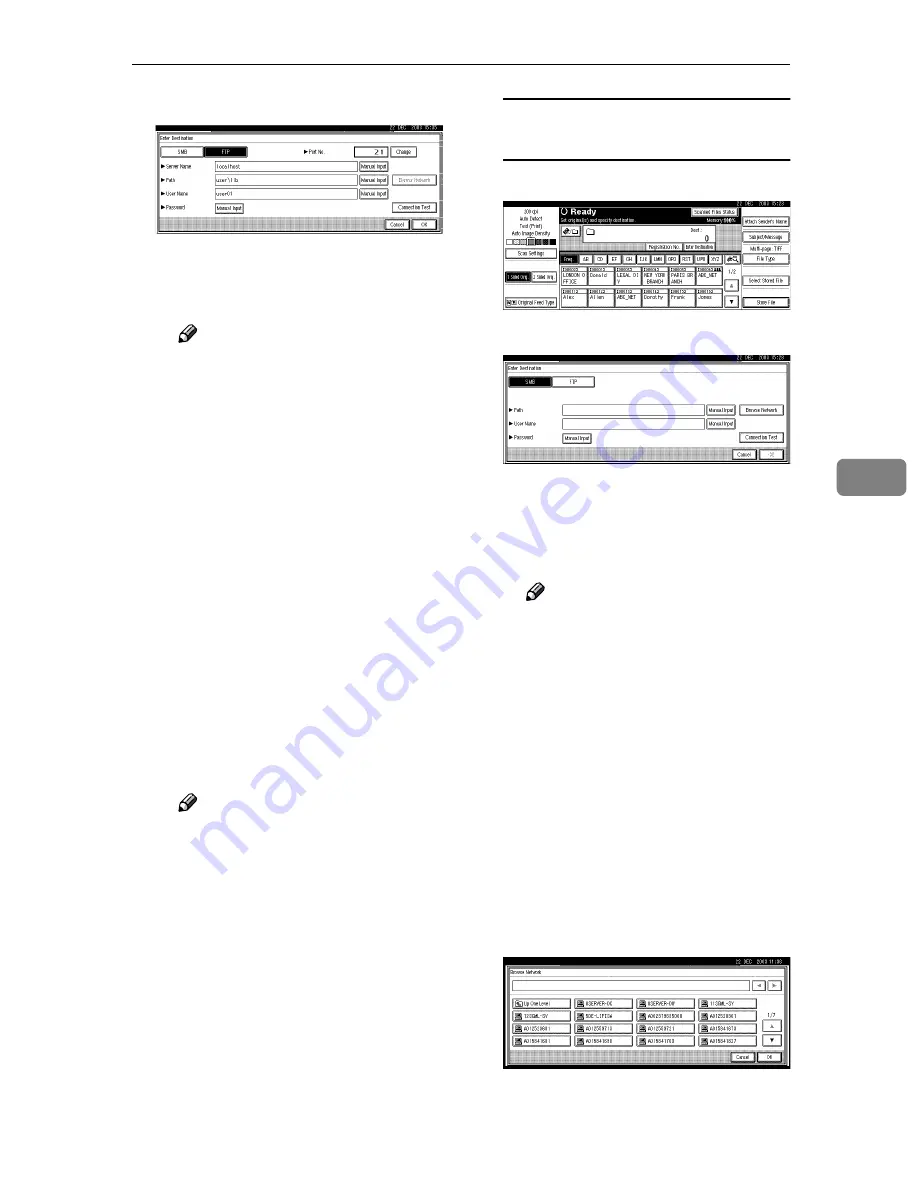
Sending Scan File by Scan to Folder
65
5
Q
Press
[
Connection Test
]
.
A connection test is performed
to check whether the specified
shared folder exists.
Note
❒
To change a path for the fold-
er that has been entered,
press
[
Change
]
located on the
left side of the destination
field. Enter a path for the
folder properly, and then
press
[
OK
]
.
❒
Pressing the
{{{{
Check Modes
}}}}
key on the control panel lets
you check the list of selected
destinations.
❒
The connection test some-
times takes time.
❒
[
Connection Test
]
can not be
pressed right after
[
Cancel
]
was pressed during the con-
nection test.
R
To enter more destinations, re-
peat steps
A
A
A
A
to
Q
Q
Q
Q
.
Note
❒
To deselect a destination,
press
[
U
U
U
U
Prev.
]
or
[
T
T
T
T
Next
]
to
display the destination in the
destination field, and then
press the
{{{{
Clear/Stop
}}}}
key.
S
Press
[
OK
]
.
Searching to select a destination
folder from the network
A
Press
[
Enter Destination
]
.
B
Press
[
SMB
]
.
C
Press
[
Browse Network
]
on the
right side of the path field.
The client computers list on the
same network appears.
Note
❒
Workgroup names or do-
m a in n am e s mu s t be s et
properly to browse the net-
work.
❒
If the client computer you
want to select is not dis-
played, press
[
Up One Level
]
to select other workgroups,
and then you can search for
the client computer.
❒
The maximum number of cli-
ent computers and shared
folders displayed is 100.
D
Select the client computer that
has the destination folder.
















































