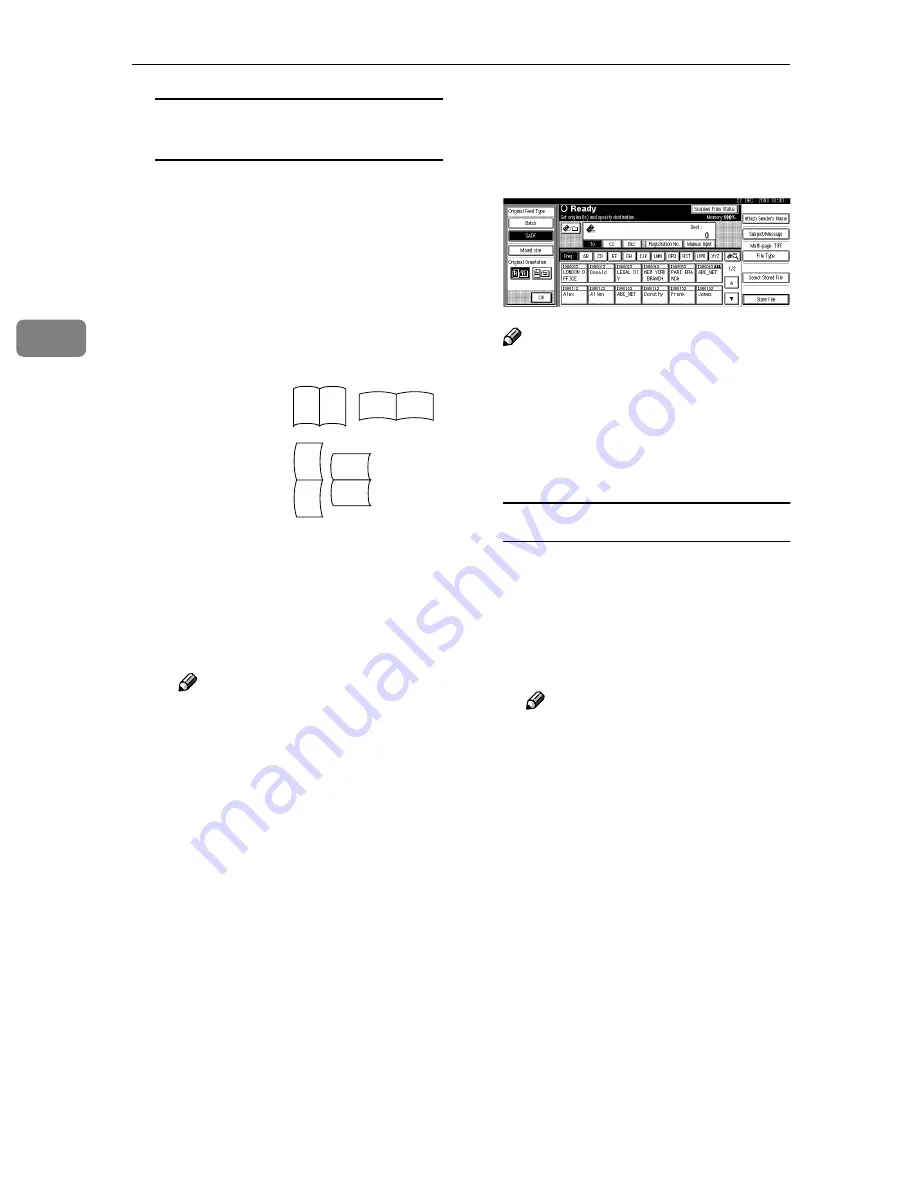
Setting Originals
40
3
One-sided original/Two-sided
original selection
A
When scanning one-sided orig-
inals, make sure that
[
1 Sided
Orig.
]
is selected.
B
When scanning two-sided
originals, press
[
2 Sided Orig.
]
to
select
[
2 Sided Orig.:T to T
]
or
[
2
Sided Orig.:T to B
]
according to
the binding orientation of the
original.
C
When the last page of two-sid-
ed originals is blank, select
[
1
Side
]
to skip that side and fin-
ish scanning, or select
[
2 Sides
]
to scan that side as a blank
page.
Note
❒
When
[
1 Side
]
is selected for
[
Last Page
]
, file size will be
bigger than the one for the
originals, and the e-mail can-
not be sent beyond the limit
of Max. E-mail Size. In this
case, change the setting of
[
Max. E-mail Size
]
of
[
Scanner
Features
]
.
D
Press
[
OK
]
.
BBBB
Make settings for Batch/SADF,
mixed original sizes, and original
orientation by pressing
[
Original
Feed Type
]
.
Note
❒
The defaults can be changed us-
ing
[
Original Feed Type Priority
]
,
[
Mixed Original Sizes Priority
]
, and
[
Original Orientation Priority
]
of
Scanner Features. See p.14
“Scan Settings”
Batch/SADF selection
A
When scanning a large number
of originals by dividing the
originals and scanning them
individually or in batches,
check that either
[
Batch
]
or
[
SADF
]
is selected.
Note
❒
Select
[
SADF
]
, and the setting
of
[
Wait Time for Next Origi-
nal(s): SADF
]
of
[
Scan Settings
]
of
[
Scanner Features
]
is availa-
ble. Or select
[
Batch
]
, and the
machine waits until addi-
tional originals are set. See
p.42 “Scanning Originals in
Several Times”.
Top to top
original:
Top to bot-
tom original:
R S
R S
R
S
S
R






























